Apple has borrowed many features from Google and other Android smartphone manufacturers. The internet is often quick to point those out after every new iOS release. But this exchange is not a one-way street. Android, too, borrows from iOS a lot. And that is exactly the case when it comes to this new way to free up space on Android 15.
iOS and iPadOS have long allowed users to free up space by offloading apps. Essentially, it lets you delete the app but keep all the data. This is done in a way that when you download the app again, it acts like it was never removed. Any progress in a game, for example, is saved, as is your login and anything else. Android 15’s new feature is the same, but you archive apps instead of offloading them.
To be fair, this method of freeing up space on Android isn’t actually that new. Google introduced the feature via the Play Store back in 2023. However, it would only allow users to enable or disable an auto-archiving feature and was buried within the Play Store menus. Android 15 integrates the feature into Android settings, where it belongs.
How to Free Up Space on Android 15 by Archiving Apps
If you’re among the few people with Android 15, you can free up space and archive apps from the Android settings.
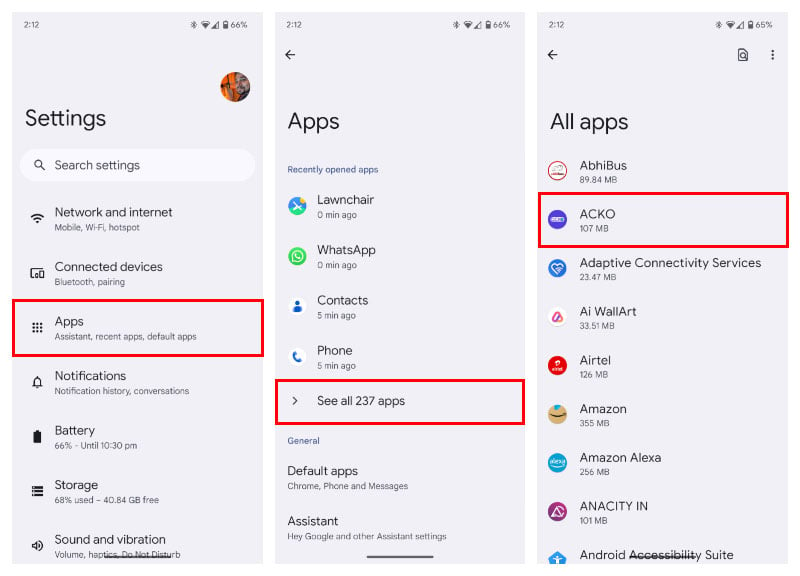
- Open the Settings app.
- Go to the Apps section.
- Tap on See all apps.
- Select the app you want to archive.
- Tap on the Archive button.
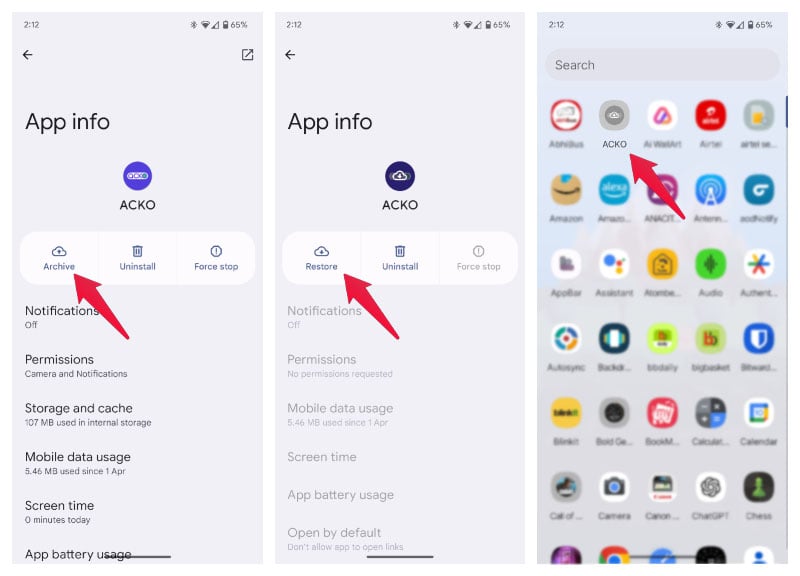
Archiving the app is almost instantaneous. You will see a Restore option instead of Archive one an app has been archived. Archived app icons will still appear in your app drawer or home screen. They will, however, be grayed out with a small “restore” icon overlaid on top. Just like on iOS, you can simply tap on this app icon to restore it as well, without having to go into the settings.
How Do Android Archive Apps?
When you archive an app, Android removes certain parts of it rather than completely uninstalling it. This archived app is stored as an APK, which contains just the app icon, the overlay icon, and instructions for the Google Play Store to restore it. This is why it still appears on your home screen or app drawer.
That way, you can instantly restore an app when needed instead of having to find it in the settings. The original signature of the APK is also the same as that of the app on the Play Store. So, when you restore an app, the app can be installed on top of the already existing APK. Google claims that archiving an app can free up to 60% of its storage space. Although, you may notice that this percentage can go a lot higher for some apps.
