These days, people use more than one device to watch movies, check emails, and chat with friends and family. When it comes to messaging, WhatsApp is the most popular messaging platform among many users. Though you can use WhatsApp web on your computer to check messages, you cannot access a WhatsApp account on another smartphone. However, this limitation was recently removed, as you can use the same WhatsApp number on multiple phones. According to WhatsApp, you can use the same WhatsApp account on up to four devices.
In this article, let’s see the step-by-step procedure for using the same WhatsApp number on an iPhone and Android device.
Step 1: Set up the Secondary Device
At the time of writing, iPhone cannot be used as a secondary device. i.e., you can use iPhone or Android as the primary device; your secondary device should be Android.
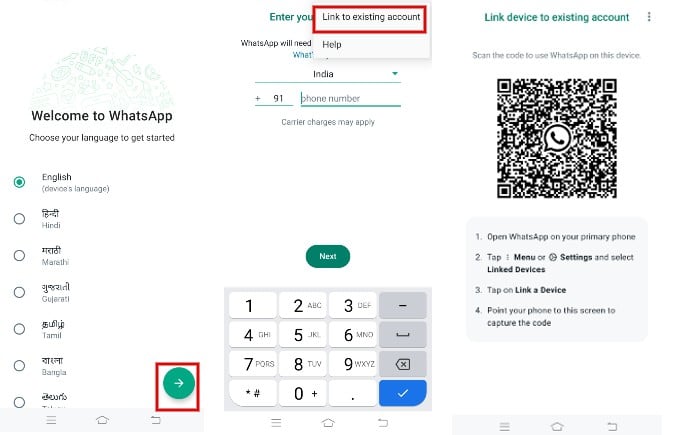
1. First, download and install WhatsApp on your secondary device.
2. After selecting the language and tapping Agree and Continue, you will be redirected to the screen where you need to provide the phone number for the next step.
3. Don’t enter the phone number. Tap the three-dot or ellipsis icon on the top right and tap Link to an existing account.
4. You will see a QR code on your secondary device.
Step 2: Link Device Using QR code
Now it’s time to set up the primary device. In this example, we are using iPhone as the primary device. If you use Android as the primary phone, the steps will only be similar.
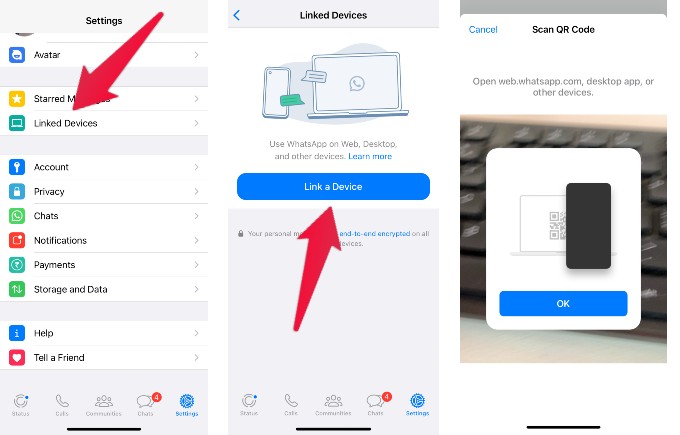
1. Launch WhatsApp on your iPhone and tap Settings on the bottom right.
2. In the Settings screen, tap Linked Devices
3. In the new screen, tap Link a Device.
4. Now, the QR code scanner will open on your iPhone. Point the iPhone to scan the QR code on your secondary device.
That’s it. After a few seconds, you will see the same WhatsApp account on both devices.

Step 3: Use WhatsApp on Secondary Device
You can use WhatsApp on the secondary device in the same way as your primary device and get access to all key features. Also, you can still access WhatsApp on the secondary device even if the primary device has lost the internet connection.
Since the chats are synced between the devices, if you delete a chat on the device, it will get deleted on the other device as well.
If you don’t want to use WhatsApp on the secondary device, tap the three-dot icon on the WhatsApp Home Screen and navigate to Settings->Account->Log out.

This feature will be handy for those who use multiple phones and want to use the same WhatsApp account on all devices.
The ability to use a single WhatsApp account across multiple devices opens up new avenues of convenience and flexibility in our digital communication landscape. With the methods and insights shared in this guide, you are now equipped to seamlessly manage your conversations, media, and connections across different devices without compromising security or user experience. As technology evolves, embracing these multi-device capabilities can enhance your communication efficiency while keeping you connected with friends, family, and colleagues like never before. Stay connected, stay informed, and make the most out of our interconnected world.
