How do you get Fortnite on Android Phone? Well, Epic Games is releasing the Android version of Fortnight to limited phones only. Epic Games decided to opt-out of the Google Play Store, to release the game, and you have to do some additional tweaks to get Fortnite on Android Phone.
Lets us see how to get Fortnite on Android phones and please go through the steps here to prepare for it.
Content
- Fortnite Android Compatible Devices
- Pre-Install Fortnite on Android
- Change Security Settings on Chrome
- Install Fortnite on Android
- Chrome Security Settings to Install Fortnite
- Fortnite First Time Setup on Android
- Play Fortnite on Android
- Tips for Installing Fortnite on Android
Fortnite Android Compatible Devices
Fortnite for Android is not fully compatible with all phones after all these years. First of all, the Fortnite developers have been released a compatibility list of Android phones. Make sure your phone is on the list before you jump in to install and play Fortnite on Android.
| Brand | Model |
|---|---|
| Samsung Galaxy | S7 / S7 Edge, S8 / S8+, S9 / S9+, S10 / S10+, S20, S20+, S20 Ultra, S21, S21+, S21 Ultra, Note 8, Note 9, Note 10, Note 20, Tab S3, Tab S4 |
| Pixel / Pixel XL, Pixel 2 / Pixel 2 XL, Pixel 3 / Pixel 3XL / Pixel 3a / Pixel 3a XL, Pixel 4 / Pixel 4a, Pixel 5 | |
| Asus | ROG Phone / 2 / 3, Zenfone 4 Pro, 5Z, 6Z, 7, 7 Pro, 8 |
| Essential | PH-1 |
| Huawei | Honor 10, Honor Play, Mate 10 / Pro, Mate RS, Nova 3, P20 / Pro, V10 |
| LG | G5, G6, G7 ThinQ, V20, V30 / V30+ |
| Nokia | Nokia 8 |
| OnePlus | 5, 5T, 6, 6T, 6 Pro, 6T Pro, 7, 7T, 7 Pro, 7T Pro, 8, 8 Pro, Nord, 9, 9R, 9 Pro |
| Razer | Razer Phone |
| Xiaomi | Blackshark, Mi 5 / 5S / 5S Plus, 6 / 6 Plus, Mi 8 / 8 Explorer / 8SE, Mi Mix, Mi Mix 2, Mi Mix 2S, Mi Note 2 |
| ZTE | Axon 7 / 7s, Axon M, Nubia / Z17 / Z17s, Nubia Z11 |
Even though your phone is not on the supported list, no need to worry at this point. You probably able to get Fortnite on Android and play it on your Phone if you have at least the hardware configuration below:
| Operating System | 64-Bit, Android 5.0 or higher |
| RAM/Memory | 3GB or Higher |
| GPU | Adreno 530 or higher, Mali-G71 MP20, Mali-G72 MP12 or higher |
Related: How to Stop an App from Using Cellular Data on Android
Pre-Install Fortnite on Android
You can get Fortnite for Android set up on your phone if you have the compatible hardware configuration. Once you make sure that your phone can play Fortnite, you can
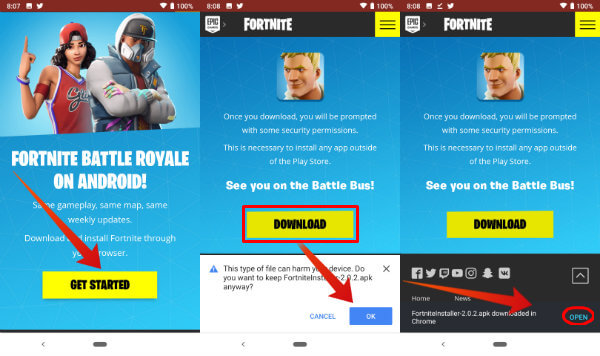
- Visit Fortnite for Android page from your Android phone.
- Tap on the DOWNLOAD button.
- Android will download the FortniteInstaller 2.0.2.APK file.
- Tap on OK on the security warning to install APK file.
- Tap on Open on the security warning to open the APK file.
Now that you have downloaded and install Fortnite on Android, the next step is to provide the permission to “Allow” Google Chrome to install the unknown app.
Related: How to Stop an App from Using Cellular Data on Android
Change Security Settings on Chrome
Instead of getting Fortnite from Play Store, you will get an APK file for the Fortnite Android installer. Since you are installing an Unknown app/APK file through Google Chrome, you have to allow Chrome to install the app from the source.
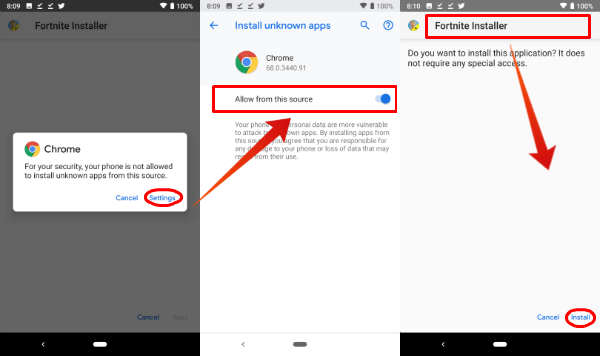
- Tap on Chrome Settings.
- Advance to the “Install Unknown Apps” screen for Google Chrome.
- Toggle Switch to On “Allow from this source“.
- Tap on the Chrome back button.
- Now, tap on “Install” from Fortnite Installer Screen on Chrome.
- Tap on “Open” to open the Fortnite Installer on Android.
Now, tap on the toggle switch to allow the Fortnite Installer to install, and tap on the “back” arrow to return back to the Fortnite pre-installer. You will be on the “Fortnite Installer” screen, and tap on the “Install” link on the bottom right corner of the screen. If everything is alright, you will get a confirmation screen stating “App Installed“.
Install Fortnite on Android
When you open Fortnite Installer from your Android phone, you see “INSTALL” button to proceed to the next steps. Go ahead and tap on “INSTALL” button form Android phone. Fortnite for Android will ask you the permission for Games Storage space and “CONTINUE” on the popup permission to use the storage space on your Android. Fortnite also requests access to photos, media, and files on your device. Tap on “Allow” to proceed.
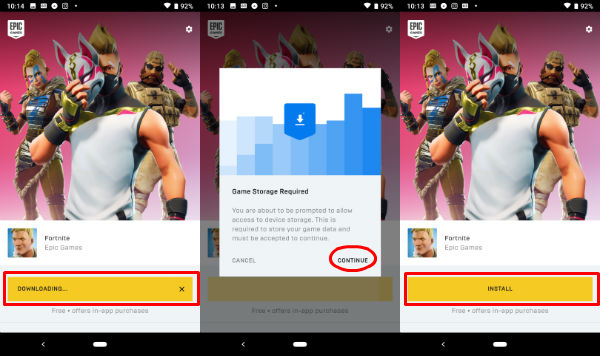
Editor’s Note: Fortnite requires more than 1GB memory space from your Android phone to install the game.
Now, wait for downloading the game to your Android phone. This will take a couple of minutes depends on your internet speed.
Related: How to Stop an App from Using Cellular Data on Android
Chrome Security Settings to Install Fortnite
As we did before for the Fortnite installer, Fortnite for Android will ask the permission to change the Chrome Security setting again to install the unknown app.
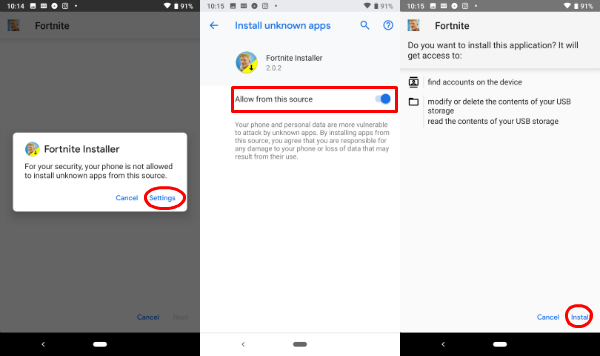
- Tap on Settings.
- Toggle Switch to On “Allow from this source“.
- Tap on the Chrome back button.
- Tap on “Install” from Fortnite Install Screen on Chrome.
- Wait on the “installing” screen until see “App Installed”.
- Tap on “Open” to open Fortnite on Android.
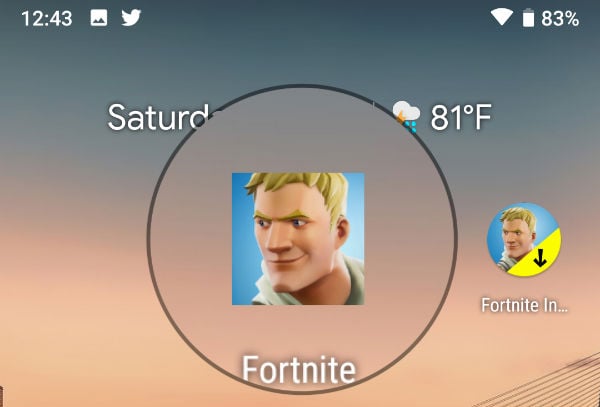
That is it for the installation part of Fortnite on Android phone. Now you can see a new app icon Fortnite on Android Phone along with Fortnite Installer.
Fortnite First Time Setup on Android
Now, you can open the Fortnite for Android game on your phone. When you open the game for the first time, it will have to go through some additional downloading and optimizing. You have to wait until all downloading is finished.
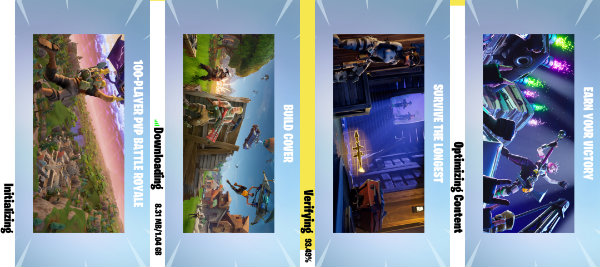
It takes over 1GB of data and space to download the additional game data for Fortnite on Android.
Play Fortnite on Android
The game will start itself on Android and check for the user details on the screen. You need to enter the Fortnite Game Account username and password to login to the game. The next screen heads to the “End User License Agreement“, and “Accept” to continue.
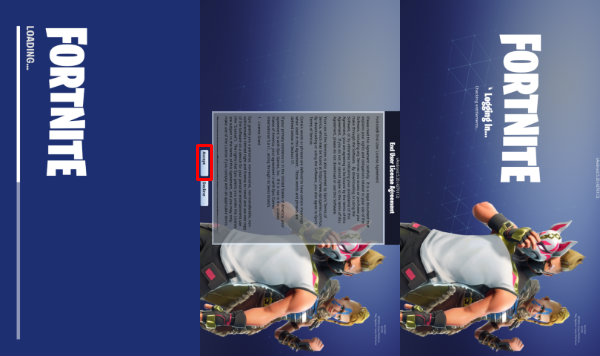
The next screen, Fortnite will log-in to your account and you are ready to roll in. That’s it, you are good to go with Epic Games Fortnite on Android Phone.
Tips for Installing Fortnite on Android
We have completed the installation of Fortnite on Android, on our Google Pixel 2 phone. There are a few tips that we want to share with our readers based on our experience.
- The game file takes 1.19GB of data to download on your phone. If you have a limited data plan, make sure to download Fortnite on Android with a WiFi connection.
- The game required near to 1GB of memory from your Android phone. If you don’t have enough free memory, clean up Android before you install Fortnite on your phone.
- DO NOT install the game and APK files other than Epic Games website. You are giving permission to Chrome to install the app from an unknown source. Be careful and make sure you are installing the app from a trusted source (here Epic Games website).
- There is no Fortnite Game on Google Play Store. If you found any, those are not the Fortnite Game from Epic Game Source, Google warned about this.
Hope you are able to follow the steps and install Fortnite Android game. Please share your experience, and feedbacks while installing Fortnite on Android phone in the comments below.
