Are you planning to expand the streaming capabilities of your Firestick/Fire TV by using Kodi? Good. Haven’t heard about Kodi? Kodi is a free open source media player that can be installed on any OS like Windows, Linux, Android, etc. It helps to organize your personal media library and allows you to stream your media anytime, anywhere. In order to do that, you need to make use of Kodi Addons. In this article, let’s take a detailed look at how to install Kodi addons on Firestick/Fire TV.
Before going to the installation, first, let’s try to understand a bit about Kodi add-ons and the legal concerns of using them.
What is a Kodi Add-on?
It is a piece of software that can be added to the Kodi app to enhance its functionality. A Kodi Add-on is very similar in functionality to the Chrome/Firefox add-ons we use on our computers. But, the main difference is that you can still a browser without installing any extensions whereas it is impossible to use Kodi without add-ons. Unlike the default apps in mobile phones, Kodi doesn’t come with pre-installed add-ons. Therefore, the choice of installing a Kodi add-on is fully controlled only by the users.
Is it Safe to use Kodi Addons?
It is absolutely legal and safe to use Kodi Addons as long as you are not making any copyright violations or accessing restricted/illegal content. Before installing the add-on, it is highly recommended to read its description fully to make sure that you are not violating any regulations. While using Kodi, it is a good option to install VPN on your Firestick, so that your IP address will not be forwarded to unknown or trusted sources. If you are not familiar with VPNs, then you can check out our posts given below:
How to Install Kodi Add-ons on Fire TV?
You can get the Kodi add-ons from two sources: Kodi Official Repository, Unofficial Repository. Kodi has two official repositories namely Kodi.tv add-ons and Kodi.tv PVR add-ons, which are maintained by the Kodi team. By default, the Kodi app allows the users to browse and install their desired add-ons from the above two repositories. In addition to that, it also allows the third-party developers to list their add-ons on their own repositories, which are known as Unofficial repositories.
Generally, it is considered safe to install the add-ons from the official Kodi repository. Let’s see how to do that.
-
- Using your Firestick remote, launch Kodi on your TV.
- On the left side menu, click Add-ons.
- Next, click the option Install from repository under the section titled Categories.
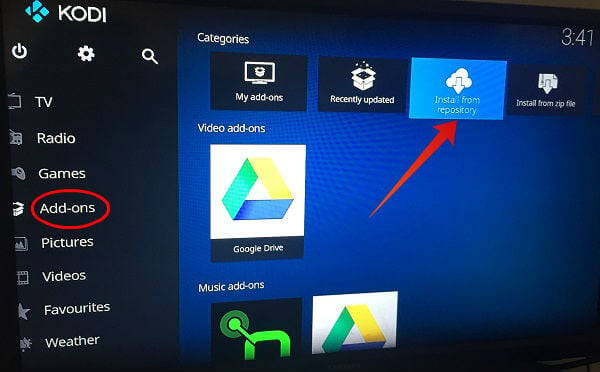
- Here, you will see the complete list of all categories for the Kodi Add-ons like Audio decoders, Music add-ons, Picture add-ons, Video add-ons and more.
- In this example, let’s try to install a video add-on. Go ahead and click Video add-ons from the list.
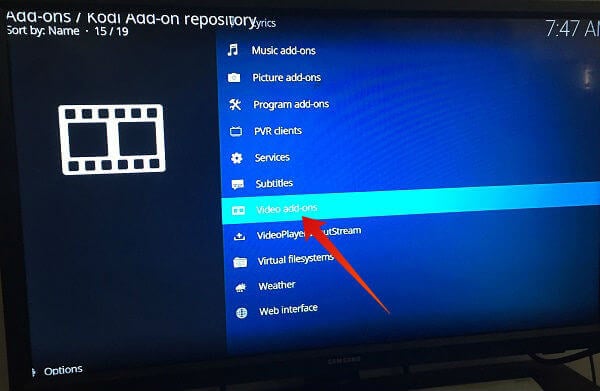
- Here, the list of all add-ons related to videos will be displayed on the screen. Scroll down and click on your desired add-on. (eg. DailyMotion.com )
- Next, click Install icon located on the bottom right of the screen.
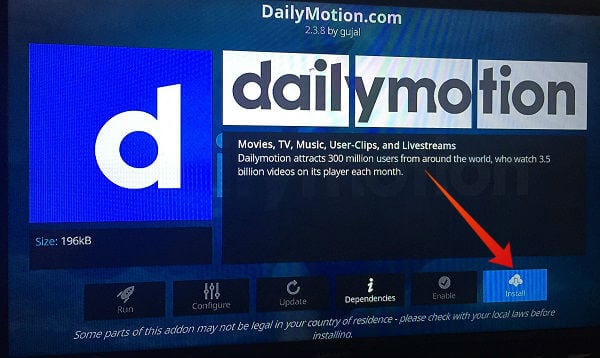
Once the installation gets completed, you will see a tick mark on the add-on you selected. By following the above procedure, you can install all your favorite Kodi add-ons on your Fire TV.
How to Launch Kodi Add-ons on Fire TV?
Now, you will be excited to launch the add-on. Right? Let’s see how to do that.
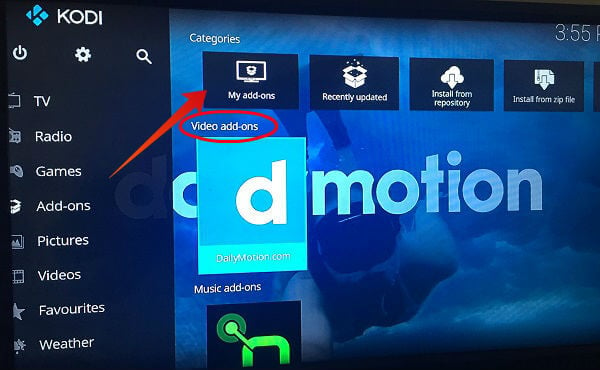
-
- Go back to the Kodi home screen, if you are in the add-ons screen. Otherwise, launch Kodi using your Firestick remote.
- Next, click Add-ons from the left side of the screen.
- Then, click My add-ons located on the top of your screen under the section Categories.
- Here, you will the list of all Kodi add-ons you have installed on your Fire TV. Go ahead and launch the desired add-on.
If your add-on falls under any of the three categories namely Video add-ons, Music add-ons, and Program add-ons, then you need not browse My add-ons and can directly launch the add-ons from the respective categories.
How to Delete Kodi Add-ons on Fire TV?
Would you like to remove some of the add-ons which are not needed anymore? Let’s see how to do that.
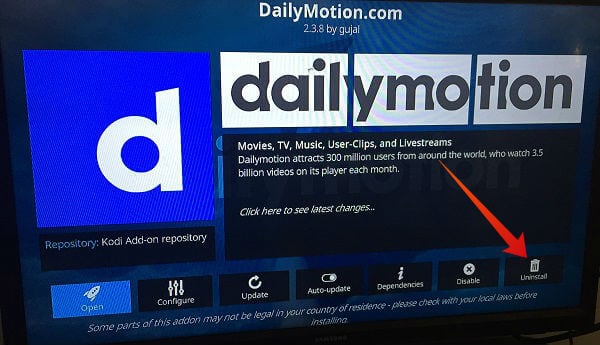
-
- Follow the Steps 1 to 3 mentioned in the above section How to Launch Kodi Addons.
- Next, click the add-on you would like to remove by opening the right category.
- Then, click Uninstall.
Now, the add-on has been successfully removed from your Firestick.
Best Kodi Add-ons For Firestick
The official Kodi repository has more than 100+ add-ons under various categories like movies, music, TV shows, games, weather, and more. And, you are free to install whatever add-on you need.
To help the users, we have listed the best Kodi Add-ons for Firestick based on some factors like popularity, performance, streaming quality, etc.
1. YouTube
YouTube will be officially available for the Fire TV very soon, as the tech giant Google and Amazon has formed a streaming agreement between each other. Till that time, if you would like to watch YouTube on your Firestick, then you can install the YouTube add-on from the Kodi repository. Alternatively, you can also install YouTube on Fire TV by sideloading the APK file.
Download: Plugin for YouTube
2. Popcornflix
Popcornfix offers free access to more than 1500+ movies on various genres like comedy, horror, drama, romance, thriller, action and more. The good thing about Popcornflix is that it allows the users to watch an unlimited number of movies. Even though the official app is available for Fire TV, you may not find the app on your Amazon Store, if you are located outside the US. For those users, the Popcornflix Kodi add-on is a cool option to stream movies without spending even a cent.
Download: Popcornflix.com Video Addon
3. Google Drive
Would you like to play music, view photos, or watch videos which are stored on your GDrive on a bigger screen? Then, you can try out this add-on Google Drive for Kodi, that allows you to not only watch your media but also export your videos to your library. Plus, you can also view your media by playing as a slideshow.
Download: Google Drive for Kodi
4. Dailymotion
Like YouTube, Dailymotion is also a popular video-sharing platform that has been used by more than 300 million users worldwide. It is available in 15+ languages. You can watch anything from the trending news to documentaries using Dailymotion. The official app for Dailymotion is available for Fire TV. In case you don’t see the app on the Amazon store, then you can use this add-on.
Download: Dailymotion.com
5. iTunes Podcasts
Are you someone who loves to listen to Podcasts on your iPhone? Then, you would love this add-on as it allows to browse and search for thousands of Podcasts without using iTunes. Using this add-on, you can hear both audio and video Podcasts listed under 60 genres. It also allows you to search the Podcast by name as well.
Download: Apple iTunes Podcasts
Looking for More Kodi Addons?
Are you someone who loves to hear the radio? Then, you can try out any of the 20+ radio add-ons listed on the official Kodi repository. If you are a sports fan, then you can install the add-ons for Fox Sports Go, NBC Sports and more. To keep yourself updated with the latest news, you can try CNN, Fox News, Sky News, RT News and more. To get the full list of all official Kodi Add-ons, check out the official website Kodi.tv.
No doubt, Kodi brings a new world of unlimited streaming on your Fire TV. However, you need to make sure that you don’t get yourself into trouble by installing the add-ons which violate the regulations in your country.
