Amazon Fire TV devices give you the comfort of streaming your favorite TV Shows, movies, or sports anytime on your TV screen. When you are watching content from various apps, your IP address will be visible to your ISP (Internet Service Provider) and the third party apps. A lot of users prefer to install VPN on Fire TV or Firestick just to protect their privacy. Some people use a VPN to get access to restricted or blocked content.
Let’s not worry about that. Instead, let’s focus on how to find the best VPN and install that on your Firestick or Fire TV.
How To Install VPN on Firestick or Fire TV
You can install the VPN on your Amazon Firestick or Fire TV by using any of the three options:
-
- Amazon Store (Direct)
- Using Third Party apps like Apps2Fire
- Downloader (APK file)
1. Install VPN From Amazon Store (Direct)
This is the fastest and easiest option to install a VPN on your Firestick. Before starting the installation, make sure your Firestick is turned ON and is connected to the Wi-Fi network.
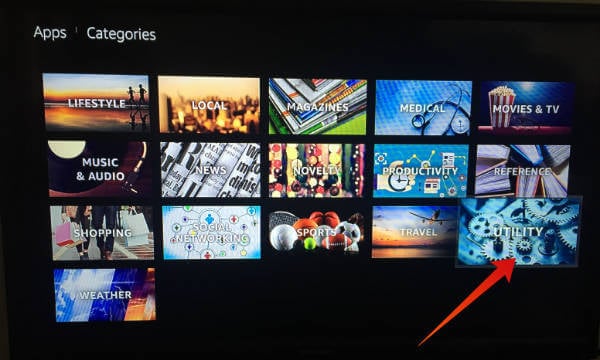
-
- Using your Firestick Remote, navigate to Apps->Categories->Utility.
- Here, you will see a lot of VPN apps like ExpressVPN, NordVPN, IPVanish VPN and more.
- Next, select your desired VPN and click the Get button. In this example, we have selected ExpressVPN (Download from Amazon Store).
- Once the app is installed, you will see the Open button on your Fire TV.
- Click “Open” button to start using the app.
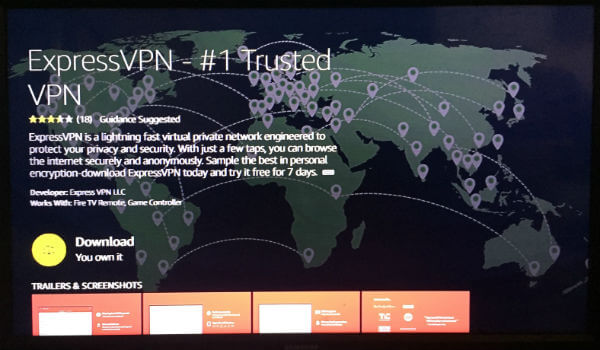
Most of the VPN apps will offer a free trial of at least 7 days or so. Hence, it is better to install 3 or 4 apps and find out which one works best for you.
Even though this method is pretty straightforward, it has a major limitation. As the default VPNs which are listed on the store varies based on your geographical location, you might not find your favorite VPN.
In that case, the best option is to get the APK file from the official website of the VPN provider and install that on your Firestick or Fire TV. Let’s see how to do that in the following section.
2. Install VPN Using Downloader (APK File)
To install APK files, you need to download the Downloader app developed by AFTVnews. This app allows you to install APK files on your Fire TV directly from the URL. In this example, we will download and install NordVPN using its .apk file.
Before starting, you need to change a couple of settings on your Firestick. Let’s see how to do that.
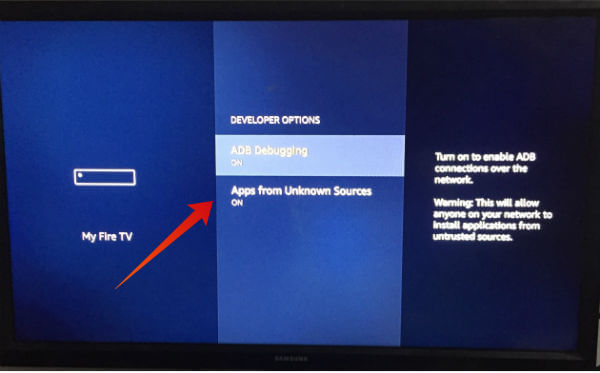
-
- Using your Firestick remote, navigate to Settings->My Fire TV->Developer Options.
- Next, toggle the value for Apps from Unknown Sources to ON.
- You will see a pop-up window with two buttons Turn On and Cancel. Go ahead and click Turn On.
- Then, go back to the main menu.
- Click the Search icon and enter the text “downloader”.
- Next, select the Downloader app and click “Get” button. (Download | Amazon Store)
- Once the app has been installed, click “Open” button.
- Next, enter the URL of the .apk file which needs to be installed. (eg. https://nordvpn.com/download/android/)
- Then, click the Download .apk button.
- After the app has been installed, don’t forget to turn the setting Apps from Unknown Sources to OFF.
That’s it. Now, you have successfully installed the VPN using its APK file.
3. Install VPN Using Android
Now, let’s assume that your favorite VPN doesn’t have an exclusive app for Fire TV. Also, you can’t find any .apk file for that VPN. Can you still install that VPN on your Firestick? Yes. You can use your Android phone or tablet to do that job. First, you need to install the VPN app on your Android device. Then, you can install the same app on your Firestick by using the third-party app named Apps2Fire.
Before starting the below procedure, you need to make sure that your Android device and Fire TV are connected to the same Wi-Fi network.
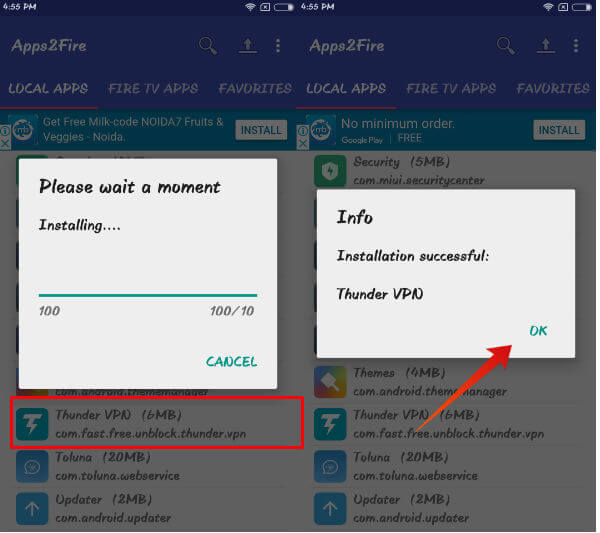
- First, install the VPN app on your Android device.
- (In this example, we are installing the app named Thunder VPN (Download | Play Store).
- Now, to install the above VPN app on your Fire TV or Firestick.
- (Follow the steps mentioned in this post on How To Sideload Apps on Fire TV stick with Android)
Now, you have installed your favorite VPN on Fire TV using your Android device.
How to Run VPN on Firestick or Fire TV
By now, you should have installed the VPN on your Fire TV using any of the above-listed methods. Now, it’s time to run the VPN and see how that works.
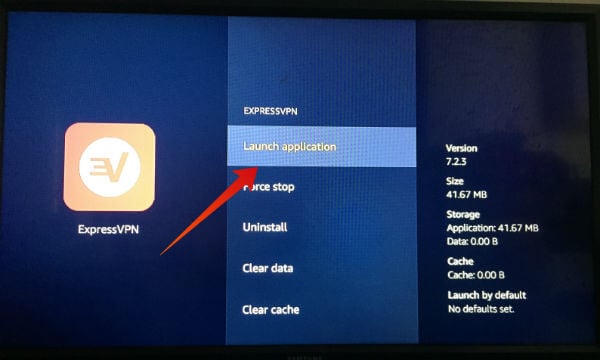
-
- Using your Fire TV Stick remote, navigate to Settings->Applications.
- Next, tap Manage Installed Applications.
- Locate the VPN app and click on the same.
- Click Launch from the list of options shown on the screen.
Now, the VPN app has been launched successfully on your Fire TV. If you had already created an account or subscribed to the VPN before, then you can log in with your credentials to start using the service. Otherwise, you need to create a new account with your email address and password in order to use the VPN on your Fire TV Stick.
Best VPNs for Fire TV or Firestick
By now, you should have understood the various methods to install VPN on your Fire TV or Firestick. Now, you will be looking for some good VPNs to try out. Right? The easiest option would be to just type “VPN” on your TV using the Firestick remote and install the ones you like. Otherwise, you can check out our post on the best VPNs for Firestick to get the list of top rated VPNs out there in the market. With VPN, you can watch tons of native apps (NetFlix, Hulu, Amazon Prime) available on the Amazon Store, without any restriction.
