When you make calls outdoors, the ambient noise will distract you much. Most of the in-ear and on-ear noise-canceling headphones are helpful in reducing such noise to a large extent. But most of us are calling without an earphone, putting iPhone near to our ears. Apple iPhone has a noise-canceling option for audio calls to reduce ambient sounds while making calls.
In this guide, we will show you how to enable or disable the audio calling noise cancellation on any iPhone.
Control iPhone Noise Cancelling for Audio Calls
The iPhone noise canceling works for all audio calls and help you get less distracted from the ambient noise. There is an option to enable or disable the iPhone noise-canceling for audio calls. Here is how:
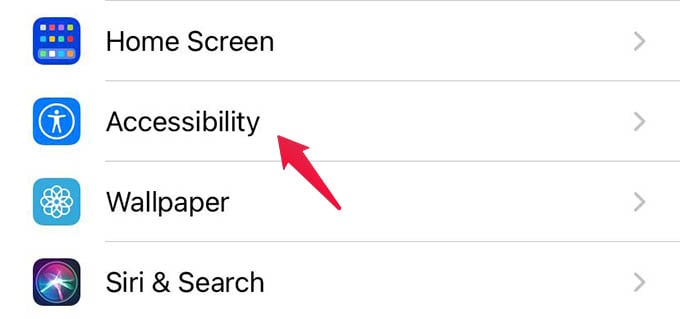
- Open Settings on your iPhone.
- Go to Accessibility settings.
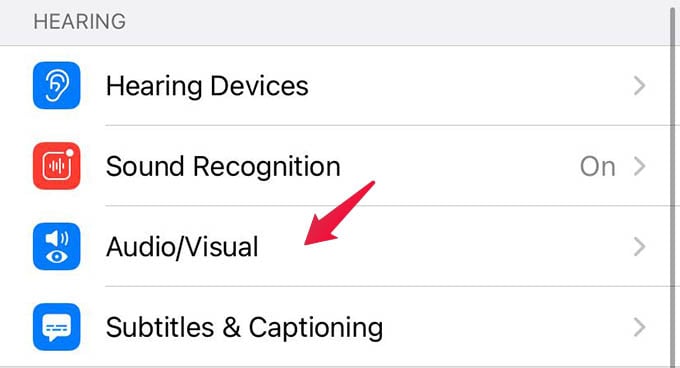
- Tap Audio/Visual under the “HEARING” section.
- From the next screen, toggle on or off the Phone Noise Cancellation option based on your preference.
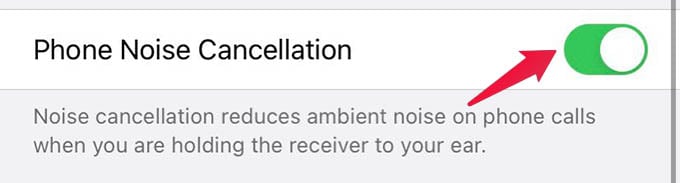
When you enable the option, all your audio calls will try to reduce the background ambient noise. Otherwise, it will work like a normal audio call with much distraction from around.
The iPhone noise-canceling for normal calls isn’t much effective as you expect. If you are looking to make audio calls without any distraction, say work calls during WFH, you should look out for an actual noise-canceling headphone. For Apple lovers, AirPods Pro or AirPods Max would be a greater choice. If you are in search of a budget-oriented headphone, there are cheaper alternatives for the best active noise-canceling headphones in the market.
There are even high-end headphones from Sony, Bose, and Beats that can club with your iPhone for a great noise-canceling experience with calls and music.
