Be it a music album or a new movie trailer, most of us use only YouTube to watch and listen to our favourites. Not only adults, but kids also stick to YouTube to watch their favourite cartoons. Though we do multi-tasking like playing one video picture-in-picture while searching for something else or just scrolling through the videos, sometimes we need to lock the YouTube screen. In this article, let’s see how to lock YouTube while watching videos on iOS or Android without using any third-party apps.
Table of contents
How to Use Guided Access to Lock YouTube Screen on iOS
These days, even small babies are eating food while watching something on YouTube and they accidentally exit the YouTube app by swiping with their fingers and start crying. To prevent babies or kids from doing that, you can lock the YouTube screen while they watch videos. Let’s see how to do that.
Step 1: Enable Guided Access
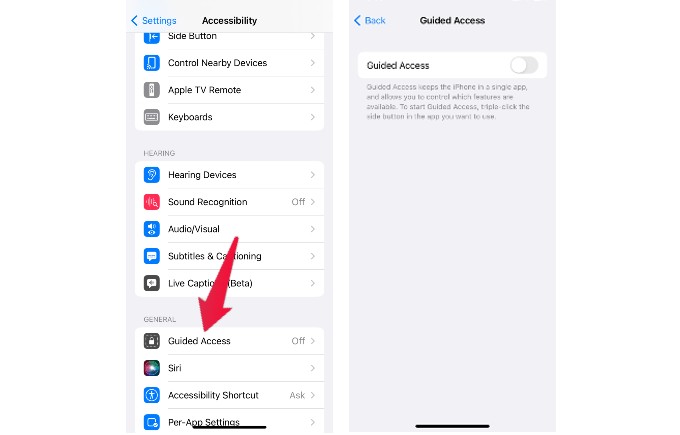
- On your iPhone, go to Settings->Accessibility.
- Tap Guided Access.
- In the new screen, toggle Guided Access to green or ON.
- Tap Passcode Settings that appear below Guided Access.
- Here, you will see two options: Set Guided Access Passcode and Face ID.
- To use a passcode for locking/unlocking the screen, tap Set Guided Access Passcode and follow the on-screen instructions to set the passcode. Or if you want to use Face ID, you can toggle the Face ID field.
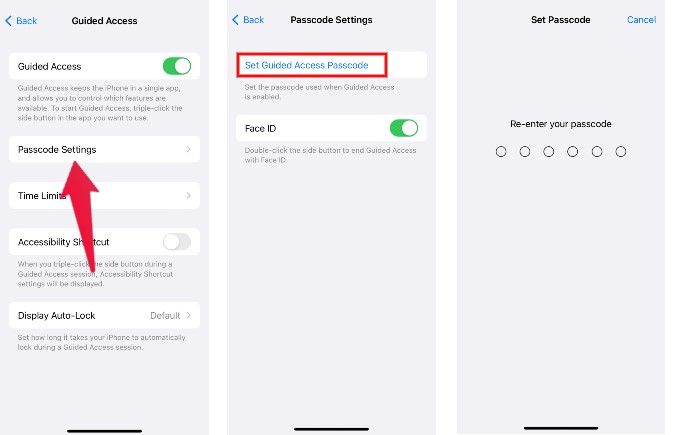
Step 2: Lock YouTube Screen
- While the videos are playing on YouTube, tap the Side button thrice.
- In the pop-up menu, tap Guided Access.
- Here, you will see a notification that the Guided Access has started and the YouTube screen is locked.
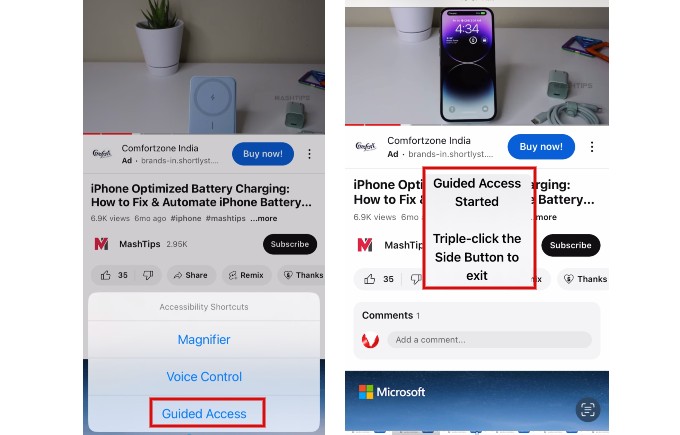
iOS also provides an option to select a specific part of the screen for locking. This will be useful if you don’t wish your kids to change the video.
- While the screen is in Guided Access, tap the Side button thrice.
- Select the areas of the screen you want to disable.
- Tap Resume or End on the screen to resume/end the guided access.
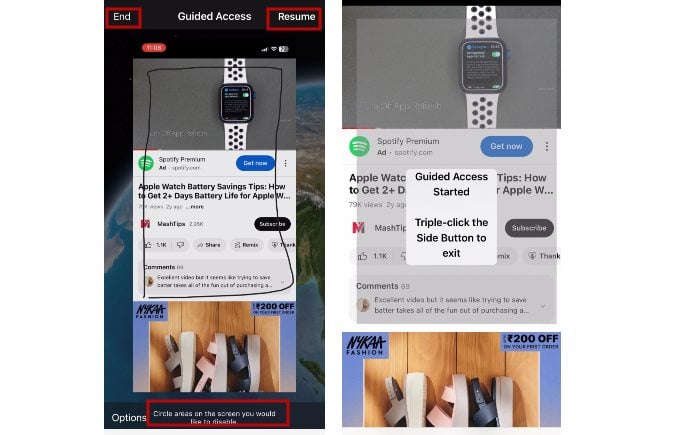
From now on, the areas you have selected will be locked whenever guided access is enabled.
How to Unlock YouTube Screen on iOS
To unlock the YouTube screen, tap the Side button thrice and enter the passcode. Then, tap End on the new screen. Or tap the Side button twice and authenticate with Face ID if you have enabled Face ID. Once you disable the guided access, you will see the message “Guided Access Ended”.
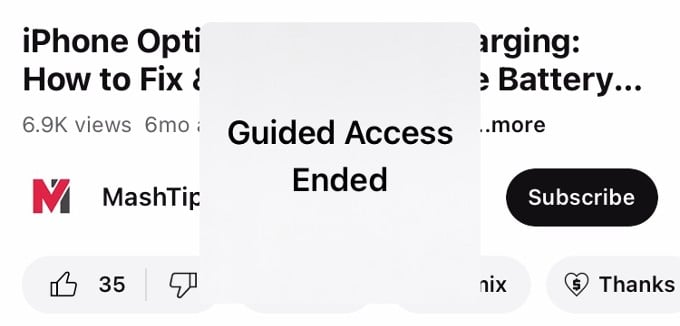
How to Lock YouTube Screen on Android Using Screen pinning
You don’t own an iPhone but an Android device? Well, if your model supports the Screen Pinning feature, then you can use that to lock YouTube Screen while watching videos. Let’s see how to do that.
Step 1: Turn ON Screen Pinning
- On your Android device, navigate to the menu titled More security settings. On my phone, it was on Settings->Security & Privacy->More security settings.
- Tap Screen pinning.
- In the new screen, toggle the field Screen pinning to on.
- Tap On in the confirmation menu that pops up.
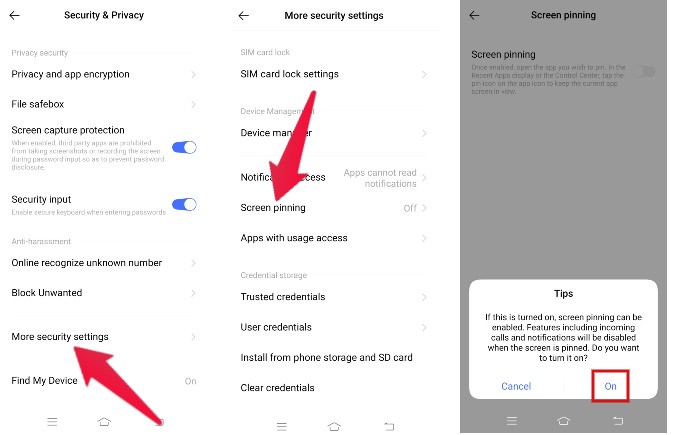
Step 2: Lock YouTube Screen
- Open the YouTube app and tap the background icon (three lines or square) at the bottom left.
- Here, you will see the list of opened apps on your screen. Tap the Pin icon located near the YouTube icon.
- In the pop-up menu, tap OK to start the screen pinning.
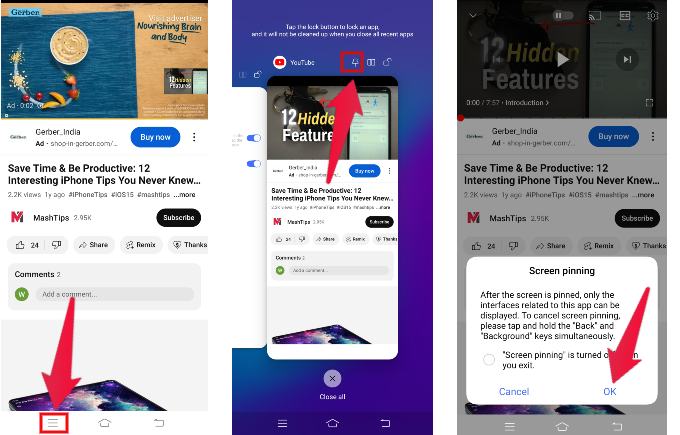
That’s it. Now, the YouTube screen is locked and you cannot switch to other apps.
How to Unlock YouTube Screen on Android
Whenever you want to exit the screen pinning and unlock the YoiuTube screen, hold the Back and Background buttons simultaneously. Then, the screen pinning will be disabled and you can use YouTube like before.
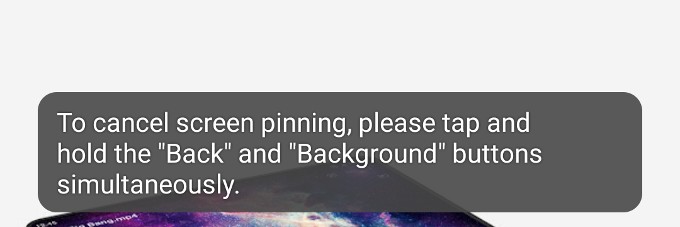
Besides YouTube, you can use the Guided Access and Screen pinning features on other apps like Prime Video, Netflix and more.
Next time you share your phone with babies or small kids, don’t forget to lock the screen to avoid them fiddling with that.
Learning to lock your YouTube screen on your iPhone or Android device can be incredibly beneficial for those who want to increase their productivity, limit distractions, or conserve battery life. By following the simple steps outlined for each device, users can easily lock their screens and continue listening to their favorite videos without constant interaction with their devices. Whether you are a student, a professional, or just someone who wants to make the most of their screen time, locking your YouTube screen can be an effective way to accomplish your goals and stay focused.
Yes. You can use the Guided Access feature on iPhone to lock apps like YouTube, Prime Video etc while watching videos. After the screen is locked, it can be unlocked with a passcode or a Face ID.
If your Android phone has screen pinning, you can use that to lock your screen. Otherwise, you need to install a third-party app for locking your screen.
iOS users can make use of Guided Access and Android users can use screen pinning to lock the screen while your baby is watching videos on YouTube or other apps.
