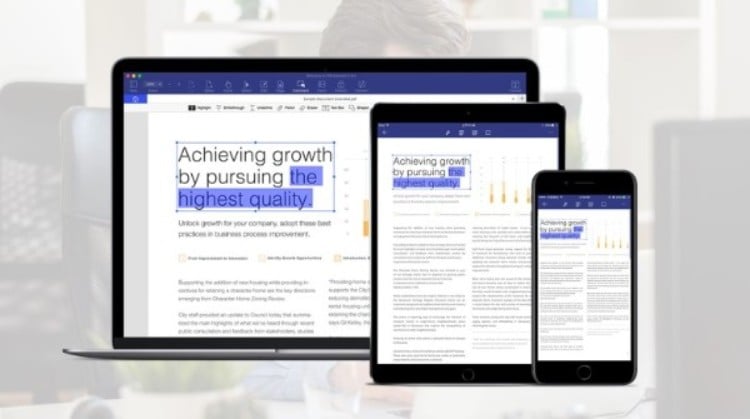It has become commonplace to use PDF files, which we can use in various ways in our daily life, such as reading eBooks, transferring important documents, etc. This is one of the most widely accepted, efficient and reliable and portable file types. The use of PDF files encourages paperless work and, in many cases, forced efficient workflows. With these electronic means of document sharing, many organizations are able to increase their productivity. PDFelement 6 Pro, an efficient PDF Editor, will surprise even those who think they’ve seen it all with this software bundle.
We started the article with great news for all readers: during the Apple season, a 40 percent discount is offered to all users. At the end of the review, you’ll find the offer link with the coupon code.
Content
- Edit PDF on Computer
- PDFelement 6Pro: System Requirements
- PDFelement 6 Pro – PDF Editor
- How to Use PDFelement 6 Pro
- Conclusion
Edit PDF on Computer
To use PDF documents as a professional, you need a real PDF editor tool designed to meet all those needs. Here, it is not a simple PDF reader, since even Google Chrome can perform that task. We are talking about professional PDF Editor applications.
In general, Word files and PDF files are handled differently. We avoid using the PDF format – which ensures that the documents look the same on each screen because of the issues involved in the editing part. To solve this problem, PDFelement presents the complete PDFelement 6 Pro, a complete PD Editor solution.
PDFelement 6 Pro has several options that allow you to edit a PDF file, which includes the functions of creating, opening, annotating, editing, organizing, sharing, protecting, converting, adding a digital signature, OCR reading, among others.
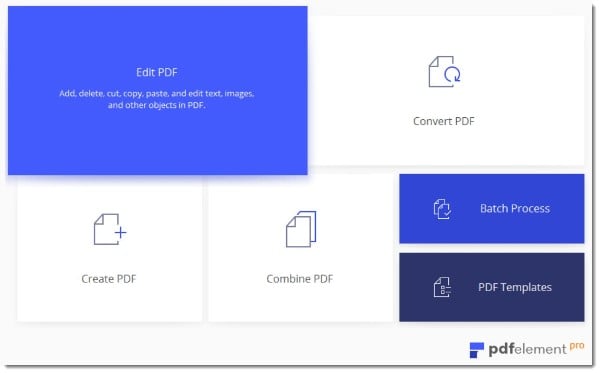
PDFelement 6Pro: System Requirements
The minimum system requirements to use PDFelement 6 Pro are:
| Operating System | Mac OS X 10.7 or higher, Windows XP, Vista, 7, 8.1, 10 |
| RAM | 512MB of RAM or more |
| Disk Space | 500MB or more |
Related: How to Sign A PDF on Mac Quickly
PDFelement 6 Pro – PDF Editor
This is the latest version of the well-known PDF editor from PDFelement. The PDFelement 6 Pro works as if it a Word application, but for PDF files.
It all starts on the PDFelement website, which presents itself as well designed and thoughtful, where we can download the PDF Editor software. At the level of installation and configuration, there are many questions, and everything runs smoothly and without any failure.
PDFelement 6 Pro Start Windows
PDFelemet 6 offers an updated interface compared to previous versions. This version has lighter options, larger buttons, and the whole design that looks similar to the general theme of Windows 10. It even feels like we are using a Windows 10 PDF editing software.
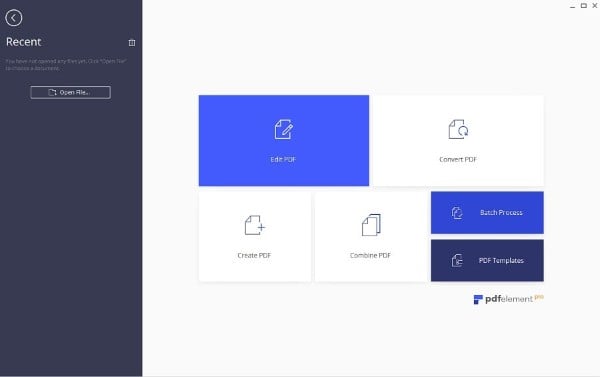
PDFelement Toolbar
The toolbar in the upper right corner comes with an option to show or hide. In the first tab is in the File menu, we find the option to see the properties of the file, description, permissions, etc. The toolbar has more options for making changes to the file.
This latest release introduces five new key features. The new form of recognition is able to turn any uneditable form created through any Office application into an editable PDF with just one click.
The process of transferring data from PDF forms to Excel was dramatically simplified, and this was a very important development.
Instead of manually entering data from hundreds of forms, the PDF Editor allows you to extract form field information from identical PDF files into a single .CSV file. In the edit workflow department, the general text editing seems improved.
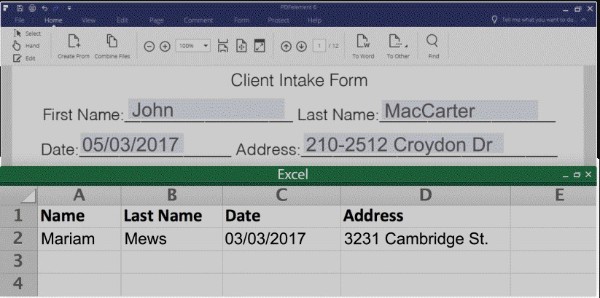
Related: The Easiest Way to Edit PDFs on Mac with PDFelement
How to Use PDFelement 6 Pro
Using this software to perform operations related to a PDF is an easy task. If the user is opening PDFelement for the first time, it directs to the initial window, where we can choose different options.
New PDFelement interface
The first and main option deals with the PDF editor: the main objective of this software. When you click the button, you have to open a PDF file.
The file will then open in a new edit window, where options for adding text, images or links are displayed. For editing, we can choose between line mode and paragraph mode.

PDF Editing in PDFelement 6 Pro
Only if the user is willing to convert their PDF format files to other formats is it necessary to click the “Convert PDF” button on the initial screen.
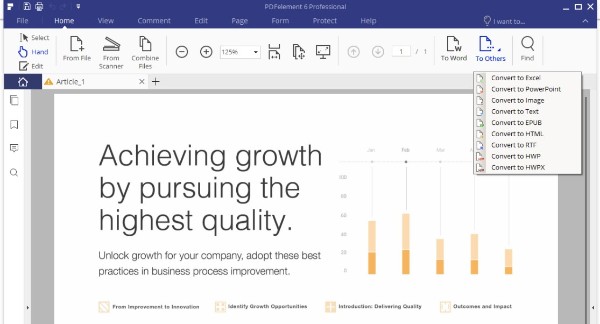
This task requires that we open a PDF file. Then, we need to select the format and location of the output file. From a long list of file formats, select one and hit the “Save” button.
Just in case we want the opposite, that is, to convert a certain file to PDF format, we have a dedicated option on the main screen. Just choose the “Create PDF” option in the PDF Editor, select the input file, et voilá, it’s all finalized.
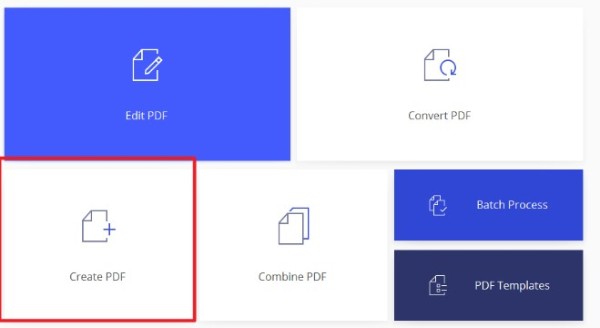
To combine or merge PDF files and perform group operations, such as converting documents and extracting PDF form data from hundreds of files, there are other options available.
Actually, the PDF Editor has a preliminary version, it called PDFelement 6 Standard.
Compared with the Standard Edition, the Pro version comes with the advantage of PDF editing using OCR technology and other premium features. For example:
- Batch process
- automatic form recognition.
- Advanced data extraction
- Robust OCR feature
- Redact, and Compress PDFs
Difference between PDFelement 6 Standard and PDFelement 6 Pro is here.
Conclusion
PDFelement is a versatile PDF editor that works exactly as in the advertisement: an excellent way to edit PDF files as if they were a Word document. It is an impressive PDF editing solution for professional use and you can download it through visiting pdf.wondershare.com.
This article has been sponsored by PDFELEMENT.