Google is officially rolling out RCS Chat, or RCS Messaging to all Android phones. Many are dubbing this as the iMessage for Android and in a way it actually is. Except, unlike iMessage, RCS Messaging is not an app but a protocol. This means any messaging apps can tap into it and enable RCS Chat features for their users. It’s all-inclusive much like Android. On iMessage, you can differentiate between iMessages and SMS messages.
How do you recognize an RCS/SMS Message and differentiate between them? See a few tips below to recognize the RCS messages on Android phones.
Recognize RCS/SMS Message (Before Sending Message)
Recognize RCS/SMS Message (After Sending Message)
Differentiate between RCS and SMS Message
Like iMessage, RCS Chat messages will use data instead of the SMS bandwidth to send audio, images, videos, and a whole lot of other things. This means they’ll be free as long as you have a sufficient enough data plan. These are early days though and not even everyone in the aforementioned countries has received RCS Chat.
Moreover, right now only the Android Messages app by Google supports the protocol. We can expect other OEM SMS apps and possibly third-party SMS apps to come on board in some time. Even Apple is expected to jump on the RCS Train if things go according to the script.
But until then, there aren’t a whole lot of people you can send RCS Chat messages to. And it will be important to know whether the message you’re sending is an SMS or an RCS Chat message. Luckily, there is more than one way to recognize and differentiate between an RCS/SMS message.
Related: How to Manually Enable RCS Chat on Android Anywhere
Recognize RCS/SMS Message Before Sending The Message
There are a couple of solutions to recognize the RCS message before you send the message. This way, you can save some money if you are paying for SMS with your mobile provider.
Check on Android Message Text Box
The easiest way to tell if the message you’ll send will be an RCS Chat message or an old-fashioned SMS message is to look at the Text Box. If you have Chat enabled, and the person you’re sending a message to has it too, the grey text in the Text Box will say Chat Message. This means the message you will send will use your data and will be an RCS Chat Message.
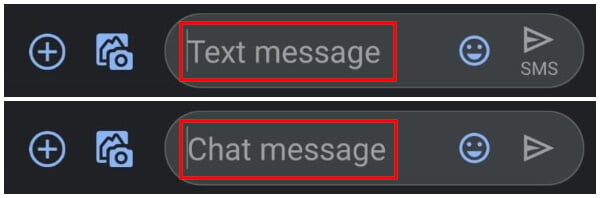
If either you or the recipient does not have RCS Chat, you will see the Text Box say Text Message. That means your message will be delivered as an old-fashioned text message.
Send Message Icon in Message Box
Another indicator, also present within the text box, is the Send message button or icon. Yes, the one that looks like a paper plane on the very right.
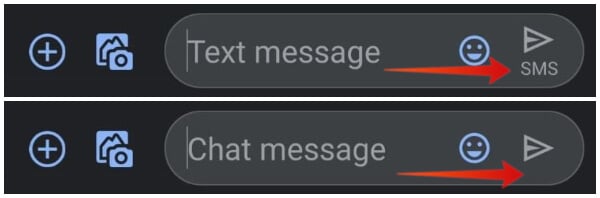
If the message you’ll send will be an SMS Message, you’ll see a small text under this icon that says SMS. For RCS Chat messages, the send message icon has no text under it at all.
Related: How to Enable RCS Chat on Any Android Device
Recognize RCS/SMS Message After Sending The Message
Well, you send a message to your friend and you want to know whether it was RCS or SMS message? So you can confirm it as an RCS and your service provider can’t charge you for RCS message. Let’s see how to check a message RCS or SMS after you sent it.
Check RCS Read Receipts
One of the easiest ways to recognize if the message or messages you have already sent are RCS or SMS messages is to look for Read receipts. These days even normal SMS Messages can show the delivered receipt if the feature has been enabled in the app.
However, Read receipts are a feature of RCS Chat. It works much like read receipts on any other messaging platform such as iMessage, WhatsApp, Facebook Messenger, etc. If the messages you sent were RCS Messages, you will see a small text under each message that tells you if the message was read.
Loading Circle on Media Files
If you’ve sent a message containing an image or video on any other instant messaging app, you know how they display a loading animation or circle while the media file is being uploaded and sent. This circle is used to display the progress in the upload of the file. RCS Chat messages work the same way and let you send full-resolution photos, instead of compressing them as WhatsApp does.
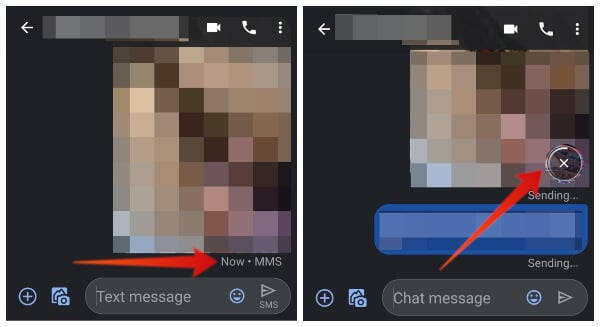
As a result, sending very high-resolution photos can take a few seconds to a few minutes depending on your internet connection. While the image or video is being uploaded, you’ll see a small circle in the corner of the message showing the progress. In a normal SMS message, you don’t get anything like that. This can also be a clear cut way to recognize RCS/SMS messages.
RCS Chat Works in WiFi-Only Mode
As we’ve mentioned earlier, RCS Chat works on data so as long as you’re connected to WiFi, you don’t really need a mobile network to communicate. This can be another way to differentiate between RCS and SMS messages. So if for some reason, despite all the other clear indicators, you’re not sure whether the message you’re sending is an RCS or SMS Message, you can put your phone in airplane mode.
Now, if you’re connected to a WiFi network, you can continue to send and receive RCS Messages. Meanwhile, SMS Messages will simply not get sent or received.
More about RCS Chat Messages
If you have friends with an iPhone and an active iMessage life, or you’re just active online in Apple-related communities, you may have heard about a common iMessage problem. When people switch phones, sometimes they continue to get iMessages on the previous phone. As a result, they get nothing on the new phone.
This will also be a problem with RCS Chat messaging if you’re not careful. To avoid this, make sure you turn off Chat features before moving your SIM card to a new phone. If you don’t, Chat will continue to work on your old phone for up to 8 days.
Furthermore, RCS Chat messages are not end-to-end encrypted. At least, not yet and Google hasn’t promised to add encryption anytime soon so far. The messages are sent from your phone to Google’s servers. From there, they’re sent to the recipient’s phone. Google says the messages are then deleted from their servers and we can only take them for their word. Once again, the messages are not encrypted. If you prefer end-to-end encryption, there are plenty of other services that offer it such as WhatsApp, Telegram, Signal, etc.
