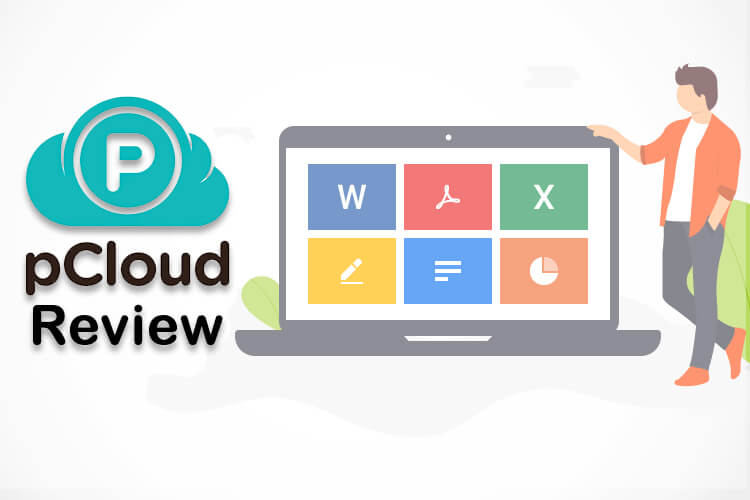Cloud storage finally turned out to be as normal and local storage for most of the netizens with the availability of faster internet all over the globe. When it comes to the Cloud-storage, most of the smartphone users start to think with Google Drive and Apple’s iCloud since they are more familiarized among them. Thinking out of the box, you would find a lot of other easier, secure cloud storage services that serve you better than any of these. The pCloud is such a Cloud Storage service that can act as your own personal digital library, which can be accessed from any corner of the world.
In this article, we will take you through the complete review of the pCloud – A complete cloud platform for everyone.
pCloud: Platforms
Unlike most other Cloud-serving platforms, the pCloud does not stand apart as a web-only service. The pCloud is designed to run on almost every digital devices, from smartphone to PCs, across all popular Operating System. The pCloud Client application is officially available across both the Computers and Smartphones and can handle the data natively.
Even though you are on iOS, Android, Mac, Windows, or Linux, the client software is available to run at your convenience. This, especially, makes the pCloud unique among the other Cloud-service platforms. You can just choose the client-software for your supported Operating System from the pCloud Download page and select the best plan match for your need. For extended user experience, pCloud is also available as the Browser plugin, supporting Google Chrome, Opera and Mozilla Firefox web browsers.
Download pCloud: Android | iOS | Windows | Mac | Linux | Chrome Extension
pCloud Features
As mentioned above, pCloud is simply not a cloud storage platform for just storing and accessing files just as you do on Google Drive or iCloud. It completely focuses on enterprise, as well as the work-level file storage and sharing facilities. However, if you are someone who prioritizes the data security and accessibility even when it comes to the personal data, pCloud would serve you the best. The platform offers various unique features including extra-layer encryption, file hosting, family sharing, quick synchronization and more. Here are the best of them in detail.
pCloud Drive
The pCloud platform is a cross-platform application, which includes a desktop client app that could help you sync your files with the Cloud Storage to access them later from the File Explorer itself. The pCloud Drive client application for Windows enables the pCloud Drive can automatically take the backups of your files and acts like the native storage space within your computer. It works as an additional drive within your Computer, which consistently syncs with the Cloud. Even while all the work files stay in the cloud space, you can access them like within your PC. You can access and handle files from the File Explorer itself, and can copy/paste/cut/delete/create files from the drive.

The pCloud Drive can extend up to 2TB, which would act as your secondary hard drive. The files will be synced both ways, and you can have all your cloud files offline within your system.
pCloud Crypto
The pCloud ensure a default layer of security to the users by encrypting the uploaded files and make them secure. As an additional step to protect your confidential files and data, pCloud offers an extra layer of encryption through pCloud Crypto. It is claimed to be one of the most secured cloud-storage based encryption systems. As a first step, the pCloud Crypto enabled client app needs to be installed in the client system for highly-secured encryption at the client-side itself. When a file is being uploaded through the pCloud Crypto, the file gets encrypted through multiple layers within the Client system itself. This unique encryption method is merely impossible to crack, even for the pCloud Developers. Plus, you can set an access key for each file before uploading.
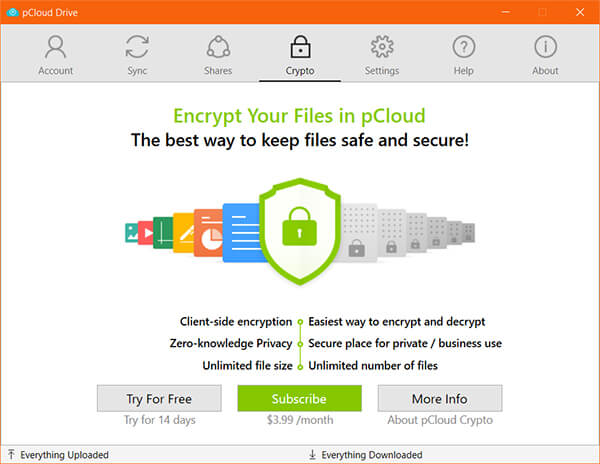
Only the encrypted data of the file will get saved to the pCloud drive and the encrypted key, meta, and other details will still be on the client-side. Therefore, you would need the same client system to decrypt the files after downloading from your private pCloud space. The Private Keys are encrypted using 4096-bit RSA and files with 256-bit AES.
Public Folder
The pCloud offers a public directory for all the users, where you can store files that can be accessed from anywhere without restrictions. This is more like a hosting space, where you can even store and run webpages without any additional setups. You can store images for your website and link them directly from the Public Folder on pCloud. Whether you are storing images to embed in your site or linking files to download, the Public Folder is a great choice. You do not have to worry about file organization, and it can be handled easily as you do on your PC. The Public Folder feature starts at $3.99 per month and, you can have a 7-days free trial if needed.
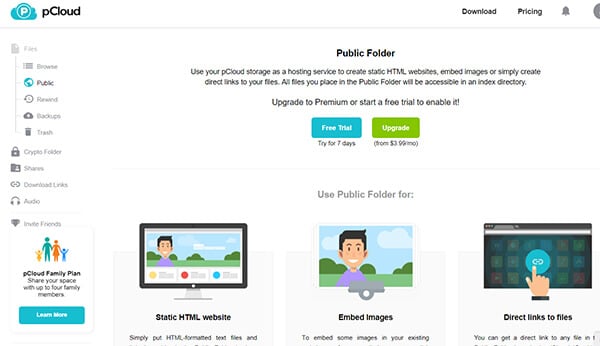
Rewind
There is a unique option – Rewind in the pCloud, which lets you see the older versions of all the files in an instant. Using the Rewind you can turn the clock back up to 15 days. You can see your pCloud how it was 15 days ago in a single click. Using this, it would be possible to find the older versions of the files, removed data, new files, etc., without having to worry much. You can pick a date and time from the calendar on the pCloud to get the entire Rewind of your drive. With the extended, paid version of Rewind, you can get up to 1-year old Drive history quickly.
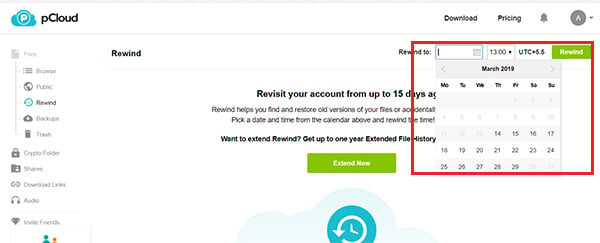
Third-Party Drive Backups
pCloud supports backups from the third-party Cloud services, which you might be using on a daily basis. It allows you to take backups of your files or media from various platforms to the pCloud Drive so that you can access them all at once. Currently, pCloud supports backups from Google Drive, Microsoft OneDrive, Dropbox, Facebook, and Instagram. You will need to authorize the corresponding account with pCloud to use the Backup option.
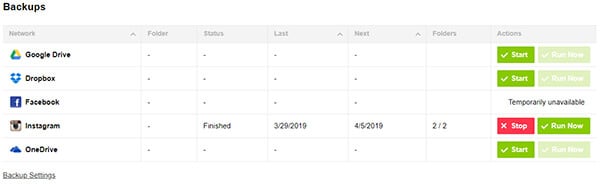
Branded Download Links
Direct Download links from your pCloud storage can be personalized with your own custom branding elements. The pCloud introduced a new feature named “Branding” for the Download Links section, which you can use to create custom branded webpages on your download links. The Branding is shown as a new webpage and, users can download the file from the page itself. The Branding page can contain other downloadable files from your drives, images and more. Once the personalized branding for a shared file is on, the direct share link will redirect to the Branded webpage along with the download link on the same page.
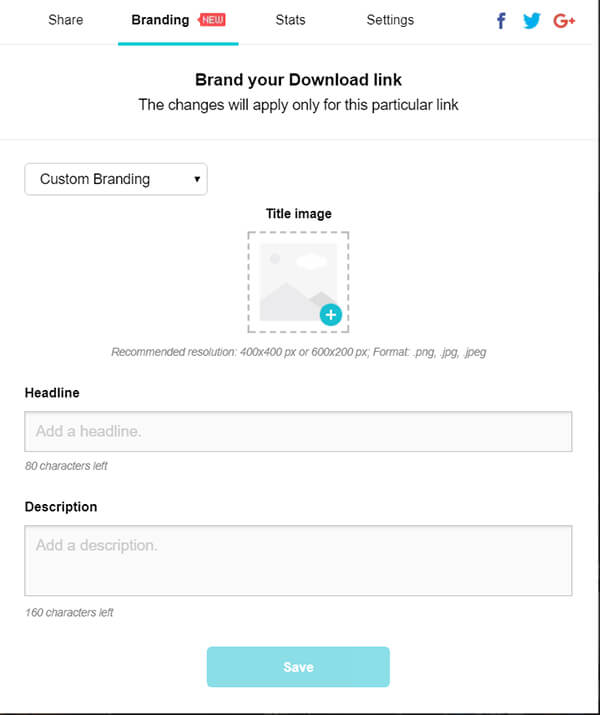
In-built Music Player
An in-built media streamer or player is a key feature that most of the cloud services lack. However, pCloud provides support for all the images and videos, along with an in-built music player to stream the songs you have stored in. The “Audio” tab opens up the embedded Music Player within the pCloud and you can use it like any other Music Streaming platforms. All your audio files will be listed and you can sort them according to your convenience. It even lists your songs by title, artist name, album name, etc. Additionally, you can even create playlists within the Cloud service and play your favorite songs.
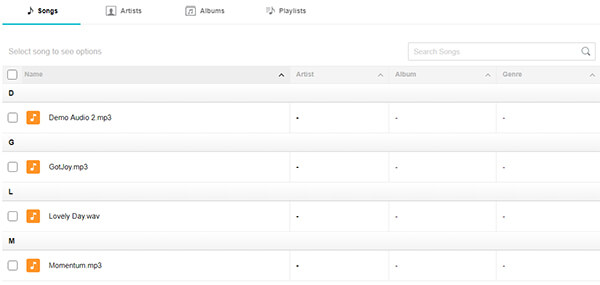
Auto Backup
Similar to Google Drive and Google Photos on Android smartphones, you can set up an auto-backup for your images and videos stored in your devices. The feature is completely free to use and work across multiple devices. The pCloud enables you to schedule the automatic backing up of your images or files to the drive. After storing enough images to the drive, it can also remind you to free up the smartphone storage by removing the synced files from the local storage. When you need to access the images, stream them directly from the pCloud app on your smartphone.
Enhanced Security
The pCloud offers various aspects of security to their users, both through the encryption and server management. The self-managed servers of pCloud ensure the data stored does not go vulnerable. The company claims that all the data centers were chosen only after strict levels of security measurements and requirements. Additionally, the file encryption from client-side makes sure the data is not readable to anyone other than the user. The highly secured encryption mechanism has not yet been cracked by anyone so far, says the developers. Also, the company keeps a Zero-knowledge privacy policy. This ensures that even the company or authorities do not have control or knowledge about the passwords, encrypted data or other confidential details regarding a pCloud account. So, your data will be safe even from the Cloud providers.
Related: NAKIVO: Protect Physical, Virtual, and Cloud Environments
How to Get Started with pCloud
Before starting with the pCloud platform, understand which kind of customer you are. If you are planning to use the pCloud for your personal usage, free storage space would be enough to fulfill your requirements. You get a 10GB of free storage when you create a new account with pCloud. It does not require you to add any payment details, contact address in order to start using the service. Therefore, we could say the pCloud is a free cloud storage platform, despite its paid features. However, pCloud suits well with small project teams within organizations, entrepreneurs, project managers, freelancers, etc., which could boost their productivity with its secured file sharing features. Anyone can use it to share common files among all team members and track the work progress by storing the work file within the cloud itself.
You can choose from the available plans, Premium and Premium Plus. Both the plans provide a one-time purchase lifetime license so that no monthly bill dues. If you are on the free version, you can upgrade your storage up to 10GB for free by doing various tasks (like email verification, downloading pCloud App, etc.). Also, the download link bandwidth will be limited for the free account.
Many of the unique features are provided free along with the pCloud account, but some need to be purchased separately. You can go to your pCloud Storage and choose each option to find out the available plans. The Crypto Folder option is available to unlock at $3.99 per month. Also, the premium accounts can have an unlimited number of custom branding for download links. Almost every other features are available along with the Premium or Premium Plus accounts.
After settings up the account, you can download the client app to work well with your workstation or personal computer using pCloud. You can natively handle cloud storage space using the pCloud Drive on the PC. It is available to install and use across Windows, Mac, Linux, Android, and iOS platforms. So, you would be able to use the service whichever device you are on.
Auto-upload Screenshots
Do you have the tendency to take screenshots frequently, which takes storage space quickly? pCloud offers a solution for the same with the auto uploading of Screenshots from your system. Whenever you capture a screenshot, it will upload the screenshot to the pCloud Drive automatically, and stored within the Screenshot folder. This can avoid unwanted storage consumption due to overflowing screenshots, and you can access them at any time from the cloud. Follow the steps to enable the Autosave screenshots on pCloud.
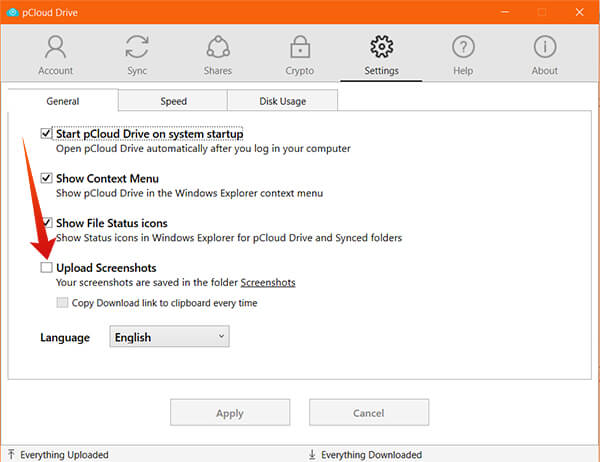
- Open pCloud Drive on your Windows PC.
- Go to the Settings tab.
- Under the General section, check the option “Upload Screenshots.“
- Choose “Copy download link to clipboard every time” in order to get the public link to the uploaded screenshots.
Set Speed Limit
The pCloud offers an unlimited speed for both uploading and downloading files to the storage. It can utilize the maximum of your ISP Bandwidth for uplink as well the downlink. Apart from the default speed state, you can set the speed limit to download and upload files in pCloud. Here is how.
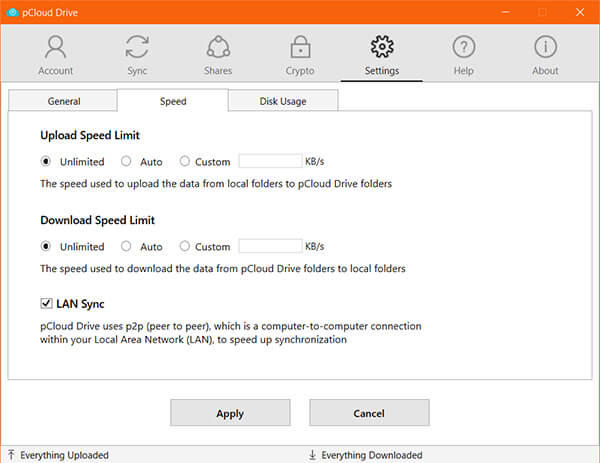
- Open pCloud Drive on your system.
- Go to “Settings” and then “Speed.”
- Choose your speed limit under “Upload Speed Limit” and “Download Speed Limit.”
- Turn on LAN Sync for P2P connection whenever possible to speed up the file transfer.
Auto-Sync Local Folders
The Auto-sync option can synchronize an entire folder with your pCloud drive at specific intervals. It will update the files frequently and uploads the new files from the same folder. Once a folder is synced with your system, you can access them later from any device even after you remove the original folder from the PC. Here is how to set up a new Sync folder on pCloud.
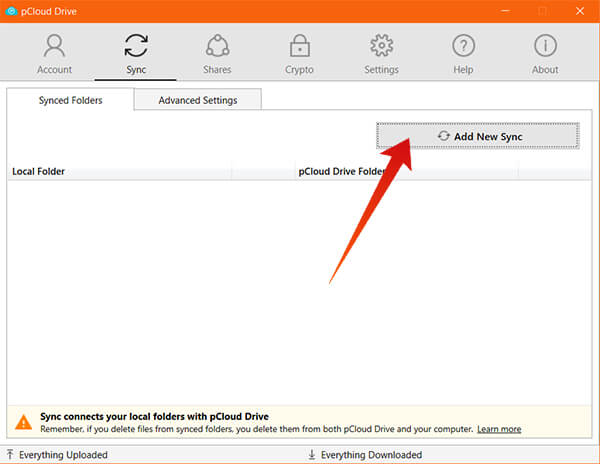
- Open pCloud Drive on the PC.
- Move to the Sync tab.
- Click “Add new Sync.”
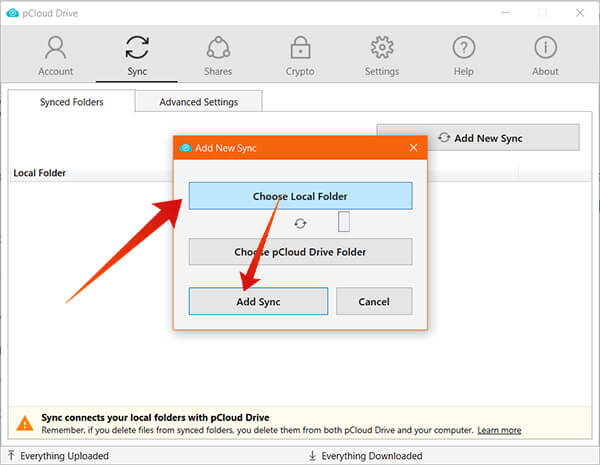
- Choose Local Folder and select a directory from your system.
- Click Add Sync.
- Go to the “Advanced Settings” tab to ignore file name with certain patterns.
Set up Auto-Backup on Android
If you are using the pCloud app on your Android smartphone, you can easily set up the auto-backup for the images from your device. It can save a lot more space on your device by syncing the images with cloud and removing them later from the local storage. Here is how to turn on Automatic Upload for backups on the pCloud app on Android.
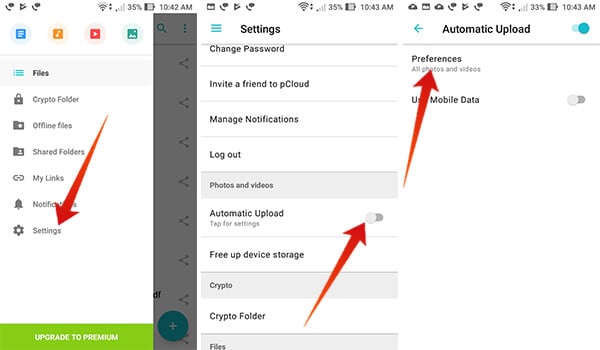
- Open the pCloud app on your smartphone.
- Sign in using your account.
- Swipe from the left and choose “Settings.”
- Scroll down and toggle on “Automatic Upload.”
- Tap the Option again for more settings.
- Choose your preferences for media upload and Mobile Data usage.
- Tap Free up device storage to delete the synced media from your device storage.
Invite Colleagues to Collaborate on Your Work Files
As a work-oriented cloud storage platform, the Cloud offers various file sharing options that let others contribute to your work. You can invite people to work with your files and make necessary real-time updates.
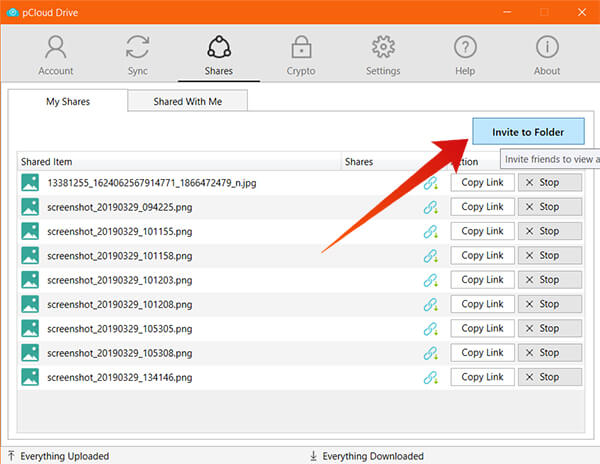
- From pCloud app, go to Shares tab.
- Click “Invite to Folder.”
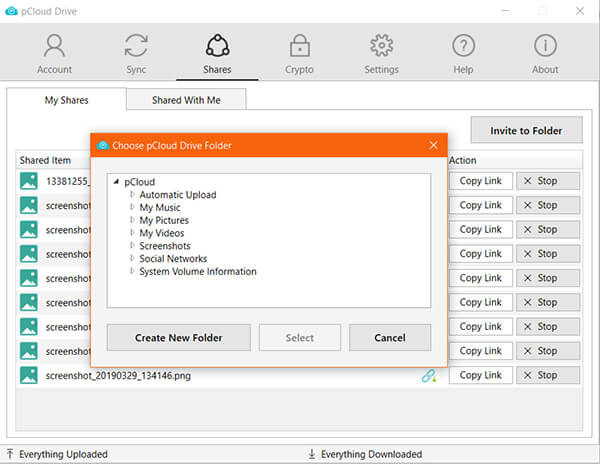
- Choose your work folder.
- Enter email and invite to collaborate.
App Integration
In favor of the developers, the pCloud has an open API and SDK to integrate with third-party apps. Using the provided APIs, developers can now access the stored data in pCloud Storage through their app. Creating a new app with pCloud is easy and free to use. Methods from every aspects and feature of the platform are available to integrate into your new apps. Learn more about pCloud APIs.
Pricing and Plans
pCloud guarantees the best value-for-money service in contrast with any other cloud storage services. There are no nasty monthly subscription fees to use the pCloud. You can pay for the cloud storage single time and the account stays activated for a lifetime. If It is also possible if you want to opt with the monthly subscription method.
The starting cost of pCloud is at $3.99 per month for Premium and $7.99 per month for Premium Plus. However, the Lifetime version costs only $175 for Premium 500GB and $350 for Premium Plus 2TB. Both offers secure sharing and trash history for up to 30 days. You can invite your friends to collaborate with your work files in a single click. Find the Price details from pCloud Pricing Page. The family plan offers up to 2TB shared lifetime storage with premium features for up to 4 family members.