What will you do if your iPhone is lost or gets stolen? Most of us would try to find the device using the Find My feature. If not, we will try to remotely erase the contents of our iPhone from another device. Right? What if the hacker or thief is able to unlock your iPhone before that by guessing your 4 or 6-digit passcode? Then, they might access your personal photos or other sensitive information. To avoid that, it is better to set a strong alphanumeric password for your iPhone.
Can Someone Hack my iPhone?
No doubt, iOS is more secure than Android or other operating systems. Still, no device is immune to cyberattacks, and the iPhone is not an exception. And we need to take all protective measures to keep our iPhones secure. We have already published an article on the multiple steps needed to protect your iPhone.
If you are commuting regularly to the office on crowded public transport like bus or train, you need to keep your iPhone safe as it can be stolen. You need to make sure that you are using set a strong passcode and enabling the Find My feature on your iPhone. Definitely, an alphanumeric password is stronger than a numeric one.
How to Set Alphanumeric Password on iPhone
I was using a 6-digit passcode for my iPhone. Though it is not easy to crack, I changed it to an alphanumeric passcode after seeing the news related to hacks and thefts on the web. I also follow the practice of changing my iPhone passcode regularly to keep my iPhone secure. Let’s see how to set an alphanumeric password on your iPhone.
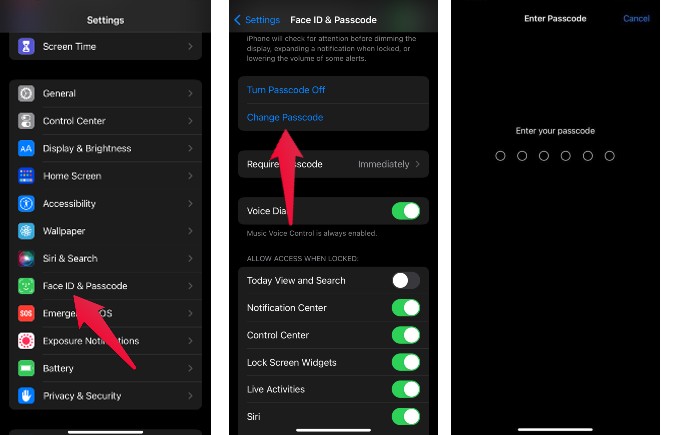
- On your device, tap Settings.
- In the Settings menu, tap Face ID & Passcode.
- Enter the current passcode of your iPhone and tap Done on the top right.
- In the Face ID & Passcode screen, scroll down and tap Change Passcode.
- Enter the current passcode and tap Next on the top right.
- In the Change Passcode screen, tap Passcode Options.
- Tap Custom Alphanumeric Code in the pop-up menu.
- Enter a strong alphanumeric password and tap Next on the top right.
- For verification purposes, enter your new password again.
- Tap Done.
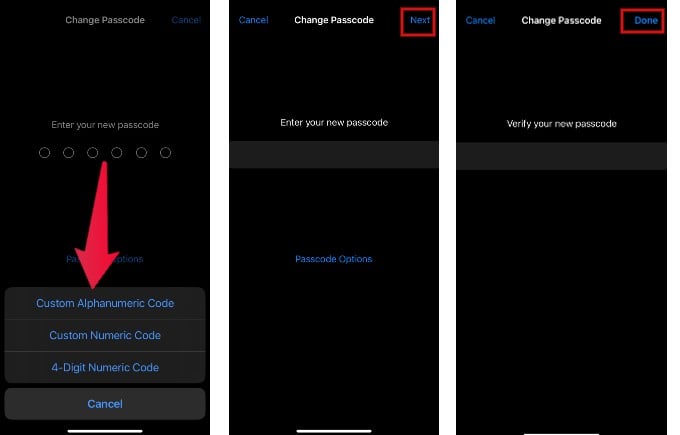
That’s it. Now, your iPhone is more secure with an alphanumeric password. You can use up to 34 characters (including numbers, alphabets, and symbols) to set a strong password. It is highly recommended to use at least 8-10 characters to set a strong alphanumeric password on your iPhone.
By incorporating a unique combination of letters, numbers, and symbols, you fortify your device against unauthorized access. This robust defense mechanism not only protects your personal data and privacy but also ensures peace of mind in our digital age, where security is paramount. Stay vigilant, and remember that a strong alphanumeric passcode is your first line of defense against potential threats.
Though it takes a few extra seconds to type the alphanumeric password, it is worth using that option to improve the security of your iPhone.
