Do you want to lock your Apple Watch with a PIN like iPhone? Some of your iPhone apps can work with Apple watch and display the information on the Apple Watch screen. If you don’t want to display these information on Apple Watch or want to add an additional security layer on Apple Watch you can turn Apple Watch Passcode On.
Let’s check how to add a passcode for Apple Watch to add additional security to your information.
How to Lock Apple Watch with a PIN
Like your iPhone, you can secure your Apple Watch with a PIN. Once you added a PIN to lock Apple Watch, the watch will ask the PIN code to open any Apps. The PIn activated Apple watch will hide the personal information from displaying on the Apple Watch main screen.
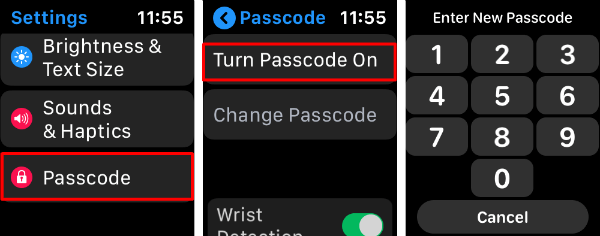
- Open Apple Watch Settings.
- Scroll down to see Passcode and tap on it.
- Turn Passcode On from Passcode screen.
- Enter New Passcode on the next screen.
- Re-Enter Passcode to confirm it.
Now your Apple watch is protected with the passcode like your iPhone. Please try to have a strong password for the watch. Apple watch will ask you if you enter an “easy-to-guess” password.
How to Set PIN for Apple Watch with iPhone
You can enable the PIN for Apple watch if you have iPhone handy. When setting up the Apple Watch, most users skip the passcode part for the easiness. However, you need to enable the passcode for your Apple Watch if you want to use the Mac Auto Unlock feature. Here is how you can set PIN on Apple Watch;
- Open Apple Watch app on your iPhone.
- Tap Passcode from My Watch tab.
- Choose “Turn Passcode On.”
- Create a new passcode for your Apple Watch.
You will have to use this passcode to unlock your Apple Watch furthermore.
How to Unlock Apple Watch PIN
Once you use the PIN on Apple Watch, Apple OS will restrict your personal information from the Apple Watch main screen.
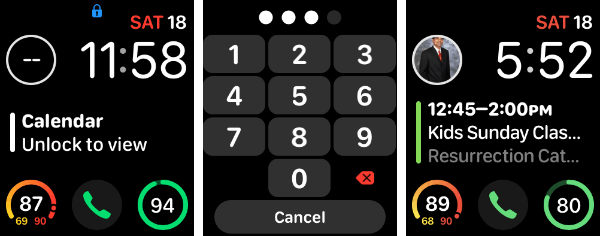
See the above Apple Watch home screen on the above screenshot, that hides the calendar information from the main screen. Also, the screen blocked the quick dial contact information from the main screen.
You have to tap on any of those hidden blocks and enter the Apple Watch PIN to reveal this information on your Apple Watch screen. You have to unlock the Apple Watch to see that information on the main screen.
How to Turn Passcode Off on Apple Watch
Do you think its annoying the passcode on Apple watch? Yaa, sometimes you want to see the information right on the Apple Watch screen without entering the passcode all the time. Well, you can Turn Passcode Off on Apple Watch.

- Tap on the Digital Crown to get Apple Watch Settings.
- Enter the Passcode to Unlock Apple Watch.
- Open Apple Watch Settings.
- Scroll down to see Passcode and tap on it.
- Turn Passcode Off from Passcode screen.
- Enter Current Passcode on the next screen.
Wait for a few seconds and Apple Watch will turn off the Passcode and PIN free and the display will show all the information.
Even though the PIN on Apple Watch is additional security, but really annoying. The Passcode will hide most of the information on the Apple Watch screen and you have to unlock every time to see the information. It’s up to you to have a passcode for Apple watch and the instructions above with screenshots will help you.
