Scheduling an event on the iPhone is pretty easy. When you want to create a recurring event on the iPhone, it is pretty tricky. The recurring events can be scheduled to repeat every month or year on a particular day. Let’s say, you want to create an event on iOS calendar to repeat on third Thursday or last Friday of every month.
We have explained examples here to create recurring events on second Thursday, last Friday, or first Sunday of December.
Create Recurring Event on Second Thursday of Every Month.
Let’s see how to create a recurring event to repeat second Thursday of every month, the first time you feel this pretty tricky, simple to follow;
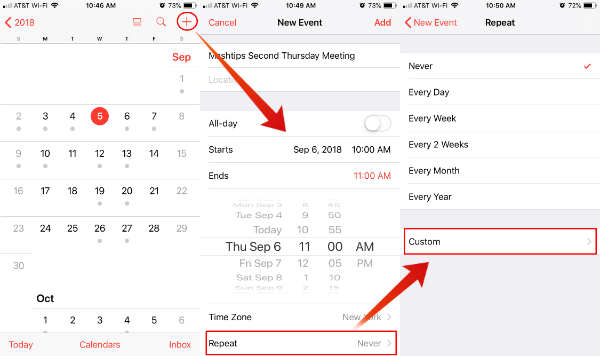
- Open iOS calendar.
- Tap on “+” icon to create a new event.
- Give Title, Location, and select All-day if applicable.
- Select the Starts date and Ends time.
- Scroll down to get Repeat and tap on it.
- Change the default Repeat from “Never” to “Custom”.
- Select Frequency to Monthly on Custom screen.
- Make sure Every Month.
- Select On the.. instead of default “Each” selection.
- Select second Thursday from the available options.
- Tap on Repeat button until you back to the event screen.
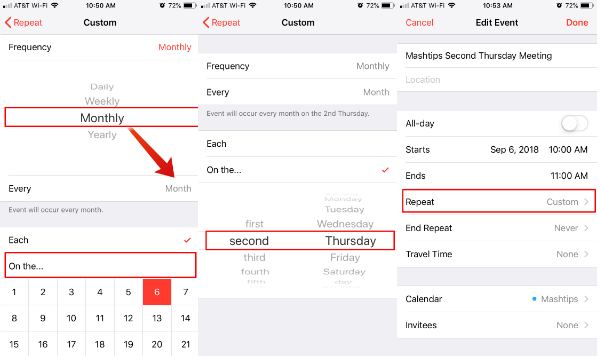
Now you can select the rest of the information from the event like the Calendar and other entries. This iOS event will repeat on every month on the second Thursday. The day selection is flexible here. iOS Calendar is giving you the options first, second, third, fourth, fifth and last for day selection. Similarly, you can select a weekend day of a month, good for family gathering and friends meetings.
Related: How to Add Country Holiday Calendar on iPhone/iPad
Create Recurring Event on Second Tuesday and Thursday of Every Month.
Here is another question that we received from our writers. How to set a recurring event on two days of a week in every month? There is no direct solution to create two recurring days at the same time. However, there is a workaround to set up two recurring events on the iOS calendar.
Let’s say, second Tuesday and second Thursday. To get this done, you have to create one recurring event to repeat on the second Thursday of every month. Now repeat the same steps to repeat the event for second Tuesday as a separate event. The first event will repeat on second Thursday and the second recurring event will repeat on second Tuesday.
Create Recurring Event on Last Friday of Particular Month.
This step here is almost similar to the above, mentioned for second Thursday recurring event, Let’s see in detail;
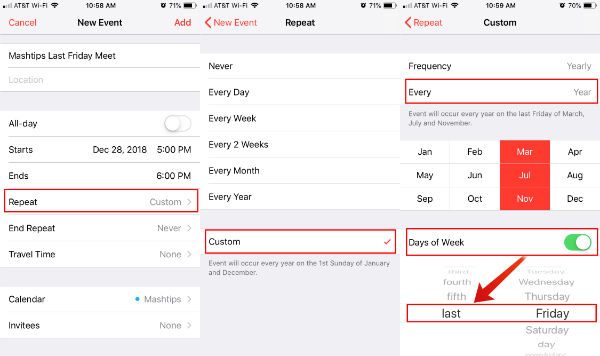
- Open iOS calendar.
- Tap on “+” icon to create a new event.
- Give Title, Location, and select All-day if applicable.
- Select the Starts date and Ends time.
- Scroll down to get Repeat and tap on it.
- Change the default Repeat from “Never” to “Custom”.
- Select Frequency to Yearly on Custom screen.
- Make sure Every Year.
- Select On the.. instead of default “Each” selection.
- Select last Friday from the available options.
- Tap on Repeat button until you back to the event screen.
This iPhone event will recur last Friday of every month. This is pretty convenient when you set a meeting for every month last Friday.
Related: How to Get Weather Forecast (iCAL) on Mac and iPhone Calendar for One Week
Create Recurring Event for First Saturday in December.
This is a unique recurring event to repeat on a particular month of every year. You can have the same option to select first Monday or last Friday, etc,
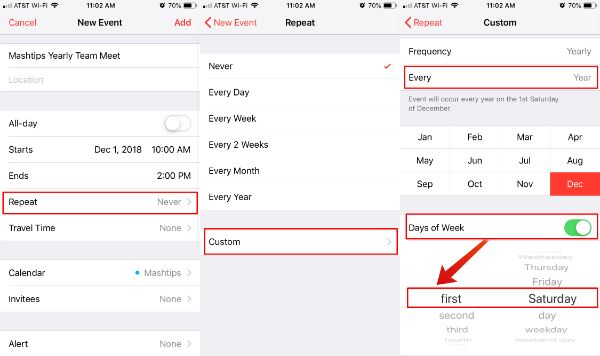
- Open iOS calendar.
- Tap on “+” icon to create a new event.
- Give Title, Location, and select All-day if applicable.
- Select the Starts date and Ends time.
- Scroll down to get Repeat and tap on it.
- Change the default Repeat from “Never” to “Custom”.
- Select Frequency to Yearly on Custom screen.
- Make sure Every Year.
- Select the month Dec.
- Turn on Days of Week.
- Select first Saturday.
- Tap on Repeat button until you back to the event screen.
That’s it. The event will repeat on December of every year, on first Saturday. You can customize the days and month based on your requirement.
Set iPhone Calendar Recurring Events
This is the guide for creating recurring events on particular days of a month or a year. The recurring event creation is pretty flexible and you have the option to select most of the combination of the days. We hope this will meet your requirement to create the calendar event to recur on a particular day of month or year.
