While using iPhone, you must have already figured out that there isn’t any better way to set reminders than the Apple’s Reminder app. You can set reminders for any time of the day. Siri can help you with setting reminders at any desired time you like. Likewise, you can also make reminders without specifying a time of the day. You can create such reminders as “All Day”. You will get notifications at a convenient time and won’t go off the notification panel unless you mark them as completed. So, when do these reminders appear on your screen?
Using your iPhone, you can specify a time to show the all-day reminders, based on your convenience. Here is how.
Set Time to Show All-Day Reminder on iPhone
All-day reminders are meant to remind you about the task or reminder the whole day. But, you might not need them before a specific time. For example, you might want to see an all-day reminder just before you leave from work. Once you set, every all-day reminder will appear on the screen by that specified time only.
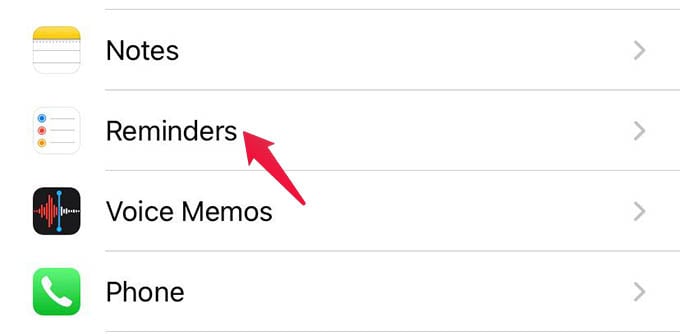
- Launch Settings on your iPhone.
- Scroll down and tap Reminders.
- Under ALL-DAY REMINDERS, toggle on Today Notification.
- Set a time to show notifications for all-day reminders every day.
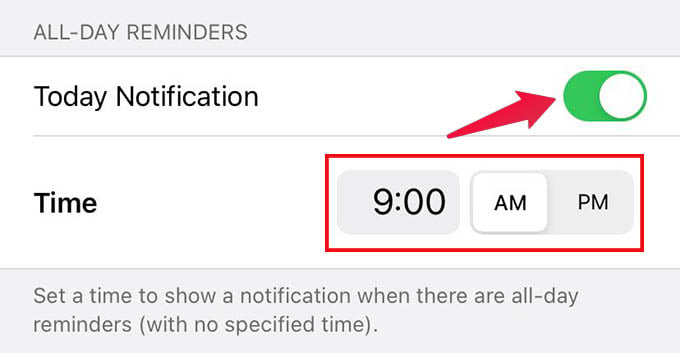
There you go. You can then create reminders without specifying a time. For example, you can ask Siri, “Hey Siri, remind me to wash the car this Saturday.” While creating this reminder, only the day is specified. When the day comes, your iPhone will show a notification at the specified time.
Related: How to Set Google Assistant to add Shopping List on iPhone Reminders?
All-day reminders are helpful when you are unsure about the schedules of the day or your plans. Your iPhone can show all the assigned all-day reminders at a specified time of the day, which will be more comfortable for you as well.
