Ever wanted to get periodic notifications or alerts regarding a specific news topic right on your smartphone or desktop? There are several apps and methods that let you track news. However, most of them are either limited with the customization or limit the news source you can get information from. Well, if you have not heard of Google Alerts, it is one of the best methods you can track news in your favorite topics.
Here is how to set up google alerts, and get news alerts on your favorite topics.
Content
- How to Set Google Alerts for a Topic?
- Get Google News Alerts on RSS Feed
- How to Find My Google Alerts?
- Edit or Delete A Google Alert from Your Account
- How to Set the Google Alert Delivery Frequency
- How Do I Set Google Price Alerts?
- Follow News Topics Using Google News App
- Follow Local News on Google News App
How to Set Google Alerts for a Topic?
Why would you use Google Alerts or Google News alerts? Google Alerts is often helpful for those who want to keep track of all important news regarding a specific topic. On the other hand, businesses can use this feature to get notified whenever the keyword regarding the business or brand comes online and crawled by Google. I both ways, you can find all the latest and updated pages that appear in Google News regarding the topics you choose.
You can follow the below steps to create google alerts for a topic you love and get timely emails or updates regarding the same.
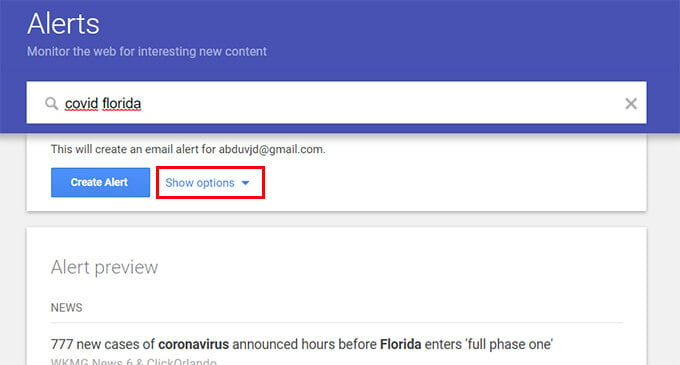
- Go to google.com/alerts from your web browser on your PC.
- Type the keyword you want to track the news in the text field that says “Create an alert about…“
- Click on the “Create Alert” button to instantly create a new alert for the topic you just entered.
- Click on the “Show Options” menu, if you want to customize the type of news you want to get notified.
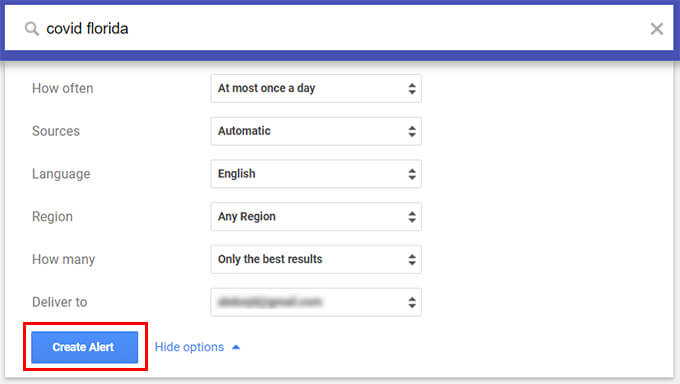
- Choose how often you want to receive google news alert mail regarding the topic.
- If you only want news content from credible sources, choose “News” from the dropdown menu against “Source.”
- Choose the region and type of news you want to hear.
- Click “Create Alert.”
After creating a Google alert for the topic you want, you will get regular email updates whenever the news that is related to your topic appears on news. It also depends on the delivery frequency you have chosen while creating the google news alert.
Get Google News Alerts on RSS Feed
Whenever you create Google Alert for your favorite topic, you will receive regular emails about the appearance of the topics in relevant news. However, you will find such email alerts annoying when you start to get too many email updates regarding the news updates. Although, you can divert all your news alerts into your personalized RSS feed instead of Gmail inbox. By doing so, you can track a topic on Google News, and get updates instantly using the RSS reader without flooding your inbox.
Here is how to create google alerts and get news alert on your RSS feed on your smartphone.
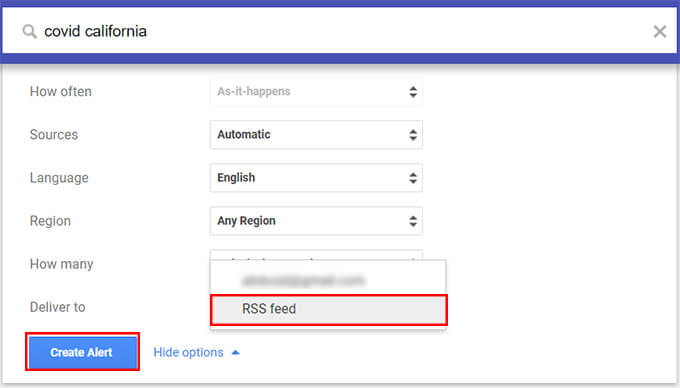
- Visit the Google Alerts web page.
- Enter the topic or keyword you want to track the news updates of.
- Click on the “Show Options” menu link.
- After customizing the type of google alerts delivery for your topic, click on the drop-down menu against the “Deliver to” option.
- Choose “RSS Feed” instead of your Gmail ID.
- Click the “Create Alert” button.
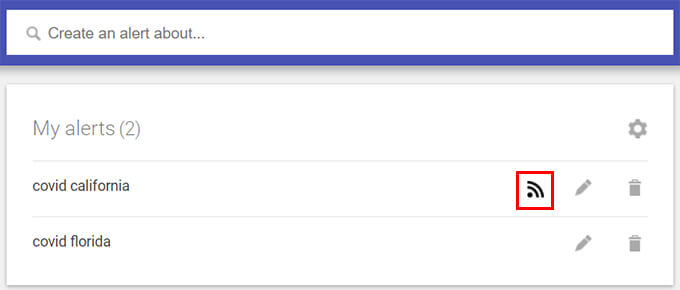
- From the Google Alerts window, click on the “RSS” icon alongside the topic you added.
- You will see a webpage with an XML document loaded.

- Click on the URL bar of your browser and copy the RSS feed URL.
- Copy the URL on your smartphone (iOS or Android).
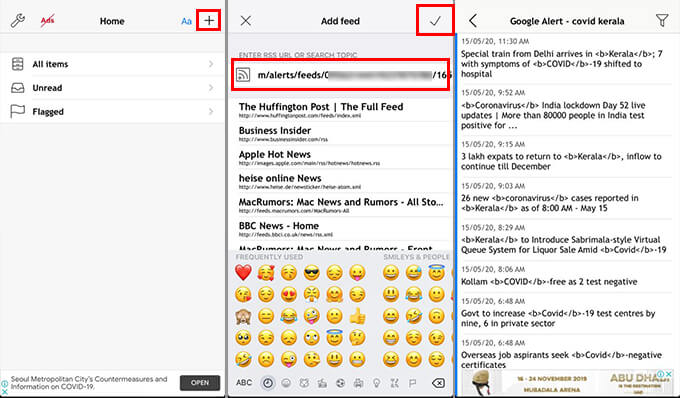
- Install and open any of your favorite RSS Reader apps.
- Click on add new RSS feed button.
- Paste the link to the XML file created by Google Alerts.
- Add the RSS feed to your smartphone.
You can find the regular updates for the news topic you added to the RSS feed from Google News Alerts. If you no longer want to get the news on the topic, you can remove the RSS feed ink from your smartphone or remove the alert itself.
How to Find My Google Alerts?
If you have previously subscribed or enabled alerts for news topics on Google, you would not know it until you start to get google notification emails about the news updates. If you are wondering where you are getting Google News emails with news articles on specific keywords or topics, you should check your alerts on Google Alerts.
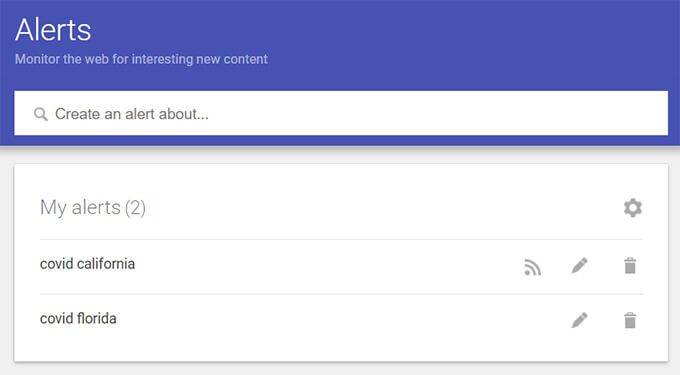
To find your Google Alerts on your Google account, go to google.com/alerts and see the list of alerts you have subscribed for news topics.
Edit or Delete A Google Alert from Your Account
Check out how to edit a Google Alert for certain topics from your Google Account.
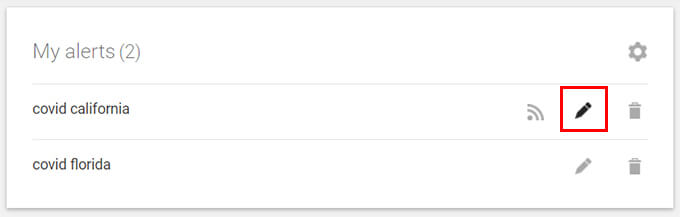
- Go to Google Alerts from your PC.
- Click on the pencil icon against the alert within the list you created.
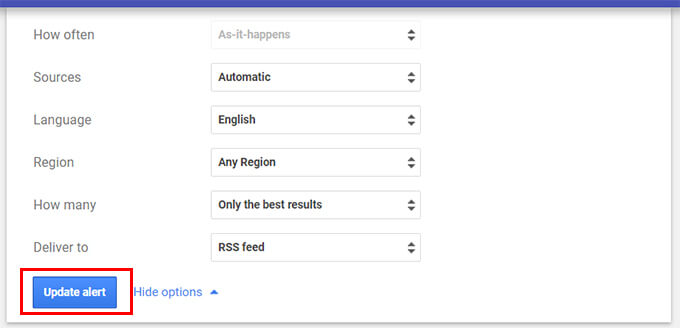
- Edit the frequency, new source, language, region, or the type of alerts from the menu.
- Click the “Update Alert” button to save the edited preferences for your Google alert.
Similarly, you can delete a Google Alert through the web easily, in a single click. Check out how to delete a google alert from your account.
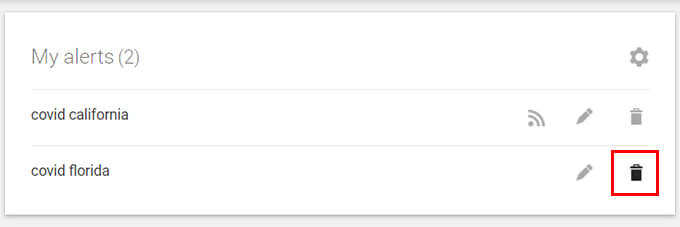
- Visit the Google Alerts page from your web browser.
- Click on delete on the alert you want to remove.
How to Set the Google Alert Delivery Frequency
The Google alert notification emails are delivered whenever the provided keyword is mentioned on a newly crawled web page. If you hate such random emails throughout the day, you can opt for the delivery of a digest of all the news updates at a specific time of the day. Thus, you get lesser or at most one email per day, that containing all the credible news stories based on your topic. Here is how to set Google Alert delivery frequency and opt for digest delivery.
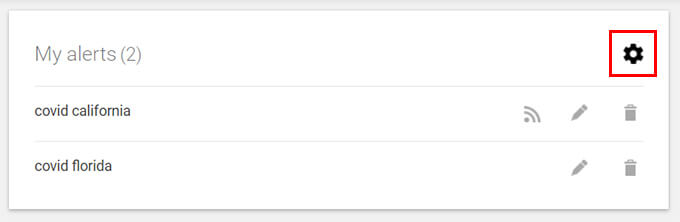
- Open Google Alerts from your PC.
- Click on the Settings gear icon on the window.
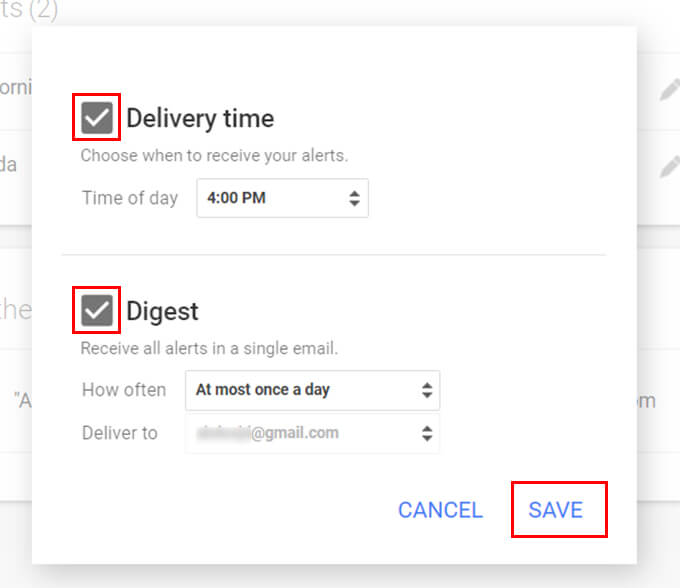
- Check “Delivery Time” to set a time you want to get mail updates.
- Enable “Digest” to shorten the mail frequency into once a day or once a week.
Also Read: How to Customize Microsoft News App for Favorite News in Windows 10
How Do I Set Google Price Alerts?
Google nowadays prioritizes product listing for the search queries with product purchase intents. The shopping section on the Google search result page shows your product details with pricing details by grabbing information from various shopping sites in your region. When you search for a product n Google, you can check the product pricing without even leaving the search engine. AT the same, Google allows you to add price alerts for products so that you will be notified whenever a product gets a price change. Here is how you can set Google price alerts.
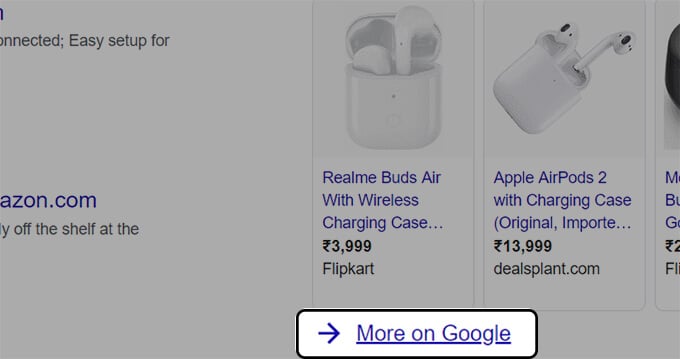
- Search for the product on Google.
- Click on “More on Google” under the product listing on the right bar on the search result page.
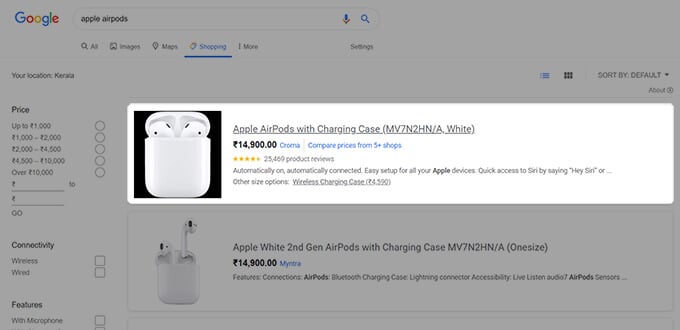
- Select the product you want to get price alerts.
- From the product page on google shopping, enable “Track Pricing” to start tracking the price graph of the product.
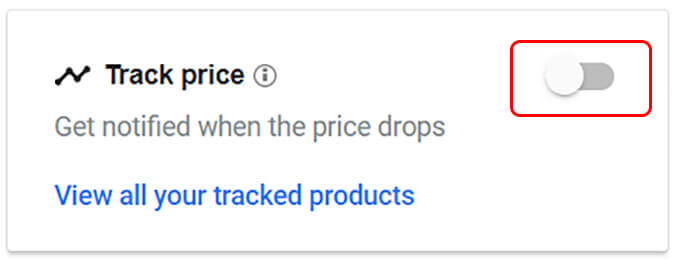
- Click on “View all your tracked products” to see the product you are tracking and will get price alerts.
Whenever there is a price change in the product you are tracking, you will receive a mobile notification on your smartphone from the Google app.
Follow News Topics Using Google News App
If you want to get sophisticated news from reliable sources in your favorite topic, the Google News app is the best choice. You can install the Google News app and login with your Google account on your iPhone s well as Android smartphone.
The Google Alerts you have created to get mi updates will be visible on the Google News app. However, with the app, you can choose the topic you want t track and get news updates regularly with music more customizable options. Here is how to follow news topics on the Google News app on Android and iPhone.
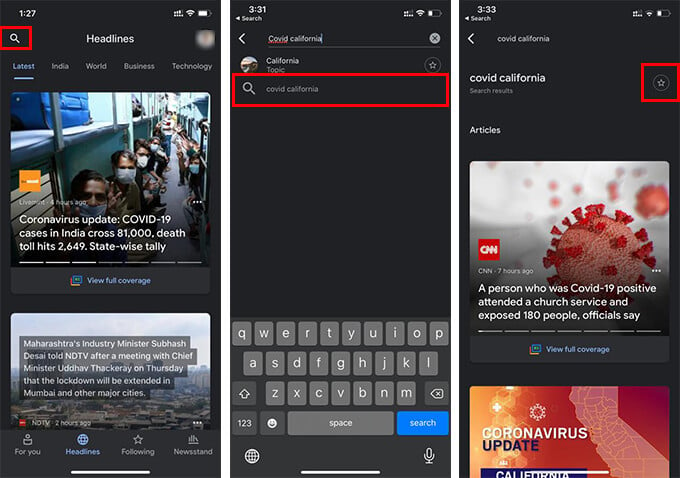
- Install and open the Google News app on your smartphone.
- Tap on the search icon at the top left corner.
- Search the keyword or topic you want to follow.
- Tap the topic from search suggestions.
- Tap the star icon on the top right part of the window to start following the topic on Google News.
- Now, navigate back to the Google News app main window.
- Go to the “Following” tab from the bottom navigation bar.
- Find your saved topic under the “Saved Searches” section.
- Tap on the topic you are following to get the news updates regarding the same topic.
- To unfollow a topic, select it and tap on the star icon at the top.
Once you start to follow topics on Google News, you will receive periodic notifications of important news stories from most relevant publications on your smartphone.
Follow Local News on Google News App
Apart from following a specific topic on the Google News app, you can follow only the news around your locality. The local news feature on Google News allows you to follow only the personalized regional news so that you will be more updated about what’s happening around you. Here is how to follow local news on the Google News app.
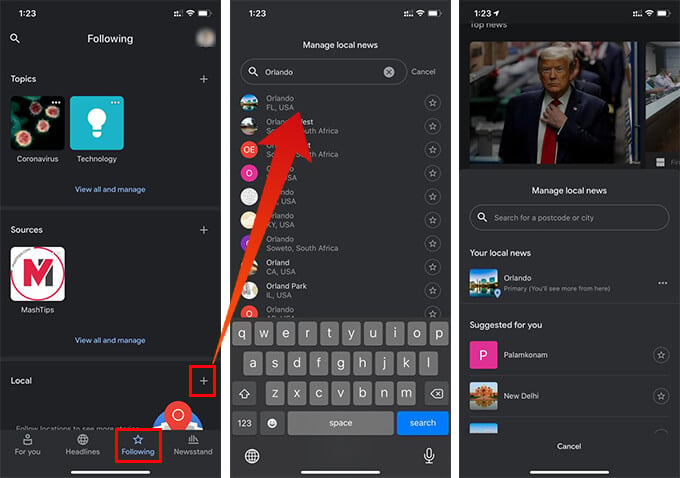
- Open Google News app on your Android or iPhone.
- Go to the “Following” within the app.
- Tap the “+” icon from the “Local” section.
- Search or find your location using the search box.
- Tap the star icon against the location to start following location-based news.
- Navigate back to the previous window to see your locality added to the “Local” section.
- You can add as many locations as you want to see the local news on the Google News app.
The Google News app on your smartphone has various other features that let you follow multiple topics, news sources, keywords, and location-based news at the same time. You can make use of these simple tools from Google to track news topics on a daily basis and get timely updates. If you are looking for more cool features from Google, have a look at our Google section.
