WiFi calling is the best solution for those who have poor reception at home and office. All smartphone manufacturers are competing to bring this Wi-Fi Calling on iPhone, Android, and other Mobile Platforms. As long as your calls are routing through the WiFi network no need to worry about network signal strength or call drops.
Once you enable WiFi Calling on Android or iPhone, then calls will route through Home or Office WiFi network. This feature utilizes your home or any other WiFi router as a mobile tower to connect the call and to route to the mobile tower.
Related: Best 7 iPhone apps to make international calls / anywhere in the world.
The feature can be useful when you are on Mobile phone tower’s blindspot. You don’t need to worry about the availability of the tower signal. When you dial any number, your phone will automatically make calls using connected Wi-Fi instead of Mobile Phone Tower.
WiFi Calling Cost
WiFi calling is a free service and does not need any additional fees to your carrier. Most of the providers will count against your mobile phone plan minutes even though you are making calls through Wi-Fi.
But there are a few mobile plans (from T-Mobile and others) that let you make free Wi-Fi calls on a certain plan. If you are looking for alternate solutions to make absolutely free calls without counting your minutes, there are a couple of iOS app that you can get from iTunes.
How to Enable WiFi Calling on iPhone?
Apple makes it is easy to turn on the Wi-Fi calling feature in iOS9. Please make sure you updated your iPhone (5C and above) into iOS9, and your provider supports Wi-Fi calling feature in your country.
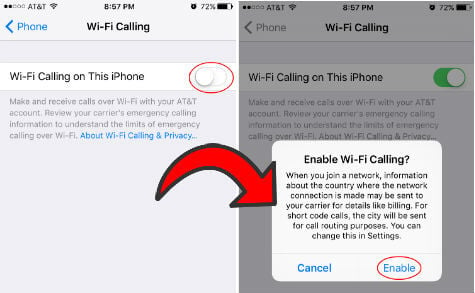
Now go to iOS9 Settings > Phone > Wi-Fi Calling- Turn On Wi-Fi Calling. Since emergency services like 911 are using cell phone signal to locate your position while you call through the cell phone network.
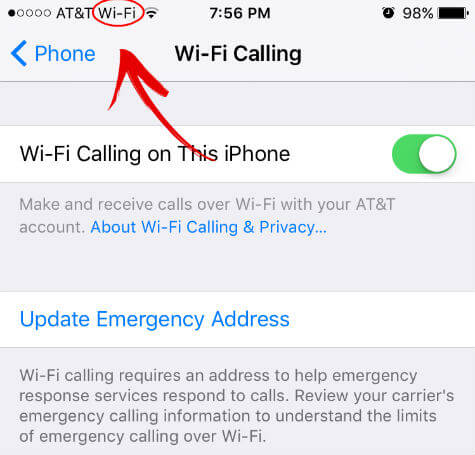 You might need to enter or confirm your address for emergency services to make sure that emergency service can locate you based on this address when you use Wi-Fi calling feature. If Wi-Fi Calling is available, you’ll see Wi-Fi after your carrier name in the status bar. Then your calls will use Wi-Fi Calling.
You might need to enter or confirm your address for emergency services to make sure that emergency service can locate you based on this address when you use Wi-Fi calling feature. If Wi-Fi Calling is available, you’ll see Wi-Fi after your carrier name in the status bar. Then your calls will use Wi-Fi Calling.
How to Enable WiFi Calling on Android?
It’s pretty easy to bring Wi-Fi feature on your Android phone. The location of this feature might be slightly different based on the Android OS versions and phone manufacturers. We have some screenshots from Samsung Galaxy S4.
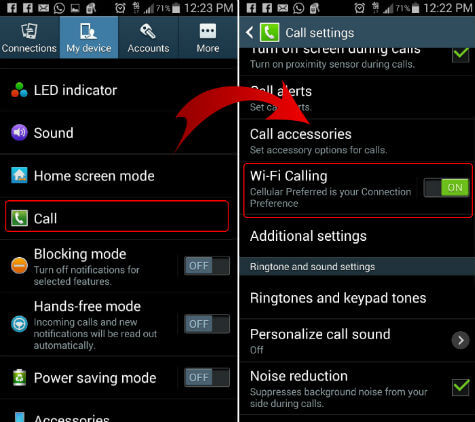
Please go to Android Settings > Call > Wi-Fi calling. Once you turn on this feature, your Android phone will switch to Wi-Fi signal to route the calls when you have very low signal strength from your Mobile provider tower.
How to Turn on WiFi Calling?
There are specific instructions from mobile phone providers to turn on WiFi Calling on iPhone and Android phones. We are linking these instructions right from here to refer to you.
Enable WiFi Calling Verizon
To activate Wi-Fi Calling with Verizon, you must activate HD Voice (also called Advanced Calling on some devices) on your Wi-Fi Calling capable smartphone first, then set up an address for use in the event of an emergency. You must have access to the internet (Wi-Fi or Verizon network) to successfully register. Follow the steps to enable WiFi calling for Verizon users.
Enable WiFi Calling AT&T
For At&t users, Wi-Fi Calling is available on select devices. Once you set up Wi-Fi Calling on your phone, you’ll be able to enjoy the benefits. Wi-Fi Calling billing is based on the number being called or messaged and is the same no matter where the Wi-Fi network connection is made. Please see more details of WiFi calling for At&t users.
Enable WiFi Calling T-Mobile
Learn how to set up and use Wi-Fi calling for T-Mobile users and the connection preference on the T-Mobile myTouch Q from this page linked here.
Enable WiFi Calling Sprint
Wi-Fi calling is a free service when calling to a US, US Virgin Islands, or Puerto Rico number. International rates still apply for international numbers, more details about WiFi Calling for Sprint users here.
There is no much difference in WiFi calling for these providers. However, if you can’t find out the same screen options for WiFi calling on Android or iPhones, please refer this service providers page for more specific details about WiFi calling.
Can I use this Wi-Fi Calling in Overseas without Paying Roaming Charges?
This depends on your mobile phone service provider and their terms and conditions. Most of the providers bill you the same roaming charge even if you make a cell phone call using Wi-Fi. But there are few good free apps available from iTunes store that let you make free international calls without spending a penny.
Once you set up Wi-Fi Calling, your phone automatically detects when to use it. Wi-Fi Calling will only be used if cellular coverage is weak or unavailable. When mobile service is available, your iPhone uses it for emergency calls. If you turned on Wi-Fi Calling and cellular service isn’t available, emergency calls might use Wi-Fi calling. Emergency calls might send your device’s location information to help emergency workers find you, regardless of whether you turn on Location Services.
Related: Best 4 iPhone Apps to Make Free Calls to US Landline and Mobile Number
Android and iOS (iPhone 5C and above) phones have already introduced this WiFi Calling feature with most of the cell phone providers like Verizon, T-Mobile, and AT&T in the US. More providers are going to launch this Wi-Fi calling feature on their network soon.
