iPhone headphone’s control buttons are used to control your incoming volume while you are on active call. You may use control buttons to increase or decrease your music volume. Your iPhone headphone is coming with three control buttons, volume up(+), volume down(-) and center button.
Do you like wireless headsets instead of these wired ones? There are few nice Bluetooth headsets you can get for your iPhone for a low-cost price. Please see our article for best Wireless Headphones for iPhone 7 to replace Apple Airpods. You may not realize that you can control many other apps on your iPhone using these three headphone buttons.
You can take pictures, switch calls, deny calls with press and hold combinations of headphone middle button even without touching your iPhone. Here a couple of cool tricks to try with your headphone control buttons.
Answer Phone Calls with iPhone Headphone:
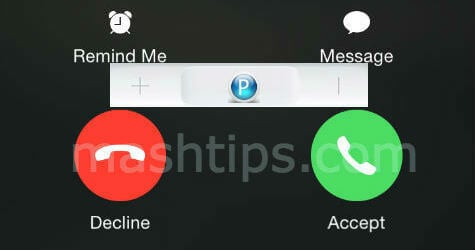
End Phone Calls with iPhone Headphone:
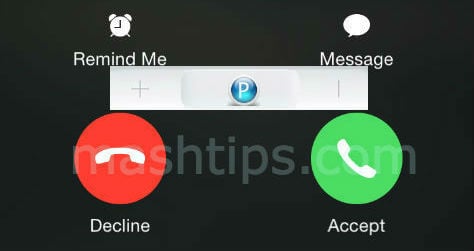 Press center button again to end the call while you are on active on another call.
Press center button again to end the call while you are on active on another call.
Decline Phone Calls with iPhone Headphone:
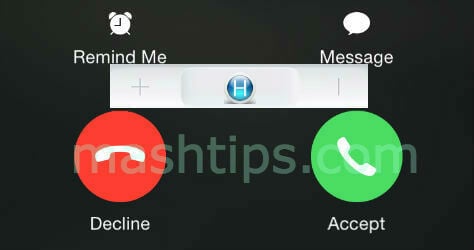 Press and hold the center button for about two seconds to ignore an incoming phone. Two beeps after you release button let you know that you declined incoming calls.
Press and hold the center button for about two seconds to ignore an incoming phone. Two beeps after you release button let you know that you declined incoming calls.
Switch Phone Calls with iPhone Headphone:
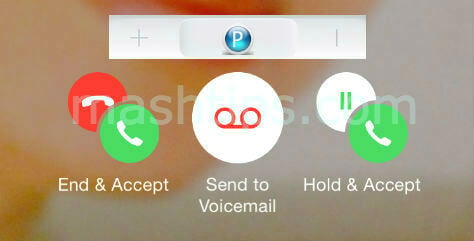 Press center button once to switch between active and incoming calls. You can switch between active and on-hold calls by pressing the center button one time.
Press center button once to switch between active and incoming calls. You can switch between active and on-hold calls by pressing the center button one time.
End Your Current Call with iPhone Headphone:
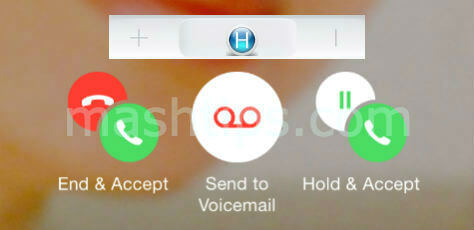 Press and hold down center button for two seconds to end an active call and switch to incoming or hold call. You can hear two beeps to make sure that you disconnected current call before switching to incoming calls.
Press and hold down center button for two seconds to end an active call and switch to incoming or hold call. You can hear two beeps to make sure that you disconnected current call before switching to incoming calls.
Send Incoming Call to Voicemail with iPhone Headphone:
Press and hold the center button to send an incoming call directly to your voice message.
Activate Siri with iPhone Headphone:
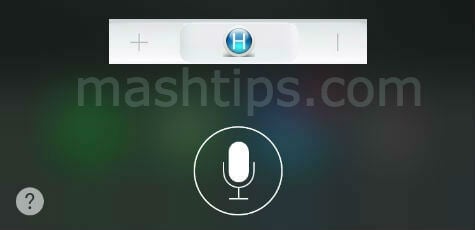 Press and hold the center button to start Siri. This allows you to trigger your personal assistant Siri without touching your phone.
Press and hold the center button to start Siri. This allows you to trigger your personal assistant Siri without touching your phone.
Ask Siri with iPhone Headphone:
Press center button again to ask Siri.
Snap a Picture with iPhone Headphone:
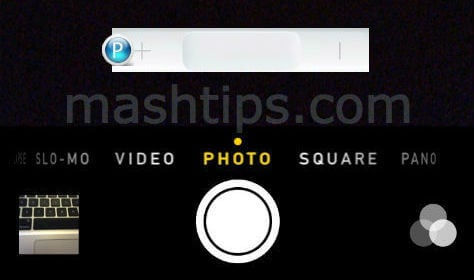 Press volume up (+) button one time to take a picture using your iPhone default camera app. You have to open your camera app before you try headphone control button.
Press volume up (+) button one time to take a picture using your iPhone default camera app. You have to open your camera app before you try headphone control button.
Play/Pause a Song or Video with iPhone Headphone:
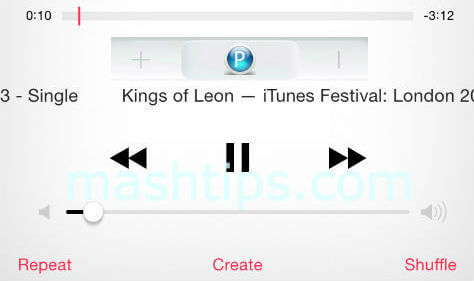 Press center button once to Play or Pause song. We usually use this center button to play and pause song from the music app.
Press center button once to Play or Pause song. We usually use this center button to play and pause song from the music app.
Skip to the Next Song or Chapter with iPhone Headphone:
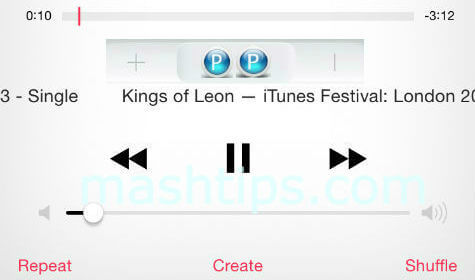 Press center button twice quickly to skip to the next song or chapter. This is a cool trick to switch between songs in your playlist without opening unlocking your iPhone.
Press center button twice quickly to skip to the next song or chapter. This is a cool trick to switch between songs in your playlist without opening unlocking your iPhone.
Fast Forward with iPhone Headphone:
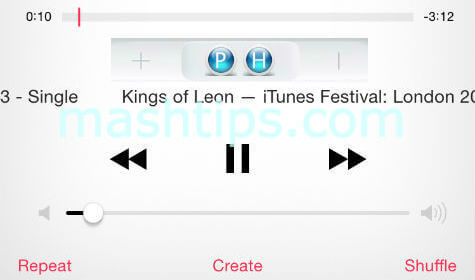 Press center button twice and hold on second press to fast-forward through the current track. You can release center button to resume playing.
Press center button twice and hold on second press to fast-forward through the current track. You can release center button to resume playing.
Fast Rewind with iPhone Headphone:
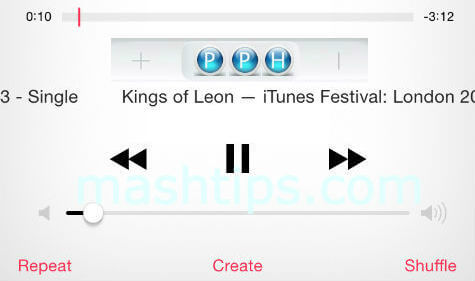 Press center button three times and hold on the third press to rewind your current track. You can release center button to resume playing.
Press center button three times and hold on the third press to rewind your current track. You can release center button to resume playing.
Please read here for the best features of iPhone you may never used before: Top Questions about New iPhone and iOS8 Features- Resolved
