Pressing the side button (lock button) on iPhone brings in panic mode with a countdown siren to call 911 or (respective emergency dial in your region). This is really helpful when you are in need, but can be annoying at times. If you keep accidentally triggering the emergency SOS calls on your iPhone, here are the ways to turn it off.
Let’s begin.
Content
- Turn Off Emergency Auto Call on iPhone
- Disable Side Button Emergency Mode
- Turn Off Countdown Sound on Emergency Mode
Turn Off Emergency Auto Call on iPhone
By default, pressing three times the side button of your iPhone brings in the panic siren and will dial emergency services at the end of the countdown.
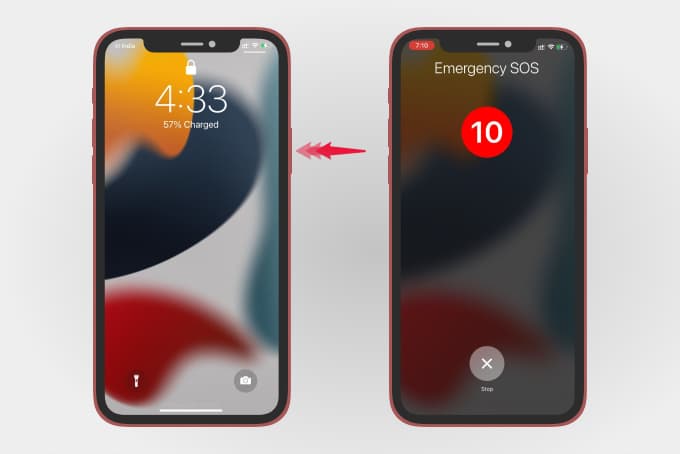
Whether your phone is locked or not, you can easily dial 911 without even looking at the screen. If you want to switch it off, follow the steps below.
Go to Settings on your iPhone and tap on Emergency SOS.
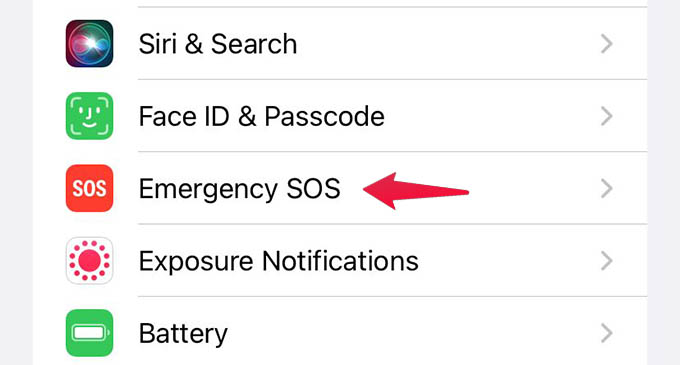
From there, turn off the “Auto Call” option. This will disable the automatic emergency dial when you press the iPhone side button three times.
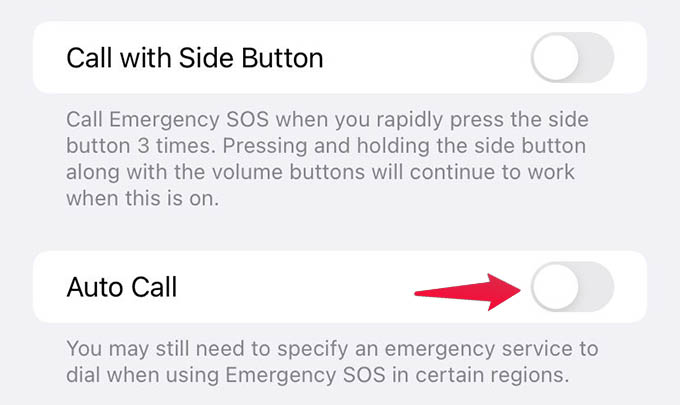
While this is disabled, you can still open the emergency screen by pressing the side button. From there you can choose to call the emergency line, open a Medical ID, or power off your iPhone.
Disable Side Button Emergency Mode
Triple-pressing the iPhone side button triggers the emergency screen if not the automatic call. Take a look at the screen below.
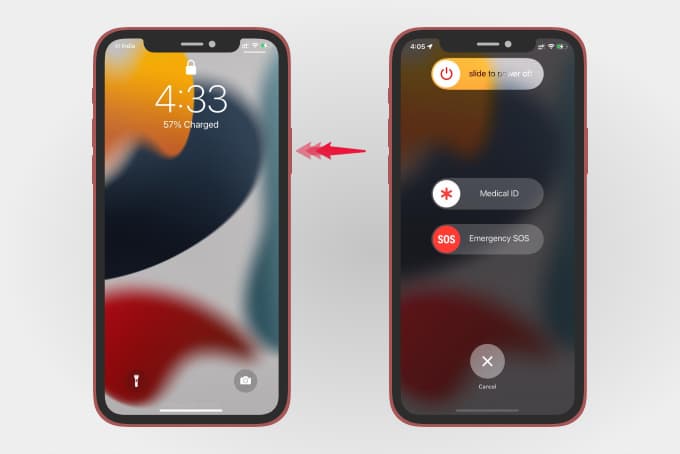
You can use the same gesture to open accessibility options like guided access or voice control. For that, you should disable the emergency screen while pressing the side button three times rapidly.
To disable it, open Settings and go to Emergency SOS.
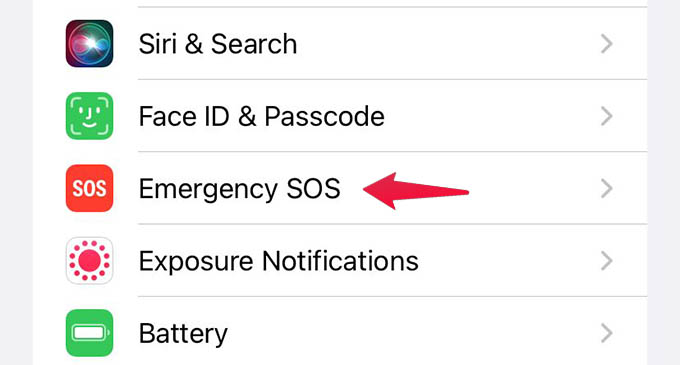
Toggle off the menu option that says “Call with Side Button.”
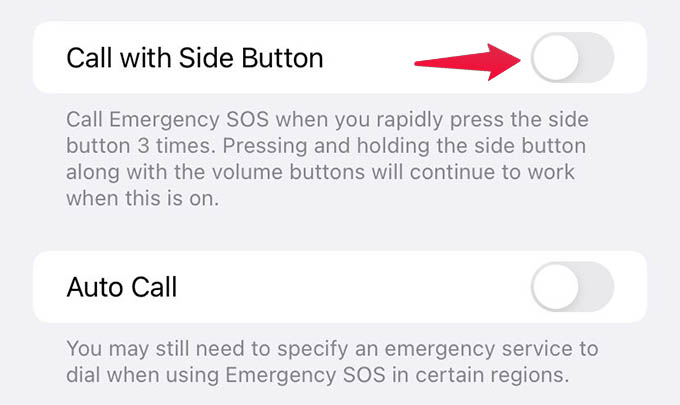
Once this is disabled, you can use the side button for accessibility shortcuts. If you ever want to open the emergency screen on your iPhone, you can press and hold the side button and any of the volume buttons together when the triple-click is disabled.
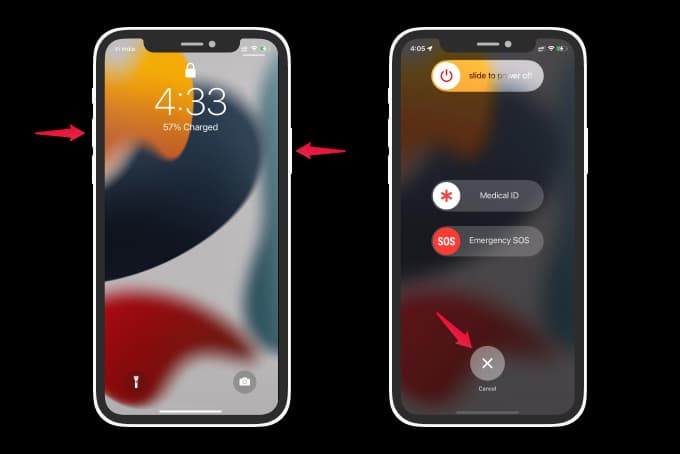
Bonus Tip: Entering the emergency mode on your iPhone will temporarily disable the Face ID and will ask for the passcode to unlock iPhone. You can use this as an escape from forcibly unlocking your iPhone with your face.
Turn Off Countdown Sound on Emergency Mode
If you just want the panicking siren to go away and still need the automatic emergency dialing option, there is an option for that as well. You just need to toggle off the sound from iPhone settings.
For that, go to Settings > Emergency SOS.
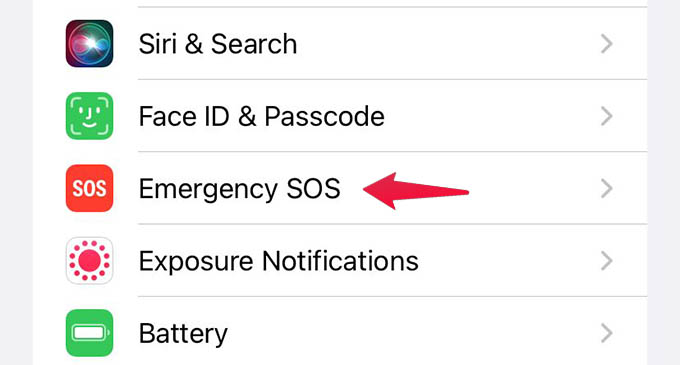
Scroll down to the bottom and turn off the “Countdown Sound.”
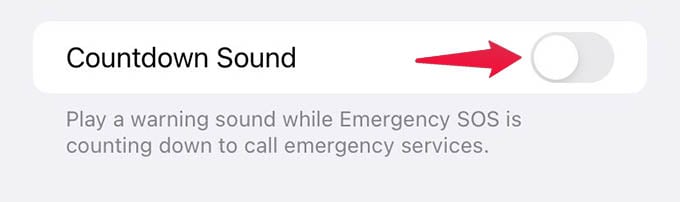
While the countdown sound is off, there will be no alarming noise from your iPhone during the call countdown. The emergency auto call countdown on iPhone is set to 10 seconds and you can cancel it before the countdown ends.
Whether you do not like the countdown sound or the automatic calling, you can disable it by just going to the iPhone Settings. From the emergency screen, others can even get your medical information which you set previously. If you are unsure what is a medical ID on iPhone, check out our guide to change the Medical ID on iPhone.
