You may already have a personal calendar on your Android Device that helps you to schedule your days. How do you feel if you accidentally set an appointment or personal meeting on Holidays? Well, if your Android has a holiday calendar within your personal schedule, that will help you to avoid those mistakes. You can plan your days and meetings ahead by seeing the holidays in your calendar.
This post describes how to subscribe holiday calendar to your Google Android Calendar. This Android Calendar will auto-update holiday information once you subscribe into your Android Device. Auto update will synchronize holiday calendar with your Android device and make sure to reflect all future changes on your Device automatically.
Step1. Subscribe Calendar to Google Calendar
This is the first step You have to do to subscribe holiday calendar to your device. We are assuming that you are using Google Calendar on your Android device. Now, login to your Google Calendar Account and see the option Other Calendars on the left sidebar of the Google Calendar Window.
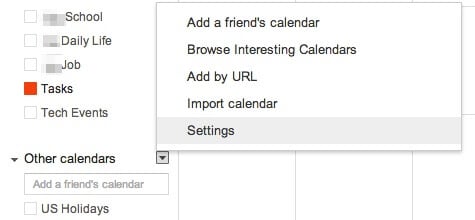
Click on Browse Interesting Calendars. Next window will show you all available calendar from Google, which includes Holidays, Sports and More other choices.
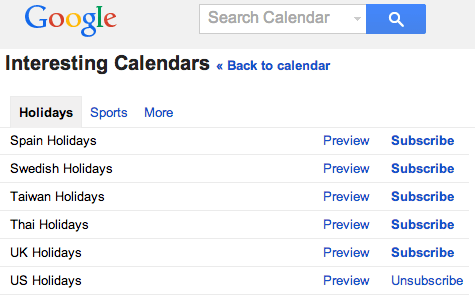
You can click on subscribe button to add any calendar to your Google Calendar. In future, you can unsubscribe from the same page if you want to remove the calendar from your Google Calendar.
Related: 7 Free Android Apps to Lock Photos and Videos from Intruders
Step2. Add Subscribed Calendar to Android Device
Most of the time when you add any calendar into Google Calendar, it will automatically reflect on your Android device. If you are still not able to see the subscribed calendar on your device, please go to your Calendar app and Open Menu -> More -> Settings -> Calendars.
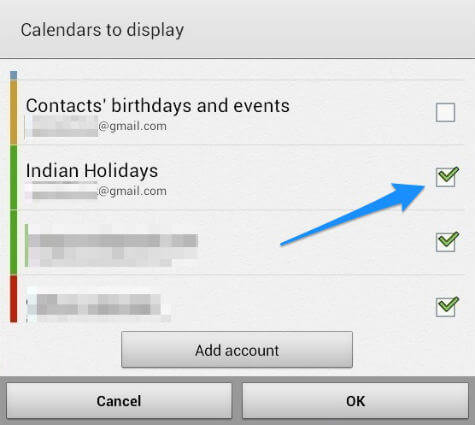
Please make sure that the subscribed calendar enabled there. If you already enabled and still not able to see the subscribed calendar, please try to remove and add the calendar again from the PC and sync the calendar in your Android device again.
Alternative Solution: Add iCal to Google Calendar
Please login to Google Calendar and click on Other Calendars. Select Add by URL and add the URL of your iCal Calendar in the next popup window. We listed website Calendar Labs below that we found iCS format for the holiday Calendar for most of the countries.
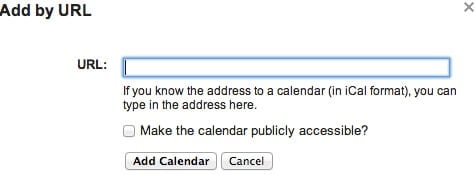 If you didn’t find your country iCS format there, a simple Google search can bring up a lot of results with iCS calendar provider websites. See this Calendar Labs website for iCS format Calendar. Once you get your link, you can add calendar by copying and pasting to your Google Calendar.
If you didn’t find your country iCS format there, a simple Google search can bring up a lot of results with iCS calendar provider websites. See this Calendar Labs website for iCS format Calendar. Once you get your link, you can add calendar by copying and pasting to your Google Calendar.
Google calendar can subscribe in iPhone or Windows operating system. We described workaround to Setup Google Calendar in New Windows 10 Calendar and Mail App.
You can add any other calendar type if you have their iCal URL. When you subscribe any calendar by URL, it will automatically update and no need to worry to make any manual updates in future. This workaround will add an auto-updating Holiday Calendar into your Android Phone Calendar.

Thank you, thank you, and thank you again !