Steam is a popular software client that acts as a digital distribution service for both popular and indie games. Steam Guard Mobile Authenticator protects your Steam account with two-factor authentication. So, how do you move Steam Guard Authenticator to a new phone and why?
The ‘why’ part is easy to explain. You either lost your phone or bought a new one and are planning to sell the old one. Either way, you need to find a way to transfer Steam Guard Authenticator safely to the new phone.
Let’s begin.
Content
- Basic Requirements by Steam
- Adding Phone Number to Steam Account
- Transfer Steam Authenticator to New Phone
- FAQ: Moving Steam Gaurd Authenticator to New Phone
- Wrap Up: Move Steam Guard to New Phone
Basic Requirements by Steam
The Steam app requires the user to add a valid mobile number to their Steam account for verification. The Steam Guard Authenticator is tied to this mobile number, and not the phone itself. So, you can safely switch phones. However, for security purposes, the security codes are stored locally on your phone, encrypted, to protect from hacks.
The Steam Guard Authenticator app can generate codes offline too, without needing an active internet connection. However, the date and time need to be correct.
Adding a phone number has other benefits like offering another way to login in case you forget your user name or password.
Related: Origin vs Steam vs Epic: Choosing the Best Game Launcher for PC Games
Adding Phone Number to Steam Account
It’s easy to add a phone number to your account. Simply log in to your account via mobile or web app.
Click on your username and select ‘Account Details.’
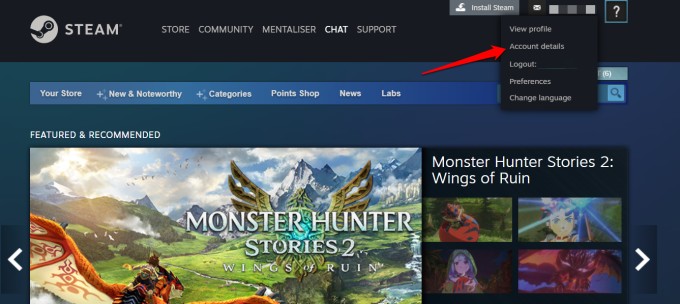
Under the Contact Info heading, you will find the ‘Add a phone number‘ option. In my case, since the number is already added, you will notice ‘Manage your phone number‘ instead.
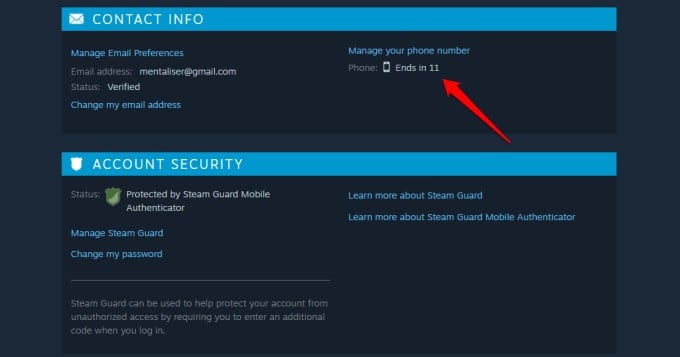
On the next page, enter your mobile number, click on the Next button to receive an OTP to verify the number, and you are done.
Once a valid mobile number has been added, you can now transfer Steam Guard Authenticator to a new device. Note that one phone cannot be associated with two different Steam accounts, even if they are both owned by you.
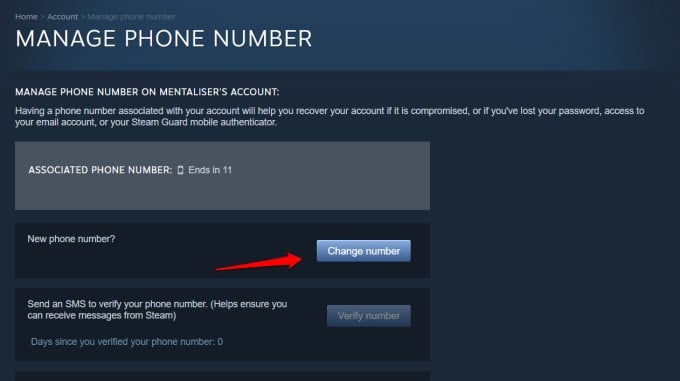
If the number is already added and verified, you will view an option to Change the number instead. Either way, make sure Steam has a working number.
You can now not only transfer Steam Guard Authenticator to a new phone but also use the ‘forgot password’ option to reset the Steam account’s password.
Related: 7 Best Steam Alternatives for Hardcore Gamers
Transfer Steam Authenticator to New Phone
Install the Steam app on your new phone and sign in using your login details like ID and password. You will be then asked to enter the authenticator code. Select ‘Please help, I no longer have access to my Mobile Authenticator codes‘ button.
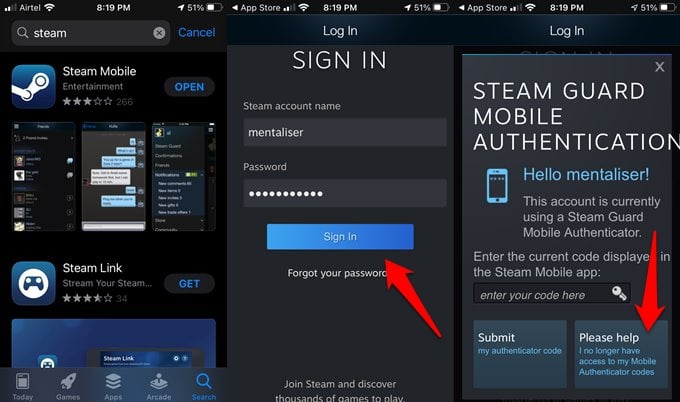
You will be presented with two options. You can either remove the authenticator from the old phone or select ‘Use this device’ which will transfer the authenticator and its codes to the new device. We will select the ‘Use this device‘ option.
To confirm ownership of the associated account, Steam Guard will ask to send you a text message. This is why it was important to add a mobile number in the previous step. Select ‘OK, Send me the text message.’
You will receive a message with an OTP. Enter the code and tap on Submit.
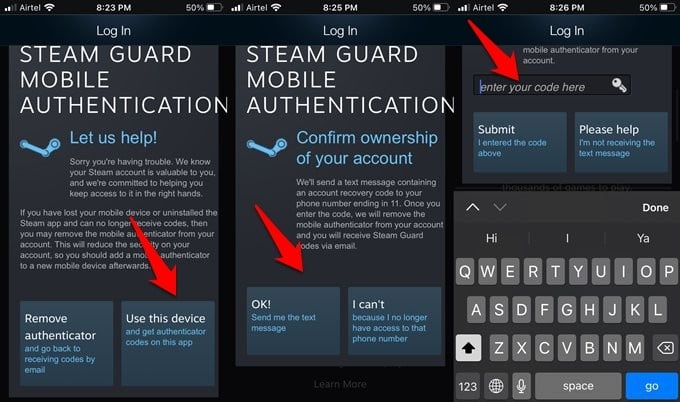
Press on the Login button next and enter id and password if asked. Most probably, you will be taken to the home screen directly. Now, press on the menu icon to find the Steam Guard option at the top. Tapping on it should reveal new codes.
You should also view the ‘My Recovery Code’ option. That option will be visible on the Steam app installed on the new phone and not the old phone. That’s how you know that the Steam Guard Authenticator was successfully transferred from the old device to the new device.
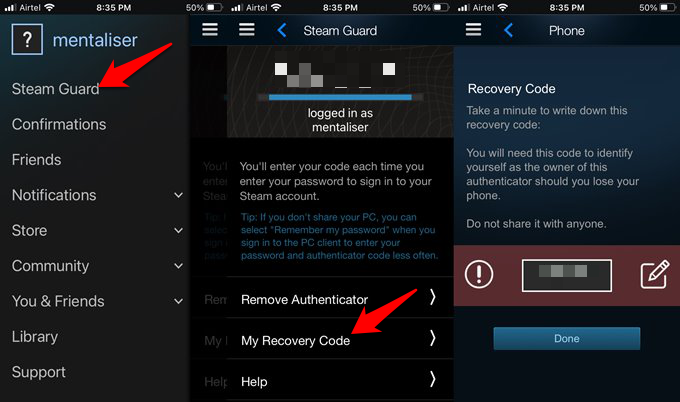
It is highly recommended that you note down the recovery codes somewhere safe, preferably offline.
Related: Origin vs Steam vs Epic: Choosing the Best Game Launcher for PC Games
FAQ: Moving Steam Gaurd Authenticator to New Phone
Yes. According to rules, in order to protect your account and trades from wrongful or malicious intent, will be kept on hold for a ‘couple of days.’
The above method will work just fine if you are transferring Steam Guard Authenticator to a new phone where the number remains the same.
If the number is changing then disable the authenticator using the ‘Remove Authenticator’ option as we noted above and log out from the device. You will then set up the Steam account again on a new device from scratch.
Again, you will be restricted from trading for a few days for safety reasons.
You can do so from Steam app > Account details > Manage your phone > Remove phone option. That’s a good idea in case you will be getting a new number.
You can do so from Steam mobile app > Steam Guard and select the Remove Authenticator option. You will have to confirm the decision and may be asked to enter the password or OTP to verify ownership of the account.
Wrap Up: Move Steam Guard to New Phone
So, there is a way to transfer Steam Guard Authenticator from one phone to another. Notably, you can also move the authenticator if the number is not the same. The only caveat of doing so is that all open trades will be held for a few days. A minor inconvenience to better protect your Steam account and associated data from hackers.

Great guide! I was a bit confused about the process, but your step-by-step instructions made it super easy. Thanks for sharing the tips on backing up the recovery codes too!