Voice Memos is a handy iPhone app that helps to record voice, save that as an audio file, and share that with others. It is very common that we tend to put a pause or amid recording audio. This makes the voice memos unnecessarily lengthy and laggy. To avoid this, the Voice Memo app now has a skip silence option to remove silence from the audio on iPhone.
In this guide, let’s take a look at that new enhancement on Voice Memos that will help you to remove silence from your audio recordings.
Remove Silent Gaps in Voice Memos Recordings
While recording a speech or singing a song using the Voice Memos app, you might have paused for a moment unknowingly or due to some distractions. And, when you replay that recording you will notice that silent gap.
Related: How to Turn a Voice Memo Into a Ringtone on iPhone
Now, you don’t need to worry about the silent gaps in iOS 15 as it provides a cool option to analyze your recordings and skip the silence. Let’s see how to do that.
Launch Voice Memos on your iPhone.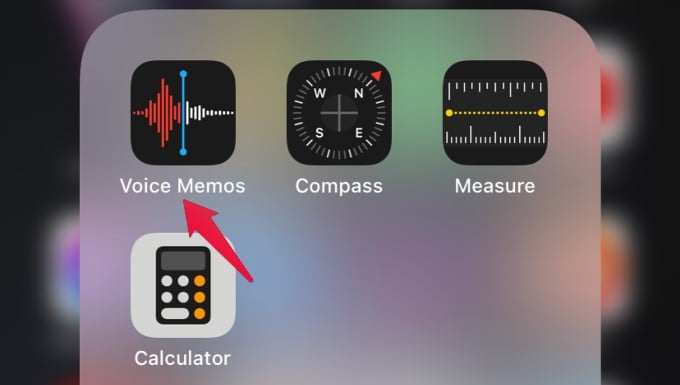
Next, tap the audio file you wish to edit. Then, tap the three-line enhance icon on the left.
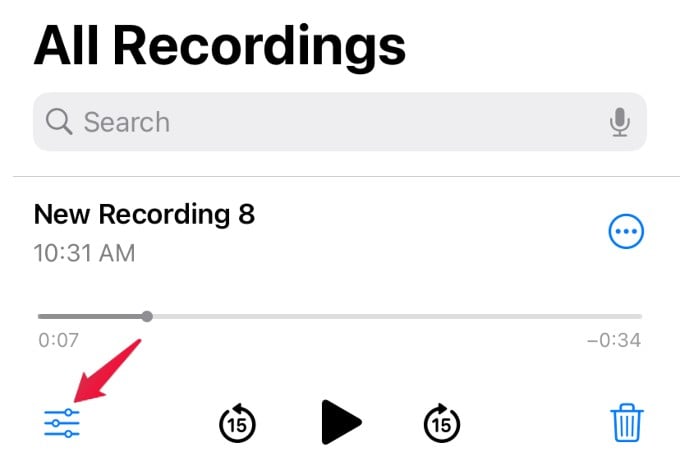
Now, you will see a pop-up menu titled Options on your screen. In that, toggle the value of the field Skip Silence.
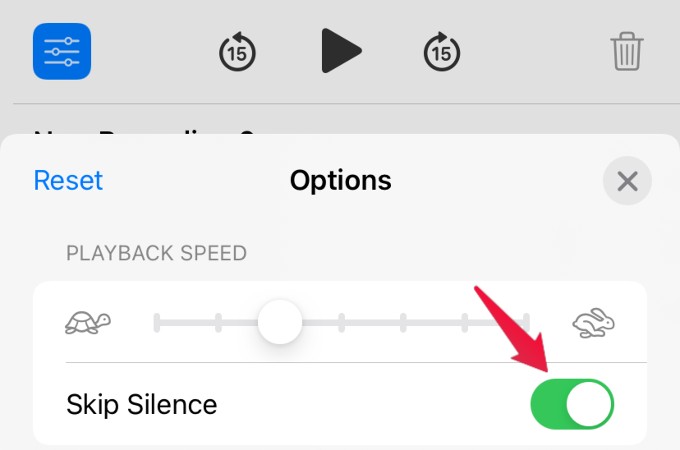
Close the pop-up menu by tapping the X icon on the right and hear the recording. Now, you will see any silent gaps in your audio have been skipped and you now have a shortened audio recording.
Though this is a small feature, it will greatly help to eliminate unnecessary gaps and improve the quality of the audio recordings on your iPhone. Apart from this, you can also speed up voice memos on your iPhone.
