Remote desktop is familiar for Windows users; there are some occasions, you may be required to share Android screen via remote desktop. To control Android from the desktop, you need an Android screen share app. There are several tools to share the screen for Mac and Windows, apps to share Android screen is not much common.
However, there are apps to share the screen of Android. Just with a simple app, you can control Android from PC or laptop. There is no need to root your Android device to make the device compatible to share Android screen with PC. You can connect the desktop or laptop with the Android device through this sharing app in a matter of seconds.
Here are some of the best share screen Android apps to connect and control your Android from PC for troubleshooting or screen sharing.
TeamViewer for Remote Control
Key Features: Touch and control gestures, File transfer from both directions and Allows you to chat with other person controlling the device | Download: Play Store

Join.me
Key Features: Talk to others through video conferencing, Attendees will follow everything that is done, Anyone can join conversation on app | Download: Play Store
 Join.me allows sharing of your Android device’s screen with a single tap. Open any document or image on your device through the share screen Android app. Want someone other than you to lead the presentation then you can pass the role to another attendee from the device. The viewers can quickly zoom in and out of the discussion to see every aspect with clarity. Lock and unlock your meeting to ensure extra security; you can also see who all are attending the discussion to ensure complete transparency.
Join.me allows sharing of your Android device’s screen with a single tap. Open any document or image on your device through the share screen Android app. Want someone other than you to lead the presentation then you can pass the role to another attendee from the device. The viewers can quickly zoom in and out of the discussion to see every aspect with clarity. Lock and unlock your meeting to ensure extra security; you can also see who all are attending the discussion to ensure complete transparency.
Inkwire
Key Features: A good app to teach new Android users, Help the friends and family with phone troubles, privacy, and security level | Download: Play Store
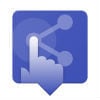 Inkwire is a smooth and intuitive share screen Android app for the users. There is no need to have an Android Debug Bridge to give remote access to the share the screen. To use it, the Android remote app generates a code that needs to share with another user to grant them access to the screen. Inkwire does not let the users control the smartphone directly; however, one can draw over the screen sharing. Coming with voice chat, this remote app allows the user to facilitate communication while you control Android from PC. The interface of this screen share app is clean and simple to use allowing almost everything that can be done by sharing the screen with ease.
Inkwire is a smooth and intuitive share screen Android app for the users. There is no need to have an Android Debug Bridge to give remote access to the share the screen. To use it, the Android remote app generates a code that needs to share with another user to grant them access to the screen. Inkwire does not let the users control the smartphone directly; however, one can draw over the screen sharing. Coming with voice chat, this remote app allows the user to facilitate communication while you control Android from PC. The interface of this screen share app is clean and simple to use allowing almost everything that can be done by sharing the screen with ease.
AnyDesk
Key Features: Smooth Image transmission over the app, Fast and smooth remote desktop application and Allows to do more than just remote administration | Download: Play Store
 AnyDesk is a share screen Android app that is ideal for teamwork. Only you need to enter your AnyDesk ID to give access to control Android from PC. Achieve more together and work jointly on the text, pictures, and documents with ease. Set up your friends or customer’s appliance easily or access the company’s CRM tool from far away location without any trouble. The Android control app does reproduce images at a rate of 60 frames per second. AnyDesk’s latency is almost less than 16 milliseconds and avoids nearly any additional delays as far as possible. Run the app on your computer in fullscreen mode to get more clarity while controlling the device.
AnyDesk is a share screen Android app that is ideal for teamwork. Only you need to enter your AnyDesk ID to give access to control Android from PC. Achieve more together and work jointly on the text, pictures, and documents with ease. Set up your friends or customer’s appliance easily or access the company’s CRM tool from far away location without any trouble. The Android control app does reproduce images at a rate of 60 frames per second. AnyDesk’s latency is almost less than 16 milliseconds and avoids nearly any additional delays as far as possible. Run the app on your computer in fullscreen mode to get more clarity while controlling the device.
oneassistant
Key Features: A great app to help the novice with phone issues, Voice chat and Give comfortable technical remote support | Download: Play Store
 oneAssistant serves out its purpose of sharing the screen of your Android device. Through the app, you have the medium of presenting your work or taking in the issues related to something. You can quickly guide the user on the subject with exquisite detail to solve their trouble and questions. There is an optional feature of voice chat to give the user more control over the presentation. Sort every problem of the person and provide remote support with the share screen Android app. Wih oneAssistant app, you can control Android from PC in a manner that is easy and simple unlike anything used in the past.
oneAssistant serves out its purpose of sharing the screen of your Android device. Through the app, you have the medium of presenting your work or taking in the issues related to something. You can quickly guide the user on the subject with exquisite detail to solve their trouble and questions. There is an optional feature of voice chat to give the user more control over the presentation. Sort every problem of the person and provide remote support with the share screen Android app. Wih oneAssistant app, you can control Android from PC in a manner that is easy and simple unlike anything used in the past.
All these share screen Android apps are available in the Play Store. Android Screen Sharing can be a life saver allowing the in-need person to get out of any technical trouble in a matter of seconds. Screen sharing can come very handy when you want to show someone your work or teach him or her how to do something. Regardless of the geographical distance, the share screen Android app can assist in more than one way.

Sir
I have a new Chinese Projector with WiFi and Android 4.4 with play store. I am unable to to do mirror sharing even though I installed mircast in Projector. Can you suggest a solution