Google Maps has been pretty a very useful tool on everyone’s smartphones. But when it comes to countries like India, the narrow streets make it very difficult to find a place on Google Maps. Very often, Google Maps has no idea where a road leads, and where it ends. A new update to Google Maps will now let you add missing roads and fix wrong routes in Google Maps.
Let us see how to add missing routes in Google Maps and fix wrong routes right from your desktop or phone.
Content
- Add Missing Roads and Fix Wrong Routes in Google Maps Desktop
- Add Missing Roads in Google Maps on Android
- Add Missing Roads in Google Maps on iPhone
Add Missing Roads and Fix Wrong Routes in Google Maps Desktop
Google Maps allows you to add missing roads or fix wrong routes and more from the desktop website. When you notice a missing road or an incorrectly named road, or a missing name, here’s how you can fix it on the web.
- On your desktop, go to maps.google.com.
- Navigate to the location where you want to add the missing road or fix wrong routes.
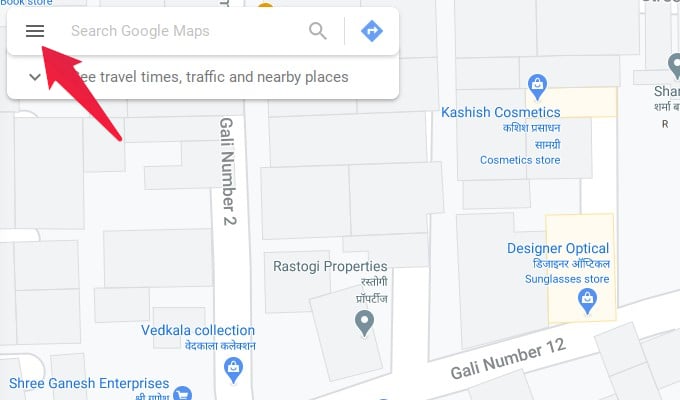
- Click on the hamburger menu button in the top-left.
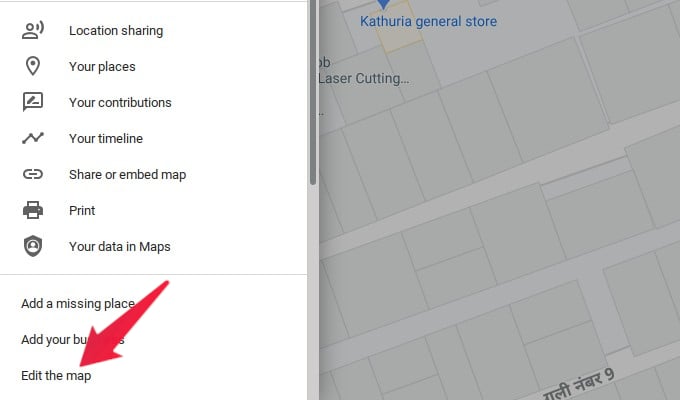
- Select Edit the map option found near the bottom of the menu.
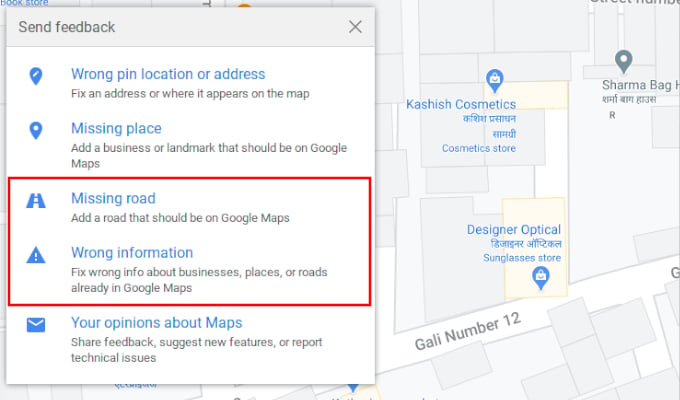
- From the available options, select Missing road to add a new road.
- To fix incorrect road, select Wrong information.
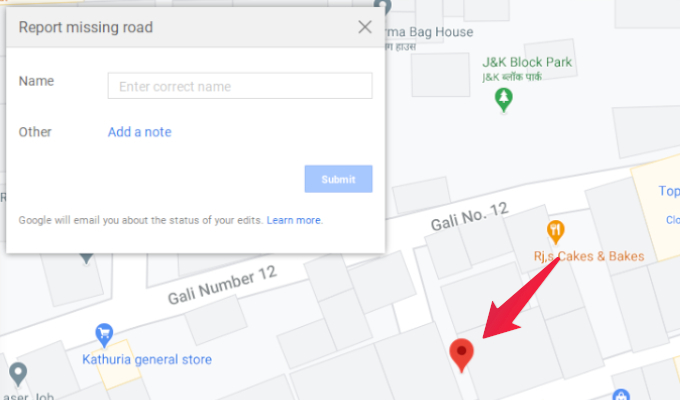
- Click on the map where you want to add a missing road or fix the route.
- Enter the necessary information and click Submit.
Related: How to Get COVID-19 Status of A Place on Google Maps Before Traveling
Add Missing Roads in Google Maps on Android
You can also easily suggest the necessary changes on your Android device. Here is how you can add a missing road in Google Maps from your Android phone.
- Open the Google Maps app.
- Navigate to the location where you want to add the missing road or fix the wrong routes.
- Tap on your profile icon in the top-right.
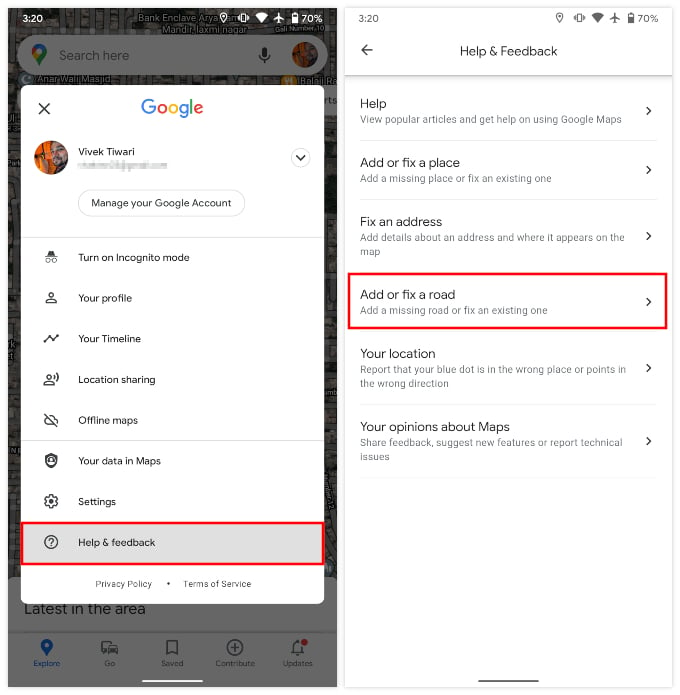 Select Help & Feedback.
Select Help & Feedback.- Next, select Add or fix a road.
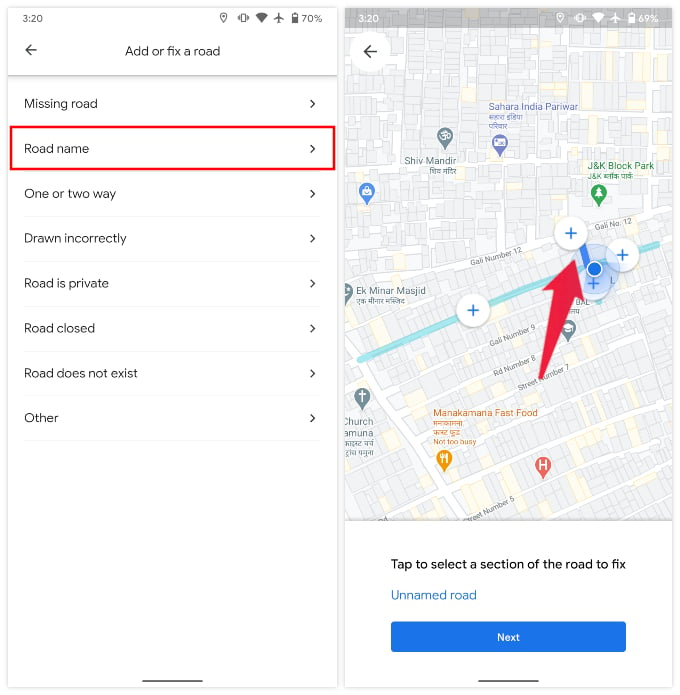
- Choose any of the options that best describe the change you want to suggest.
- Select the road that you want to fix.
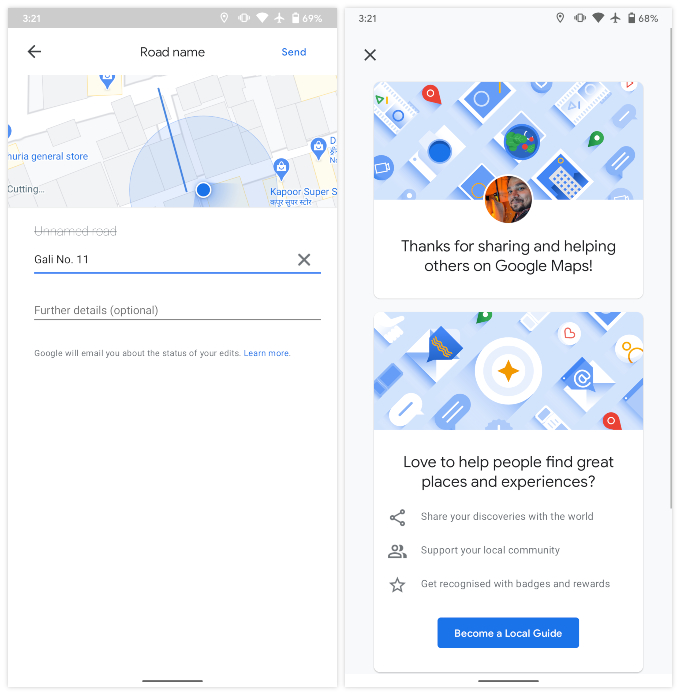
- Add the required information and select Send.
Related: How to Use Google Maps to Find Vegan and Gluten-Free Restaurants Anywhere
Add Missing Roads in Google Maps on iPhone
Unfortunately, Google Maps for iPhone has not gotten the update yet. You will need to fix a wrong route or add a new route to Google Maps from the Android phone or web browser. Otherwise, wait until Google rolls out an update to fix the wrong routes from your iPhone itself.
Related: How to Set Google Maps to Remind You to Leave on Time
Needless to say, the submitted edits will be reviewed and verified by Google before making them live. Keep in mind that bike paths are not considered a road by Google Maps. It can take about seven days for Google to review the suggestion. Currently, you can only add a missing road or fix a route by changing its name, traffic direction, etc. You can also add information about whether the road is closed or blocked. After the update, you will also be able to change a road’s direction.
