Smart thermostats like Google Nest Thermostat, Amazon Ecobee, or Wyze Thermostat come with the ability to control it right from your phone. You can use the respective companion app to set the room temperature and the thermostat will adjust the indoor climate accordingly. However, sometimes you have noticed that the thermostat still heats more than your desired temperature. Ever wondered this was a glitch? Technically speaking, it is not.
Let’s discuss why the smart thermostats are heating more than the desired temperature and how to fix it.
Content
-
- Why Do Thermostats Heat/Cool More than Set Temperature
- Check Your Set Temperature in Thermostat and App
- Setup Additional Temperature Sensor for Thermostat
- Stop Turning On and Off Thermostat Frequently
- Let the Thermostat Heat Slightly Higher
- Check the Blower Motor
- Troubleshoot Smart Thermostat
- Replace Your Thermostat
Why Do Thermostats Heat/Cool More than Set Temperature
You might have seen something like this in the below picture. The heating is set to 70, but the thermostat still aims for 71 or 72. Please understand that this behavior is completely normal.
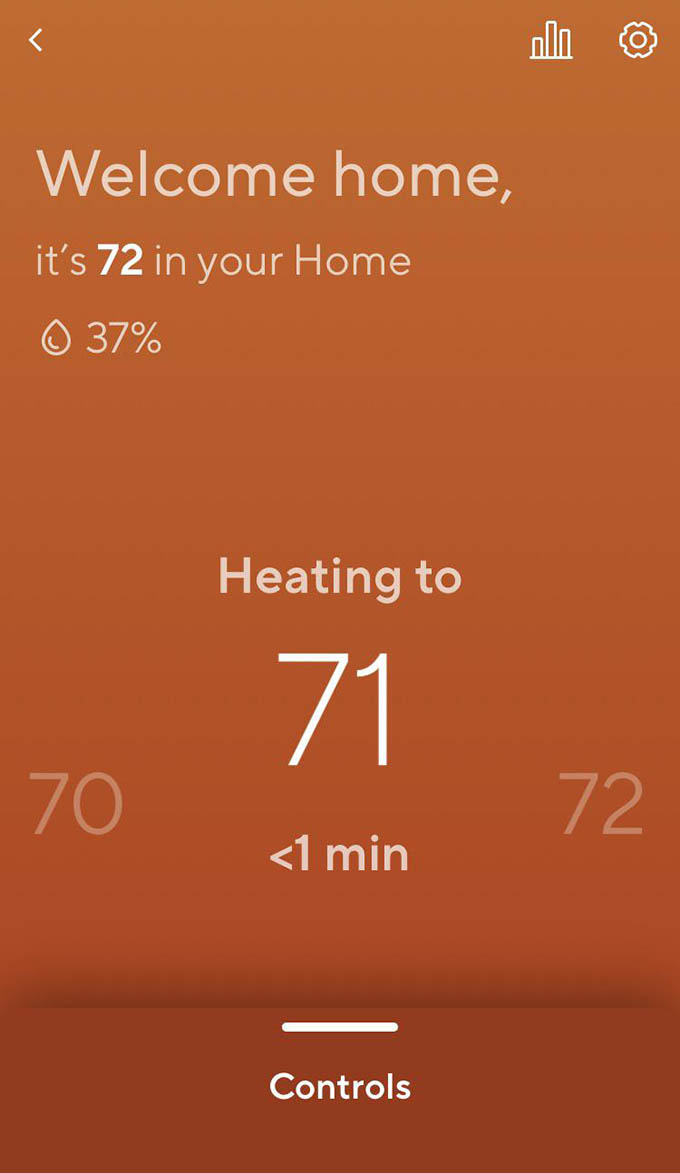
Let us discuss why this happens. Generally, there are three main reasons why this “error” occur with your thermostats,
- Smart thermostats set a minimum runtime for which the AC compressor should run. This is good for the compressor to run a minimum time and avoid frequent turn off-on. If you try to frequently restart or shutdown the thermostat in between this runtime period, this may affect the compressor’s life, and also the heating/cooling cycle will get affected and may result in inaccurate temperature in the room.
- Thermostats usually aim for 1-2± than the actual set temperature. This is usually not a glitch. Instead, thermostats use these calculations to preserve heat/cold in your room for a longer time. Suppose you are setting for 73, it will reach up to 72 or 74, to preserve for the later dip in temperature. This way the compression can reduce the frequency of ON/Off cycle for better long-term life.
- Even when the thermostat stops, the compressor or heating unit will still have some heat left within. In order to distribute it in a better way, your blower will work slightly and will continue to pass heat/cold air into the room slowly.
Check Your Set Temperature in Thermostat and App
Sometimes you may see the smart thermostat unit showing very much higher or lower temperature than you actually thought of. This may occur due to a human error. What if you have set the wrong temperature from the mobile app? To avoid the same, check for the set temperature from the thermostat mobile app.
Sometimes, if you install the thermostat under the direct sunlight hitting area, the temperature measurement of the thermostat’s internal sensor may vary. Google Nest and some other thermostats have additional settings to turn on to adjust this offset.
Additional Temperature Sensor for Thermostat
There are additional temperature sensors that can install along with the thermostat to read the correct temperature from the desired location. This will offer a more precise temperature calculation based on the required room temperature where an additional sensor got installed.
- Works with compatible Nest thermostats [1]; the sensor tells the thermostat what the temperature is...
- Put different temperature sensors in different rooms, like the baby’s room or living room
- Control your Nest sensor in the Nest app; set a schedule and choose which room to prioritize when...
The Google thermostat sensor is compatible with Nest thermostats. The sensor can measure the particular room temperature and communicate with the main thermostat. You can control the thermostat based on this additional sensor or the internal thermostat sensor based on your choice. You can use multiple sensors in different rooms to set the temperature control based on each of them.
You can add up to 32 sensors for each ecobee3 thermostat to measure the temperature for different rooms in your home. These sensors can measure the right room temperate and communicate with the main unit. You can control these room sensors right from your phone. These sensors are compatible with ecobee4, ecobee3 Lite & ecobee3.
Stop Turning On and Off Thermostat Frequently
As we discussed above, turning on or off a smart thermostat a lot isn’t going to help you much. This will cost the compressor to lose its relay in the minimum run time. Also, the compressor may overheat causing a higher temperature in your room.
The best possible solution to avoid the thermostat overheating room is to avoid shutting down or restarting the thermostat unit frequently. Some thermostats have a minimum runtime of 5 minutes so if you turn off within the 5 minutes of turning on, you may expect some glitch in the room temperature level.
Let the Thermostat Heat Slightly Higher
This is what we discussed lately. Don’t panic if the thermostat is heating the room slightly higher than what you set. It is trying to maintain the temperature within your room by blowing a little bit more hot air. You can thus get more comfort for a longer time.
Check the Blower Motor
If you think none of the above is causing the issue, then it would be with your HVAC system. Sometimes, your HVAC filter gets clogged up and will cause dysfunction of your heating system. In order to ensure if there are any issues with your home HVAC system, have a check at,
- Blower motor
- HVAC filter
Warning: Seek an expert’s or AC mechanic’s help if you are trying to fix any electrical issues related to your AC.
Troubleshoot Smart Thermostat
Your smart thermostat could be the problem here if you found no issues we mentioned above. Sometimes, the Rc wire or C-wire-related issues cause the thermostat to behave strangely. This will lead to inaccurate room temperature, improper functioning, or even unresponsive activities with the smart thermostat.
The first step is to go through your smart thermostat controlling app and see if all the settings are in place and in order. This is a must whether you are using Nest, Ecobee, or Wyze thermostats.

Next, unmount your thermostat from the backplate and see the wirings. We recommend using a multimeter to ensure the power supply in all the wires.
Replace Your Thermostat
If none of the above works for you to fix thermostat overheating or overcooling, it is probably time to say bye to your thermostat. It is not the thermostat, but the particular unit that you are using causing the problems. It is better to get the thermostat replaced as soon as possible and see if the problem persists anymore.
You can get the cheapest smart thermostat available on the market from Wyze. See the detailed Wyze Thermostat Review.
- Easy DIY installation: Step-by-step guided installation in the Wyze app (less than 30 min). Work...
- Control from the app: You can control the temperature from your phone no matter where you are, or...
- Works with voice assistants: Adjust the thermostat with your voice by asking Alexa or Google...
If you have a Google echo system, you can go for Google Nest Thermostat. It can integrate with your Google Assistant and Google Home device to offer the best home automation skills. Check our best tips for Nest Thermostat users.
- No more programming: With Auto-Schedule, the Google Nest Learning Thermostat learns from you and...
- Home/Away Assist: don't heat or cool an empty home. Home/Away Assist adjusts the temperature after...
- Remote control: Control your thermostat from anywhere using the Nest app.
For Alexa Smarthome devices, ecobee will be the best choice. This work with Alexa and other Amazon devices and smart home setup with Alexa.
- Save up to 23% annually on heating and cooling costs (compared to a hold of 72°F)
- Control from anywhere using your Android or iOS device
- Add SmartSensor to manage hot or cold spots and deliver enhanced comfort to the rooms that matter...
Smart thermostats are the most essential devices for your smart home set up, however, come with some catches. Overheating your room temperature slightly higher or lesser is one of them, and in most cases, there is nothing to worry about. Hope this guide has helped you in fixing the Nest, Ecobee, and Wyze smart thermostat overheating issues.
