Facebook, as an omnipresent social platform, may possess all information about you. As you may know, Facebook knows what you like and dislike, based on your online activity. But, if you think that Facebook only tracks you when you are using the app, you are probably wrong. A recently added settings in Facebook reveals that other websites you visit, even when you are not using Facebook, are sharing data about you with Facebook. They use it for advertising and personalization purposes.
If you are worried about Facebook’s data collecting and sharing activities, here is a guide to help you understand and disable such Facebook tracking even when you are off Facebook.
Content
- See All Your Off-Facebook Activity Tracked
- Clear All Off-Facebook Activity from Facebook Account
- Turn Off Apps and Websites from Sharing Your Data with Facebook
- Disable Facebook from Tracking You Always
See All Your Off-Facebook Activity Tracked
Facebook tracks most of your online activity, and many websites that are allied with Facebook in many forms will share your data as well. These data may include information about opening the app, performing actions, making purchases, etc. If you are curious to know what websites you visited have shared your data with Facebook, see below.
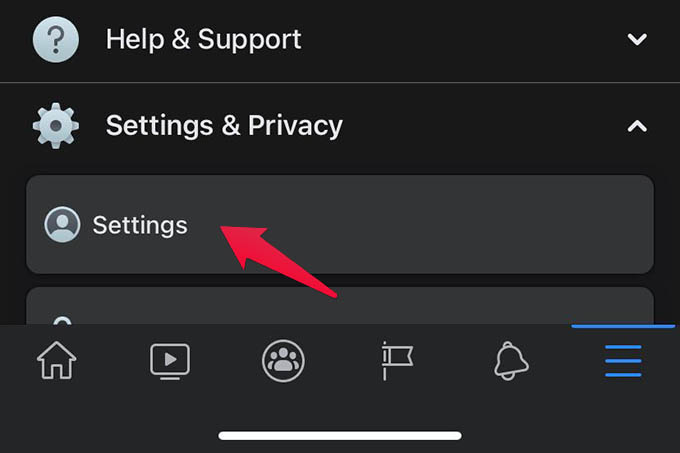
- Open the Facebook app on your phone.
- Head to the menu from the navigation bar.
- Scroll down and tap Settings & Privacy.
- Go to Settings.
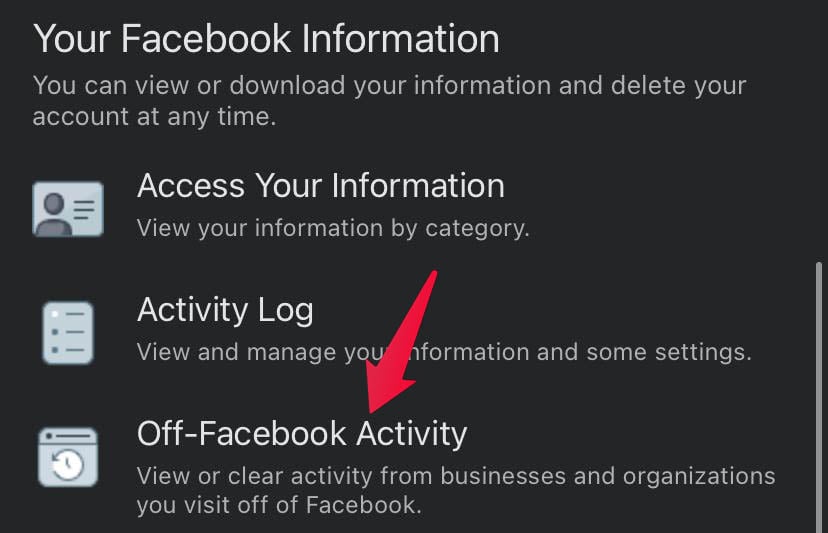
- Under “Your Facebook Information” open Off-Facebook Activity.
- Tap “Manage Your Off-Facebook Activity“.
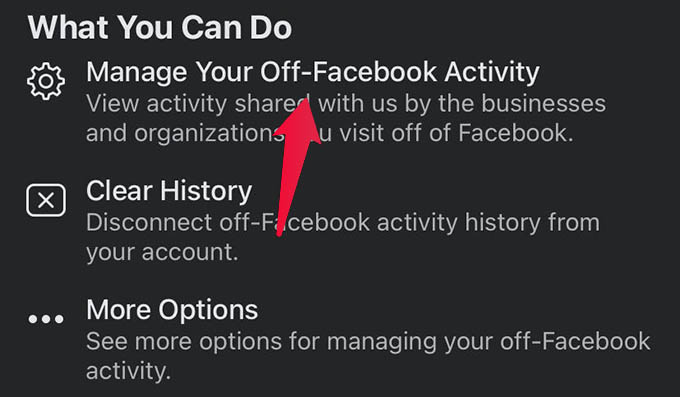
- From the next screen, scroll down and see the list of all websites and apps that are sharing your activity online with Facebook.
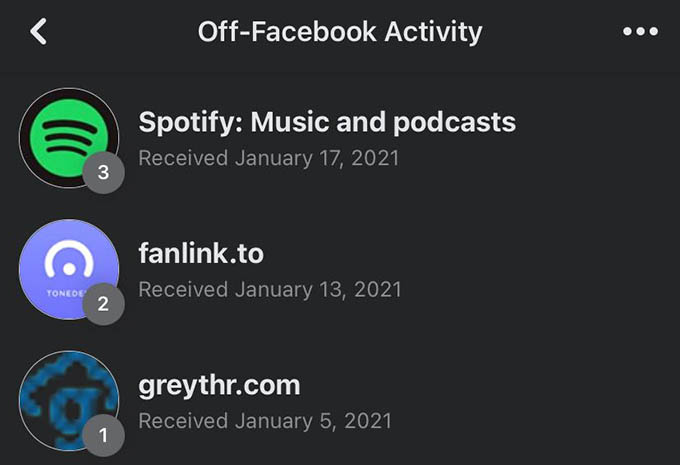
You can see what kind of information Facebook tracks and gets from these sites about you by tapping each of them. Also, it lets you disable the app from sharing data anymore.
Clear All Off-Facebook Activity from Facebook Account
Facebook collects your activity outside Facebook through its associating websites. They store and use the same data to recommend content and show ads. In fact, Facebook gives an option to clear all the off-Facebook activity data related to your online activities.
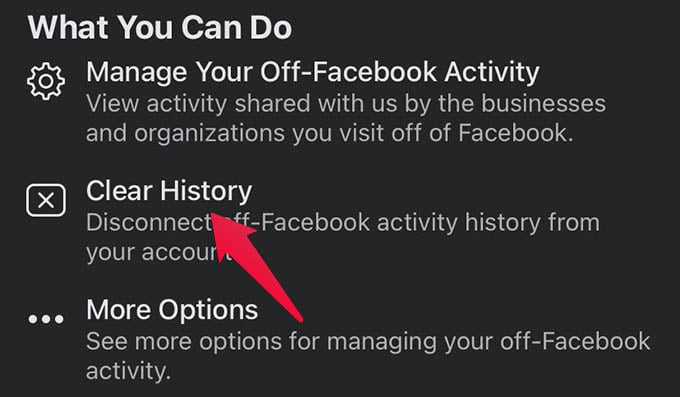
- Open the Facebook app and go to the Menu.
- Go to Settings & Privacy > Settings.
- Enter “Off-Facebook Activity.”
- Tap “Clear History.”
- Confirm to clear history of your off-Facebook activity.
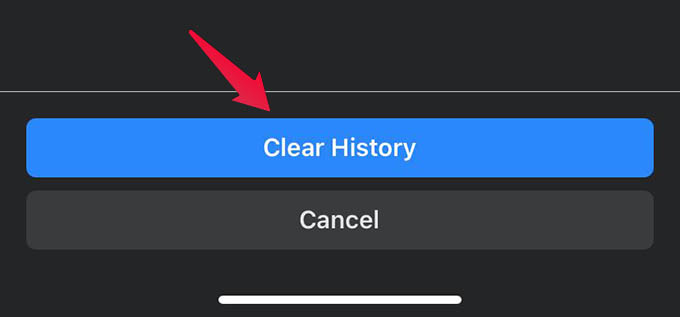
Facebook removes all the activity history related to you thereafter. But, your future activities will be tracked by Facebook. They will store the same again. You can clear all facebook tracked data anytime later.
Related: Facebook Secret Conversations: Everything You Need To Know
Turn Off Apps and Websites from Sharing Your Data with Facebook
There are tons of websites out there. Many of them share data with Facebook. These websites and apps you use regularly may share data like “the time you logged in, activities you have done, purchases or transactions, etc.” If you do not want a specific website to stop tracking your activity and sharing with Facebook, do this.
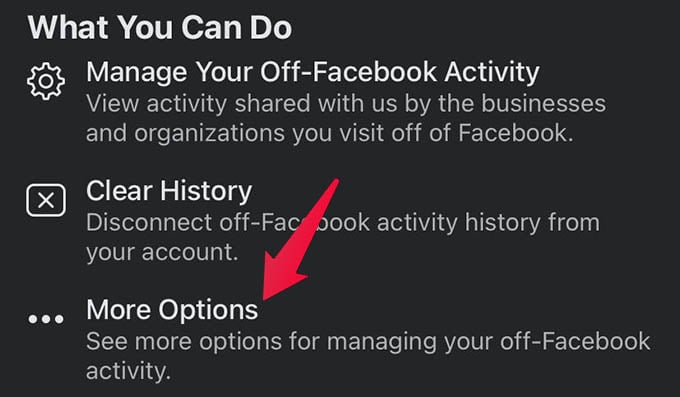
- Open Facebook and go to Menu > Settings & Privacy > Settings.
- Tap on Off-Facebook Activity.
- Tap “More Options” from the next screen.
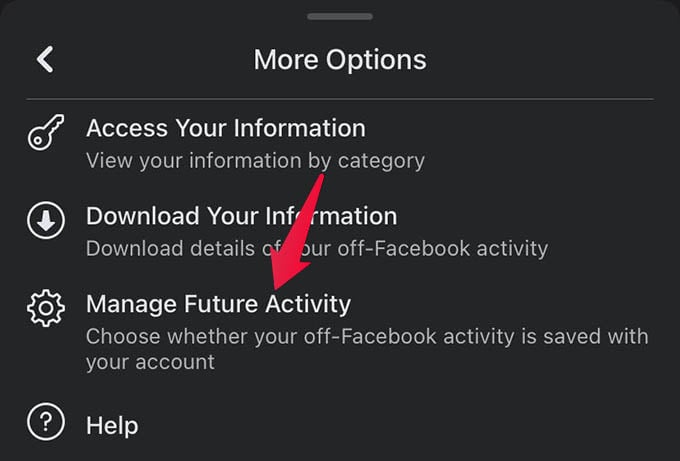
- Choose “Manage Future Activity.”
- Tap “Activity You’ve Turned Off.”
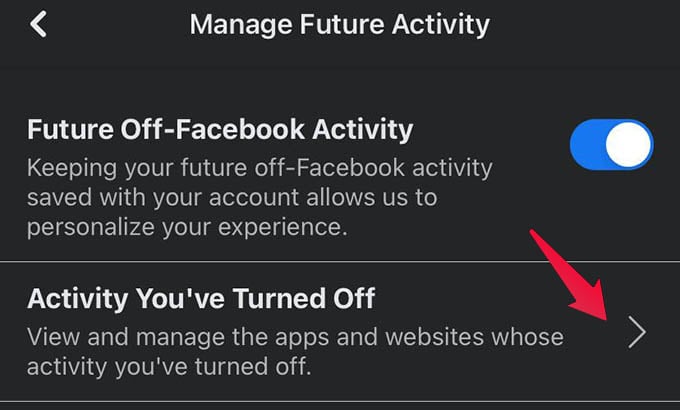
- Tap the button “Turn Off Other Activity.”
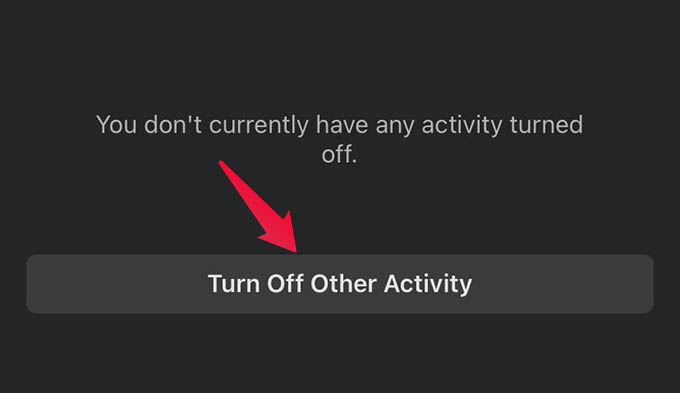
- From the next screen, select the apps/websites and tap Next.
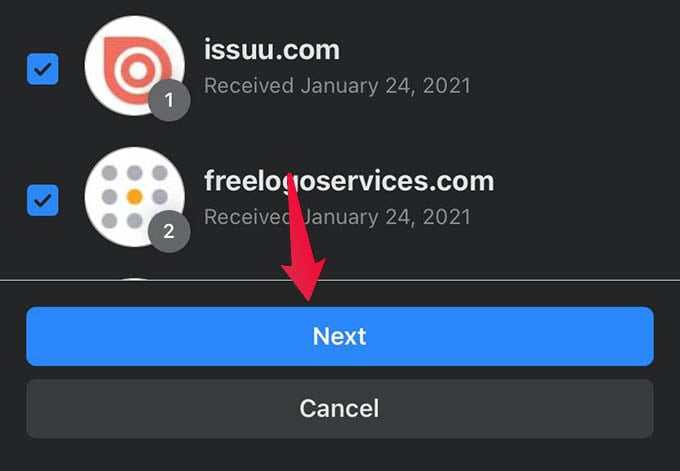
- Choose “Turn Off” option.
![]()
From the disabled websites or apps, you can enable them later if you want. As long as they are turned off, those websites will be blocked from sharing any personal information related to you with Facebook.
Disable Facebook from Tracking You Always
Apart from switching off individual websites every time, you can turn off Facebook’s tracking always. Facebook lets you turn off off-facebook tracking. You can disable it from the app. Follow the below method to disable Facebook from tracking you always.
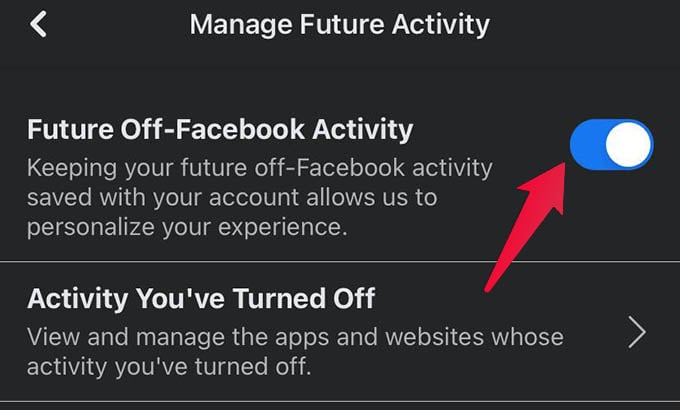
- Open the Facebook app on your phone.
- Go to Menu and tap Settings & Privacy.
- Select Settings.
- Tap Off-facebook Activity.
- Tap More Options.
- Select Manage Future Activity from the menu.
- Toggle off Future Off-Facebook Activity.
There you go! Facebook stops tracking you always. Websites you visit will no longer share data with Facebook. But there is a catch.
If you logged into any website or apps with Facebook, do not do it. When you disable tracking, the Facebook account will disconnect from such websites. Thus it will make your accounts unusable after that. To avoid such a situation, make sure you do this. Go to such websites or apps and change the account to “login with username & password” instead of Facebook. You can later disconnect Facebook from them.
After you turn off Facebook’s Off-Facebook Activity tracking, you are almost free from its tracking online. Still, there are many other measures to take in order to avoid Facebook from tracking you completely.
