WhatsApp is one of the most popular mobile messaging apps actively used by over 1.5 billion members worldwide. Of course, the main reason for its popularity over other messaging apps is its secured end-to-end encrypted chat. A few years ago, Facebook added a similar encrypted chat option in its messenger named Secret Conversation. And, the social media giant claims that this secret chat will be visible only to the two participants and Facebook itself won’t have access to this conversation.
In this post, let’s take a detailed look at how to use Facebook Secret Conversations.
Content
- What is Secret Conversation
- How to Enable Secret Conversation on Messenger
- How to Start Secret Conversation on Facebook Messenger
- How to Verify Secret Conversations
- How to Access Secret Conversations on Multiple Devices
- How to Delete Facebook Messenger Secret Conversations
What is Secret Conversation
A Secret conversation is a feature on Facebook Messenger using which you can send a private message to someone who will be encrypted end-to-end. And it will be intended only for you and the other person, and not to anyone else including Facebook.
Also, the messages will be displayed only on all the devices you had installed Facebook Messenger. For example, if you had started the conversation from your iPhone, you can view the message from your Android device or iPad as well. Since secret conversation is intended for one-to-one, you cannot create a group chat.
How to Enable Secret Conversation on Messenger
Before thinking to start a secret conversation with someone, you need to enable that on your Messenger. Follow the below steps to enable secret conversation on your iOS/Android device.
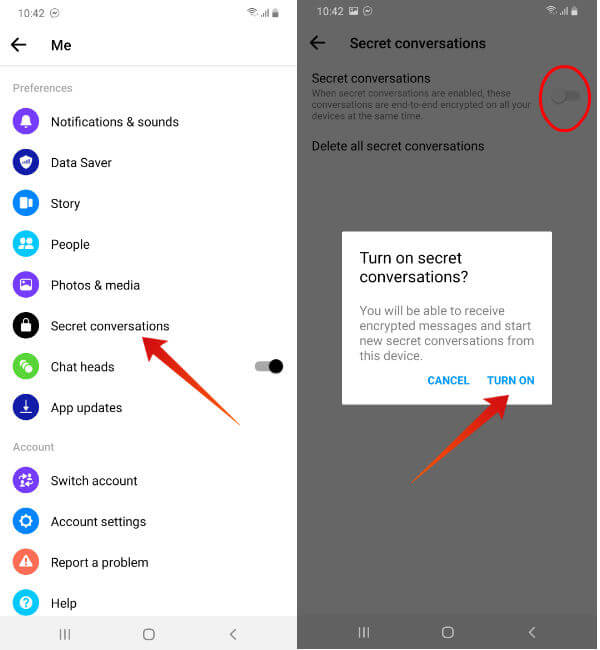
- Launch Facebook Messenger.
- Tap your profile icon on the left.
- Scroll down and tap on Secret conversations.
- Toggle the switch titled Secret conversations to the right.
- Here, you will see a confirmation pop-up with two options: Cancel, Turn On. Go ahead and tap Turn On.
Below the menu, you will see the list of all devices in which you have enabled secret conversation.
Related: Deleting Facebook Messages: Everything You Need to Know
How to Start Secret Conversation on Messenger
Once you start a secret conversation with someone, it will be listed as a separate chat. Hence, for the same contact, you will see two listings in your chat history: Normal, Secret.
Now, let’s see how to start a secret conversation with one of your contacts on Messenger.
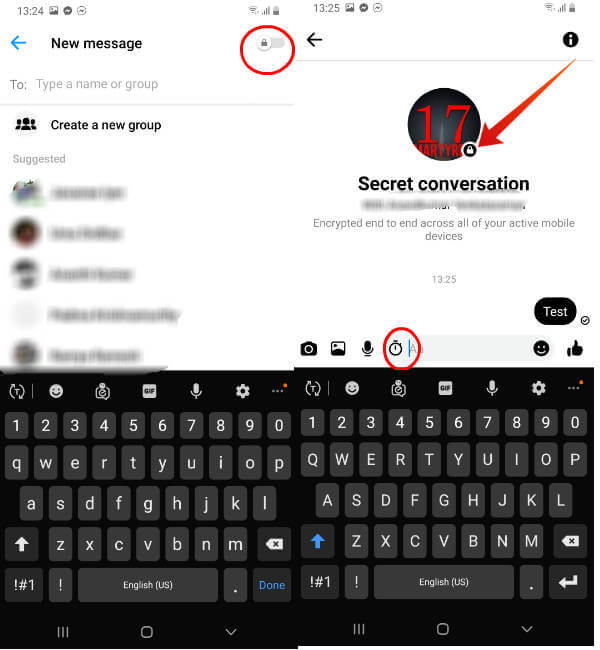
- Tap Pencil or Compose icon on the right.
- On Android: Locate Lock icon on the top right and toggle its position to the right.
On iOS: Tap Secret in the top right. - Select the contact to whom you would like to send a message.
- Here, you will see a new screen titled Secret conversation with a Lock icon near your contact’s profile picture. Type whatever message you want.
- Tap Send.
How to Create Disappearing Messages
Facebook has provided an interesting option that allows you to make the messages disappear after it is seen. Of course, you can configure a time out from 5 seconds to 1 day. Let’s see how to do that.
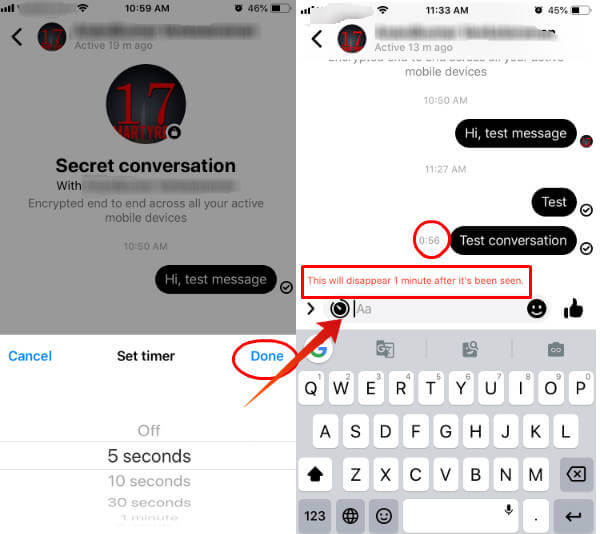
- Tap Pencil or Compose icon on the right.
- On Android: Locate Lock icon on the top right and toggle its position to the right.
On iOS: Tap Secret in the top right. - Select the contact to whom you would like to send a message.
- Tap Clock icon to set disappear Time out.
- On Android: Select your desired time out. Now, the clock icon will be displayed in red.
On iOS: Select your desired time out and tap Done. (Once you set the time out, it will be applicable for all messages till you turn it off or change the duration) - Type your message and tap Send.
On your device, the count down will start as soon as you tap Send. And, the message will disappear from your device once the time is elapsed. On your contact’s device, the timer will start only after he/she had read the message.
This disappear option is a cool feature for sending confidential messages to someone.
How to Verify Secret Conversations
Are you wondering whether your conversations are really secure and encrypted? You can easily verify that by comparing the secret conversation keys of both parties. Let’s see how to do that.
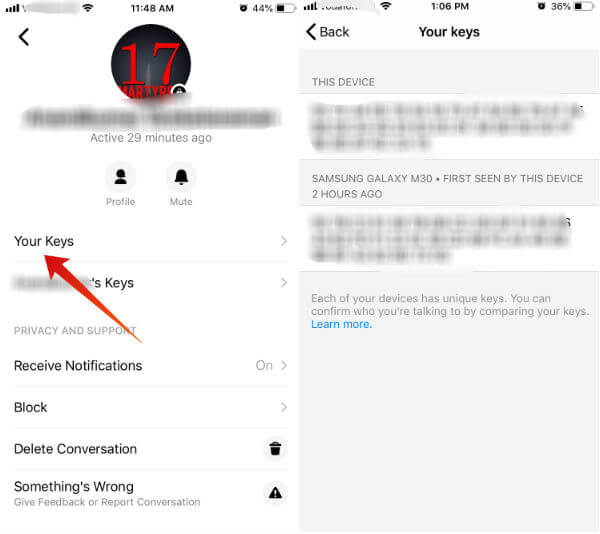
- On Chats, tap the contact name for whom you had created a secret conversation.
- Tap the profile icon of that contact.
- Here you will see two keys titled: Your Keys, C’s Keys where C is your contact’s name. Tap Your Keys.
- Make a note of the key and compare that with the key that appears on your contact’s device as X’s Keys, where X is your name. (If your contact is not nearby, you can ask to send a screenshot or send key in a .txt file, just for the sake of comparison)
Do remember that the Key is unique for each device. For example, if you had installed the Facebook messenger on more than one device, then you will see a different key for each device.
How to Access Secret Conversations on Multiple Devices
In the beginning, Facebook made this feature in such a way that the secret conversations can be accessed from only the device in which it is created. Now, it is possible to view the messages on all devices, as long as you are using the same login credentials.
How to Delete Facebook Messenger Secret Conversations
Unlike normal messages, Facebook provides an option to delete all your secret conversations at once. Of course, you can also delete the secret chat of a particular contact as well.
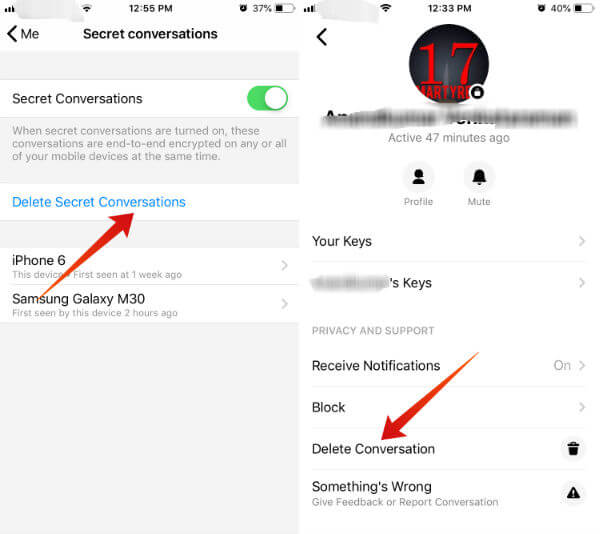
- Follow Steps 1 to 3 from How to Enable Secret Conversation on Messenger.
- Tap Delete all secret conversations.
- Here, you will see a confirmation pop-up with two options: CANCEL, DELETE.
Tap DELETE.
That’s it. All the secret conversations have been deleted from your device yo. However, if you had installed messenger on another device, then you need to delete those on that.
How to Delete Facebook Messenger Selected Chat
Would you like to delete the secret chat only with a particular contact? Follow the below steps to do that.
- Under Chats, tap on the name of the secret chat you like to delete.
- Tap the profile icon of the contact.
- Tap Delete Conversation.
Now, only the secret conversation with the selected contact has been deleted.
What’s Missing?
At the time of writing, the Facebook secret conversation is available on the Messenger app. Hence, you need to use your iOS/Android to start a secret chat with someone, as it is not possible to use this feature on your computer or in a mobile browser. Also, you cannot make video/audio calls using this secret conversation. Of course, you can send images, videos or voice recordings.
