Facebook just released the Bitmoji version of the social media platform, which lets you create avatars with your face. The Facebook Avatar feature is now rolling out to most of the users and you can create custom stickers right from your smartphone using this. The customizable Avatars on Facebook is more like Bitmoji, but you cannot compare it with the Animoji or Memoji on your iPhone.
In this article, we will walk you through the complete guide to start using Facebook Avatar from your smartphone and PC.
Content
- How to Create an Avatar on Facebook?
- How to Use Facebook Avatar Stickers on Post Comments?
- How to Edit Your Facebook Avatar?
- How to Post Your Avatar on Facebook?
- How to Make Facebook Avatar Your Profile Picture?
- Why Can’t I Get the Facebook Avatar?
- Can You Make the Facebook Avatar on Your Computer?
- Share Facebook Avatar on Desktop
- How To Bring Facebook Avatars To Apple Watch (Video)
How to Create an Avatar on Facebook?
Facebook as already started rolling out the avatar feature for users almost all over the globe. The feature is aimed to let users create their own versions of drawn avatars and use stickers with different head pose and messages.
The Facebook Avatars, in effect, is an advanced replica of Snapchat’s Bitmoji, that lets you create your own Bitmoji characters. After creating you can use the Avatar stickers all over your Facebook feed and comment on posts with the stickers having your face. You can easily make your own Avatar on Facebook using the iOS or Android app for Facebook.
The steps to create Facebook Avatar stickers are the same for both Android and iPhone. However, there are two ways you can start with. Here is how to create an Avatar on Facebook from the Comment box of any post.
![]()
- Open the Facebook app on your iPhone or Android smartphone.
- Go to the comment box of any post in your timeline.
- Tap on the Sticker icon right next to the comment box.
- Choose the “Avatar” icon (the purple colored icon) at the bottom of the screen.
- Tap the “Make Your Avatar” button to get started with making your own avatar.
- Tap “Get Started” from the next window.
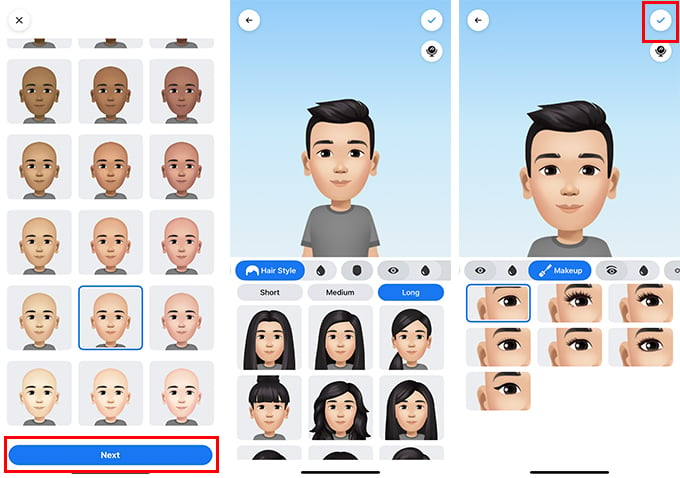
- Choose your facial characteristics, skin tone, hairstyle, etc. to make the Avatar look like you. This step might be easier for you if you are already familiar with making Animoji and Bitmoji that look like you.
- Tap on the checkmark button on the top right corner to save your Facebook Avatar.
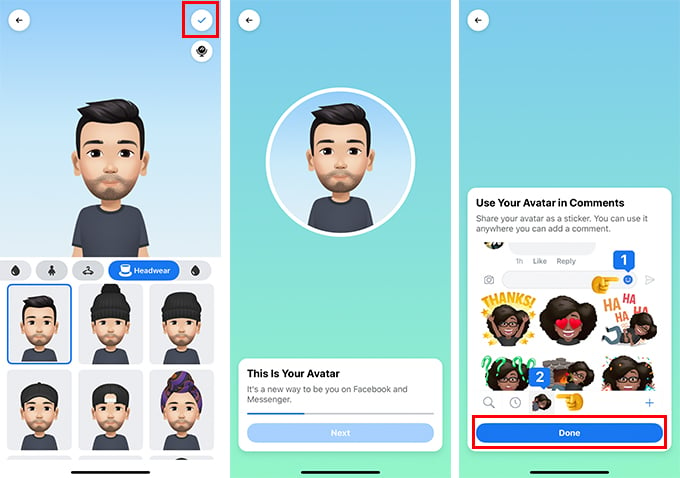
- Tap Done after finishing up making your own Avatar on Facebook.
- You can tap on the “Sticker” icon to see all the available avatar stickers.
Apart from making the Facebook Avatar from the comment, box, you can also try the Avatar creator section on your Facebook app. Follow the below steps to enter the Avatar section.
![]()
- Open the Facebook app on your iPhone or Android smartphone.
- Tap on the “Menu” tab icon from the navigation bar on the app.
- Expand the menu by tapping the “See More” option.
- Tap “Avatars” and start creating your own avatar.
- If you have already created Avatars for you on Facebook, you will find the existing Avatar. You can edit or view all the available stickers.
You can follow the onscreen instructions to create the avatar, when you are making one for the first time.
Also read: How to Move Facebook Photos to Google Photos
How to Use Facebook Avatar Stickers on Post Comments?
Once you create Facebook Avatar that looks like you, it will automatically add a sticker pack to your Facebook/Messenger sticker collection. You can use the Avatar stickers on comments on Facebook posts. If you have already created your own Facebook Avatar stickers, here is how to use Facebook Avatar stickers on Facebook post comments.
![]()
- Open Facebook and tap the comment box on any post.
- Tap the Sticker icon or smiley icon on the right edge.
- Tap Avatar sticker on the popup window.
- Choose the sticker you want to post as the comment from the Avatar stickers collection.
![]()
There are over 35 various stickers with different expressions and texts on Facebook Avatar, like Bitmoji on Snapchat.
How to Edit Your Facebook Avatar?
You might not have a clear cut idea about how to put things right in Facebook Avatar while recreating your own face. Sometimes, it needs someone else to point out what just went wrong with the Avatar you made. During such times, you must be looking for an option to change certain characteristics of your Facebook Avatar. There is an edit option for your Avatar. Here is how to Edit Facebook Avatar from your smartphone.
![]()
- Open the Facebook app on your Android or iOS smartphone.
- Go to the Menu tab from the app.
- Scroll down and expand the menu by tapping “See More.”
- Tap “Avatars” to see the already created Avatar of yours.
- Tap on the edit button (pencil icon) on the screen.
- Now you will be directed to the avatar maker window with the existing Avatar. You can make necessary changes to make it look more like you.
- Tap on checkmark when you finish editing.
Your Avatar stickers will be updated with new changes after you save the newly edited avatar. Unlike Animoji on iOS, you cannot create multiple Avatar on your Facebook account.
How to Post Your Avatar on Facebook?
Apart from posting the avatar stickers on comments, you can even post your full-size avatar as a post on your wall. You can post the avatar as an image and can add a caption to it if needed. Here is how to post your Avatar on Facebook.
![]()
- Open Facebook on your smartphone and go to the menu tab.
- Tap on Avatars from the menu.
- From the Avatar window, tap on the share icon.
- Choose “Share to Feed.”
- Enter the caption and post the Avatar on your Facebook feed.
You can also post the Avatar on your feed right after you finish creating one from the Facebook app.
Also Read: How to Limit What You See on Facebook Ads?
How to Make Facebook Avatar Your Profile Picture?
It is obvious the Facebook Avatar you created must be looking as same as you. Therefore, you must be looking for setting Facebook Avatar as your profile picture. Here is how to make Facebook Avatar your temporary profile picture.
![]()
- Open the Facebook app.
- Navigate to the menu window.
- Tap “See More” and choose “Avatars.”
- Tap on the “Share” button.
- Select “Set as Temporary Profile Picture.”
Now, you can set the duration you want to use the Avatar as your temporary profile picture. It is also possible to use it as long as you want, as your permanent profile picture.
Facebook has just started rolling out the Avatars feature for the users all over the globe, but step by step. So, it might take a bit of time to reach your Facebook app. In case you are already sure that you have not gotten the Facebook Avatars features yet, make sure you meet the following requirements.
- Make sure you have the latest Facebook app update on your iOS or Android device.
- Make sure Facebook has rolled out the feature to your region. Currently, only the users from Europe and the USA can have the feature. Wait till it rolls out to your region.
Here is what you can do to check if your Facebook account has the Facebook Avatars feature.
- Update the app to the latest version.
- Open Facebook App > Menu > See More to see if you have the option “Avatars.”
- Find any profile who has posted the Avatar. Tap on “Get it” button on their Avatar posts.
- Turn on location services and try again.
If you are not getting the feature even after updating the app, it is because of the regional restrictions. You can wait until Facebook rolls out the feature in your country.
Unfortunately, Facebook does not provide an option to create or edit your own avatars using the Facebook Web version on your PC’s web browser. You need to have the Facebook app installed on your iPhone or Android smartphone, in order to get started with the Avatars.
The Facebook Avatar stickers maker feature is currently serving as an in-app feature, and not universal for web versions and lite versions of the social networking platform.
Even though Facebook does not provide an option to create or edit Avatars using the Facebook web, the stickers are available to use anywhere. The Avatar stickers, once you created your Avatar, will be saved to your Facebook account. You can get the same even from your desktop and use it on Facebook post comments and messenger chats.
To post your Avatar sticker as a comment on any post from your desktop, click on the comment box on any post > click on Sticker button > choose your Avatar sticker to post as a comment.
