Apple’s approach to software design is to control every aspect of the experience. Other companies like Samsung allow users a lot of choices instead. Google likes to keep it simple and use AI wherever they can. In that direction, Google has extended the suggested apps feature in Android 11. With Android 10, Google brought a row of suggested apps to the app drawer in Pixel launcher. In Android 11, Google will let you add suggested apps to dock on your Pixel home screen. You can also turn off suggested apps in Android 11 altogether.
As of this writing, Android 11 is still in beta. So even if you have a Pixel, you may have to enroll in the Android beta program to get the Android 11 update right now. Some other devices from OEMs such as OnePlus are also eligible for the Android 11 beta. However, predictive apps in the dock is a Pixel Launcher feature. As such, you will need the latest build of the Pixel Launcher which officially is only available for Pixel devices.
1. Access Suggested Apps Settings
When you reboot your Pixel the first time after the Android 11 update, the Pixel tips app points out the new predictive apps feature. In case you missed it, there are a couple of ways to easily get to it.
- Long-press in an empty space on your Pixel home screen.
- From the context menu, select Home settings.
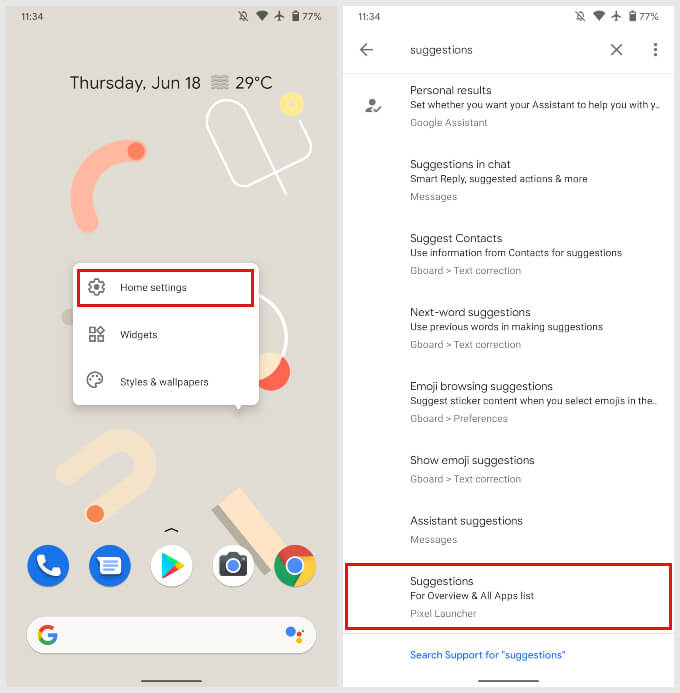
Another way to access these settings is from within the Settings app.
- Launch the Android Settings app.
- Tap on the search bar at the top and type “suggested apps”.
- Select the entry labeled Suggestions For Overview & All Apps list with the subtext Pixel Launcher.
2. Add Suggested Apps To Dock
It doesn’t really matter how you reach on the Home settings page of the Pixel Launcher. But when you do, you only have a toggle to turn on.
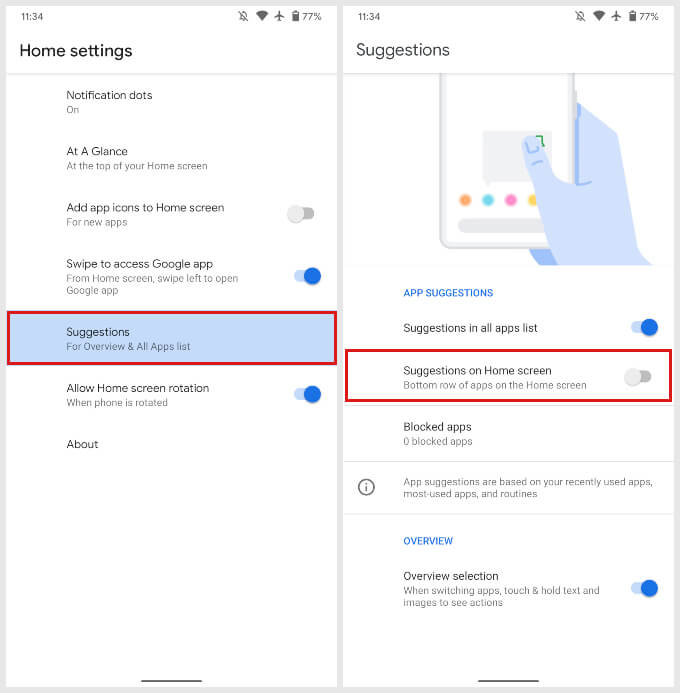
- Tap on Suggestions.
- Turn on the toggle titled Suggestions on Home screen.
Turning this on will shift the apps in your dock up to the home screen. It will then fill the empty space in the dock with suggested apps.
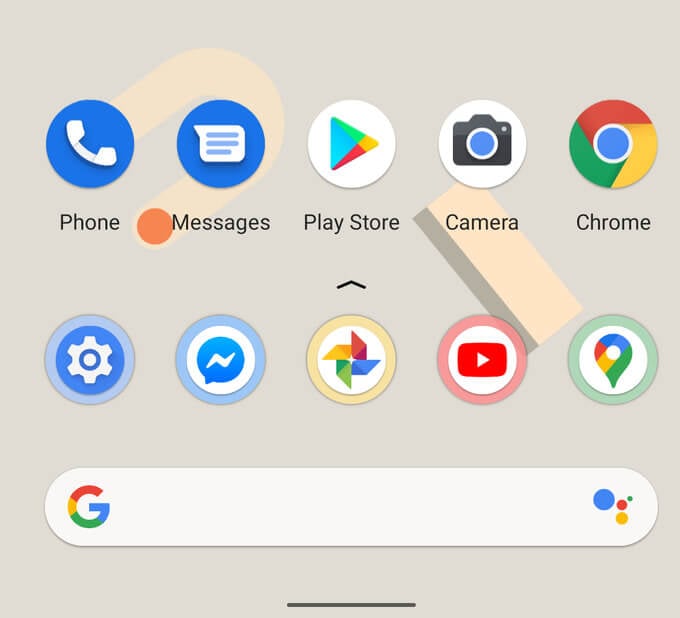
3. Pin Suggested Apps to Dock on Android 11
Suggested apps can be great if you’ve already filled your home screen with the apps you know you always use. But there may be certain apps that are so often suggested you might as well Pin them.
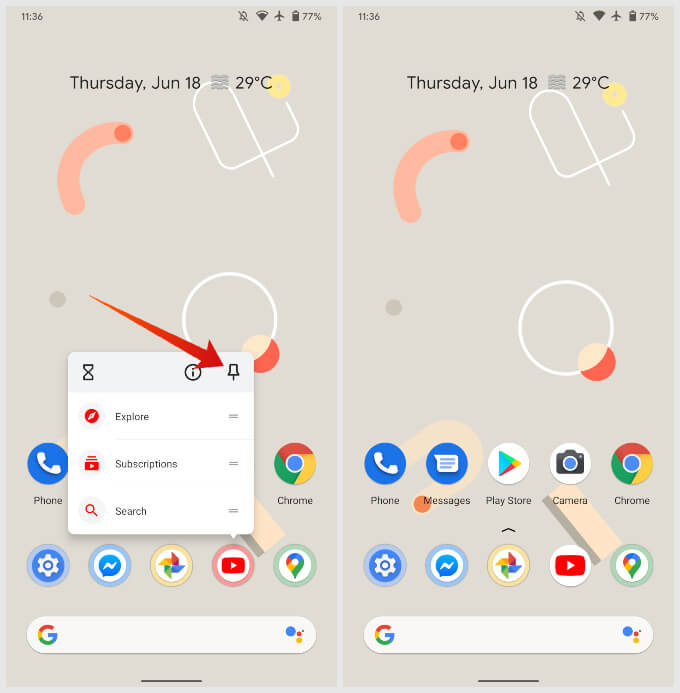
- To pin a suggested app to the dock on your Pixel, long press on the app icon in the dock.
- In the context menu, tap on the pin icon in the top-right.
As soon as you do that, you’ll notice the colored circle around the app disappears. The app icon then looks like a regular app icon in the dock. Only the remaining slots will now be used for app suggestions.
New deals are running for Pixel 3 and Pixel 4 this week, check here
4. Exclude apps from being suggested
There may also be certain apps that you’d rather not want to be suggested. For whatever reasons you may have, Pixel Launcher lets you exclude these apps from suggestions.
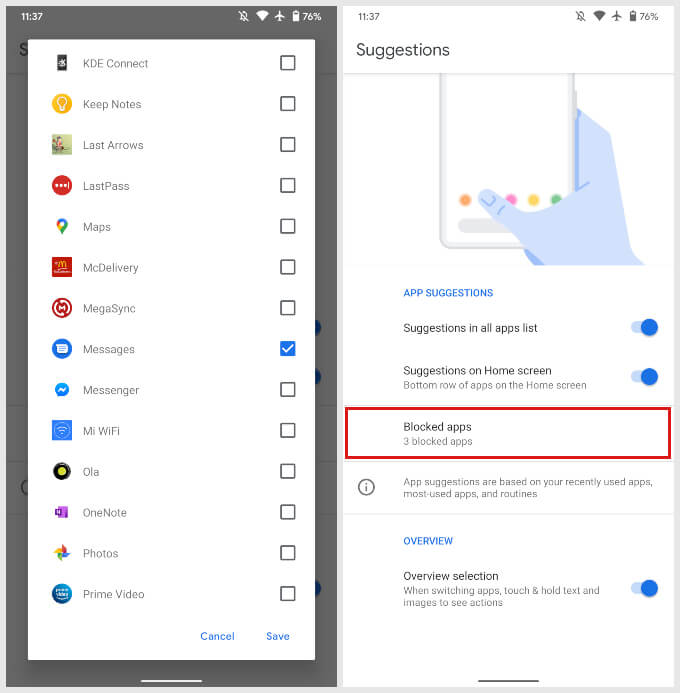
- Go to Home settings as before.
- Tap on Suggestions.
- Select Blocked apps.
- Select the apps you want to exclude from app suggestions.
- Tap on Save.
The selected apps will no longer be suggested in the dock or the app drawer.
Suggested Apps On Pixel With Android 11
Previously, suggested apps popped up in the dock only in the overview screen and in the app drawer. In Android 11, Google has removed the dock and the ability to access the app drawer from the overview screen. This may be why the company is pushing suggested apps to the dock on Pixel devices.
Needless to say, this is not a feature everyone will be a fan of. Fortunately, Google is letting users decide whether they want this feature or not.
