You can easily convert webpage or article to clean PDF and keep on your computer to print later. It is a good choice if you want to save some educational article or WiKi pages to convert PDF. This PDF file can open from your PC folder later or can move to your iPad to read it later in offline.
Why we prefer the PDF is, PDF format is the light weight simple file, easy transfer to Amazon Kindle or your tablet and save for future reference or even email to your friends.
You can easily do this with your MAC without any third party apps. There are two steps to do this. First, you have to convert the article more readable and less clutter page. Once you do that then you can convert the page into PDF and save onto your computer.
Here is the article to convert webpage into A Clean Webpage using your browser like Safari, Chrome or FireFox. You can get a clean looking page without any ads, pop-ups or sidebar images after using the Reader button to transform the page.
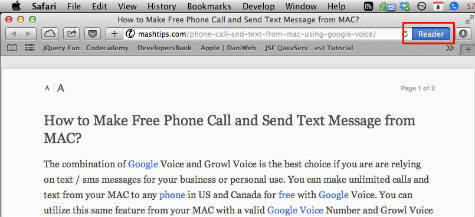
This example shows an article from this blog and this screen shot above shows the clutter free page that is converted using safari reader. There are other browsers like chrome and Firefox are providing the same feature with additional free plug in.
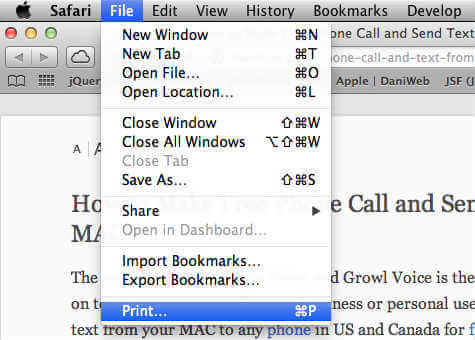
Once you convert the page, in Safari go to File > Print and you see a button named as PDF in the bottom left corner of the window. Click on the PDF and select Save as PDF.
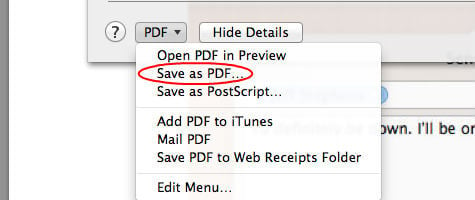
Finally, you will get a clean article in PDF format without any advertisement or webpage clutter. You can use the Firefox or Chrome in your MAC to convert into PDF any webpage from your browser. Safari has the inbuilt readability function and for the other browsers’ addition plugin may need to install on the browser to get the same result.

Hi there! Another platform I suggest trying is http://kitpdf.com/, a free and user-friendly converter that can let users convert easily webpages into pdf files.