If you haven’t been living under a rock these past few months, chances are you have heard of ChatGPT. It’s an AI large language model that has made waves for its ability to not only hold on to a very natural conversation but also provide answers. But unlike Google, you can download ChatGPT for Windows and use it offline.
Although technically, it’s not exactly ChatGPT but more like a clone. The tool we will use is called GPT4All, and it has nothing to do with OpenAI, the creators of ChatGPT.
Can You Download ChatGPT for Windows?
ChatGPT is a Large Language Model or LLM. As such, running requires much more power than your local consumer-level hardware can provide. That makes it rather impossible to run ChatGPT locally on your PC.
Moreover, the LLM powering ChatGPT is not exactly open-source. So only OpenAI has access to its internals and can therefore run it on their servers. So you cannot “download ChatGPT for Windows,” so to speak, and there is no ChatGPT app for Windows. However, with GPT4. You can install and run other, less demanding LLMs on your PC. Yes, it can run locally on your CPU and does not even need a pricey GPU.
Unlocking the Potential: How to Use ChatGPT with Siri on iPhone in a Few Simple Steps
GPT4All: ChatGPT App for Windows?
GPT4All is available for all three major desktop platforms. Here, we will, of course, be using the Windows version. You can download the Windows Installer from the link given below. Once you do that, you can proceed with the steps to install.
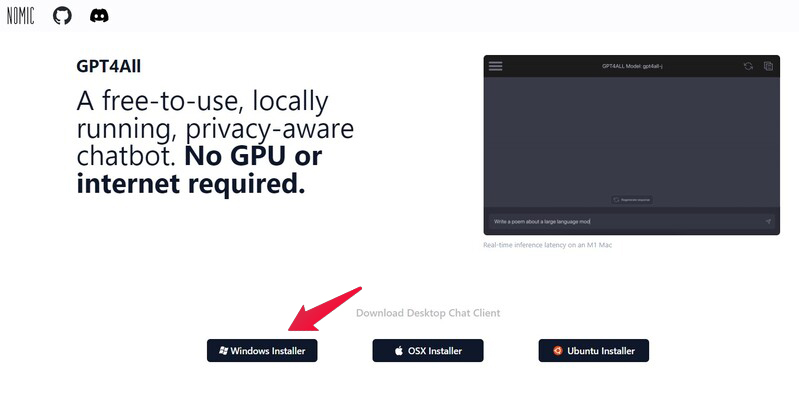
Download: GPT4All
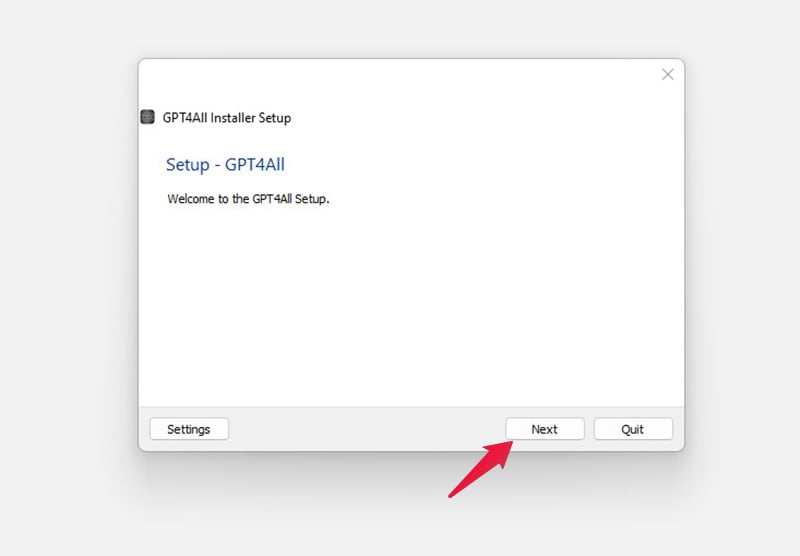
- Double-click on the downloaded installer.
- Click Next, and go through the installation wizard.
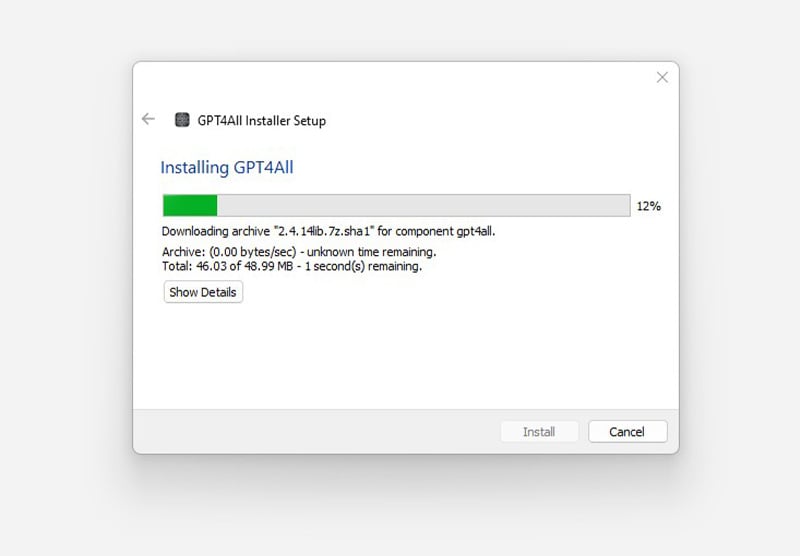
The installer will need to download some additional files, so if you have a firewall, it might fail to install. Simply allow the installer through your firewall and retry in that case. Once the installation is done, click Finish.
Supercharge Your Business in 2023: Discover the Ultimate AI Tools You Need Now
Now, when you try to run the app from the start menu or the newly created desktop shortcut, you will have to download a Language Model as well. A few options are available; you can download any based on your preference or requirement.
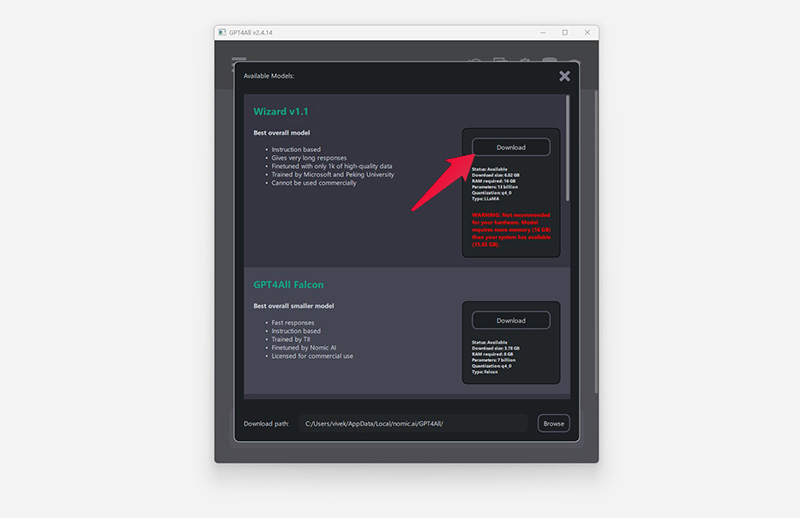
Most Large Language Models will require at least 16 GB of available RAM. You can also download a smaller language model if your PC does not meet this requirement. You can even download multiple models simultaneously. Note that the gigabyte count can swell quickly, so ensure you have ample storage space.
Say Goodbye to Bing: A Step-by-Step Guide on Removing the Bing Button from Edge
If you have your personal OpenAI API keys, you can also use ChatGPT language models. However, those will not be offline; anything you type will be sent to OpenAI.
How to Use GPT4All
Once you’ve downloaded a language model, you can start using it. If you’ve downloaded multiple models, you can switch between them from the drop-down menu at the top.
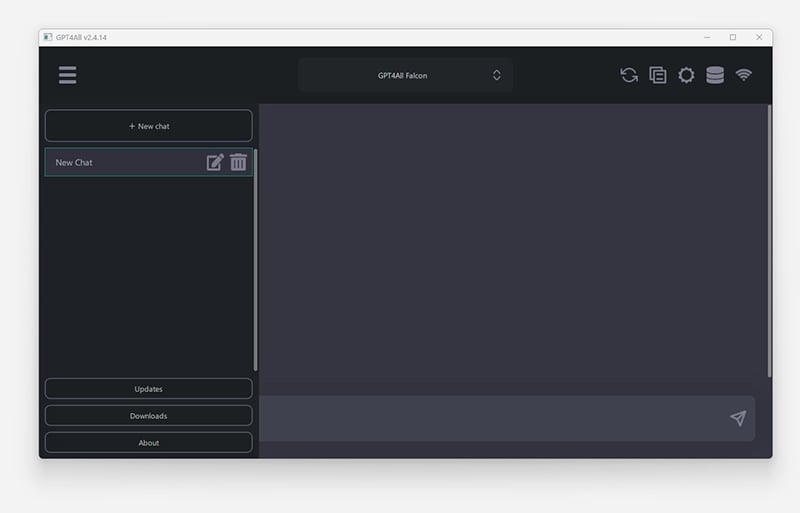
The hamburger menu on the left contains the control panel. Here you can update your downloaded language models, download new ones or remove existing ones. Just as with ChatGPT on the web, you can also manage your chats from this menu.
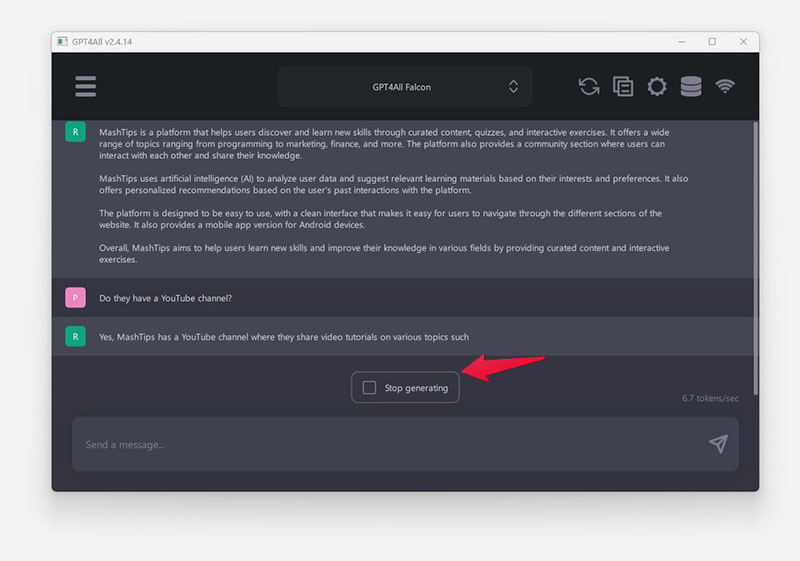
Everything else works similarly, so you can simply type in your queries, and the selected language model will generate a response.
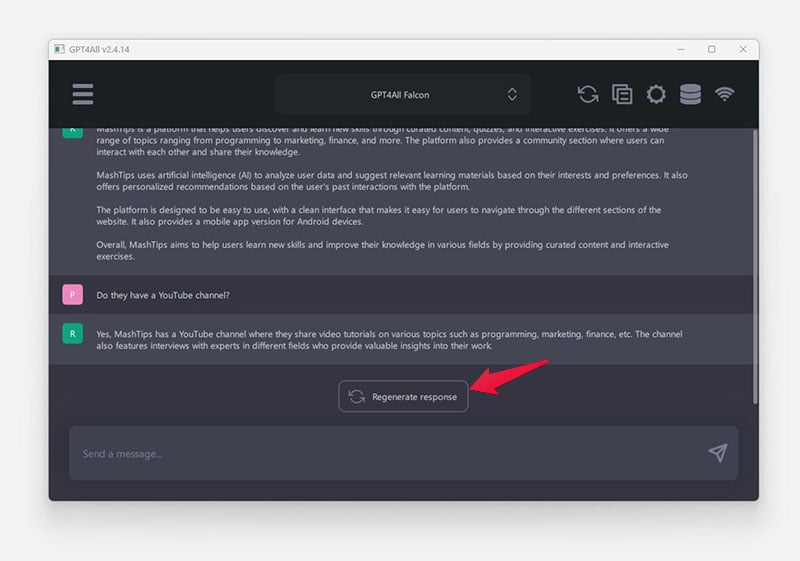
If you don’t like it, you can click Stop generating to interrupt the process and then click Regenerate response.
GPT4All also allows you to download unrestricted language models, which do not censor themselves at all. That means they won’t shy away from giving you some offensive answers, especially not if you ask them an offensive question. You can also play around with some settings to fine-tune the responses better.
