Google lately announced the dark Mode or dark theme for Google Chrome browsers across platforms. As an experiment, the canary release for the Chrome browsers on Android and Windows spotted to have received the dark theme. The Google Chrome Dark Mode is now available for everyone, but you will not find it on every stable release of the browser.
Here is how to get Google Chrome Dark Mode on Android, Windows, and Mac.
Get Chrome Dark Mode in Android
The “Dark Mode” is one of the latest fads that most apps and operating systems follow. MacOS and Windows 10 already have the Dark theme settings, which let you switch between the Dark and light themes across apps and interface elements. Similarly, many apps already have a dark theme option. Regardless of considering it as a trend, the Dark theme on apps helps reduce eye strain and even reduce power consumption in AMOLED displays.
Among its Android apps, Google recently spotted to be testing the dark mode in Google Chrome through unreleased channels. Here are some various methods you can get the Google Chrome Dark Mode in Android.
Chrome Simplified View
The Dark theme for Google Chrome initially found in the test version of the Chrome Canary release for Android. However, it remained in the unreleased version so far and recently, some stable versions also spotted to have the same feature. Even though the update claims to have hit the stable versions of Google Chrome, not every user may not find it in a Play Store update. However, Google has added a new Simplified View for web pages, which can be turned in to the night mode or dark mode for web pages.
The simplified view mode removes all unwanted elements and ads from a webpage and shows only the contents and relevant images for better readability. Here is how to get Chrome Dark Mode in Simplified View.
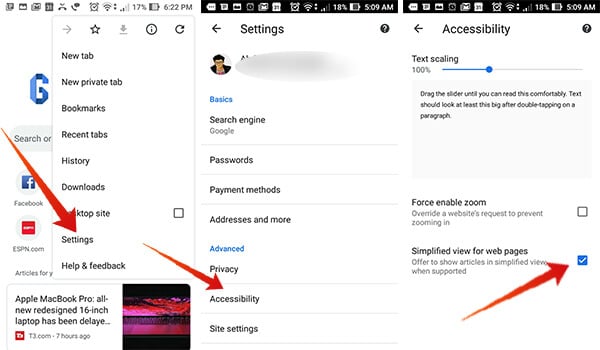
- Open Google Chrome on Android and tap the three dots icon.
- Tap Settings.
- Open Accessibility.
- Tap “Simplified View” to enable it.
- Now, visit a web page from the browser.
- Tap “Show Simplified View” popup at the bottom.
- You will now see the simplified text-images-only version of the webpage.
- Tap the three dots options button at the top.
- Select “Appearance.”
- Choose “Dark” from the window.
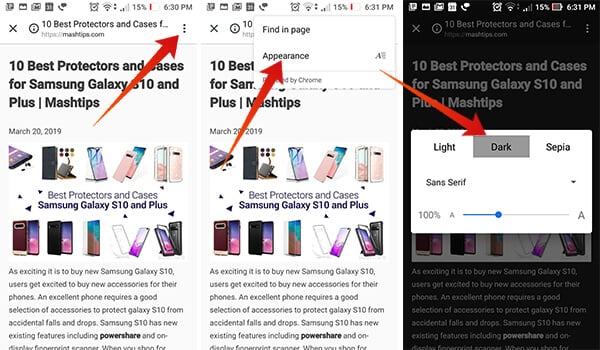
You will now see the inverted colored version of the simplified webpage, with white characters in a black background.
Chrome Canary
The Canary release for Google Chrome browsers delivers unreleased, unstable updates to Android smartphones. The dark mode for Google Chrome too was initially spotted with several updates of Chrome Canary lately. They were testing the same for months and you can have it if you really need the dark mode before the official release. Here is how to get the chrome dark theme on Android using Chrome Canary.
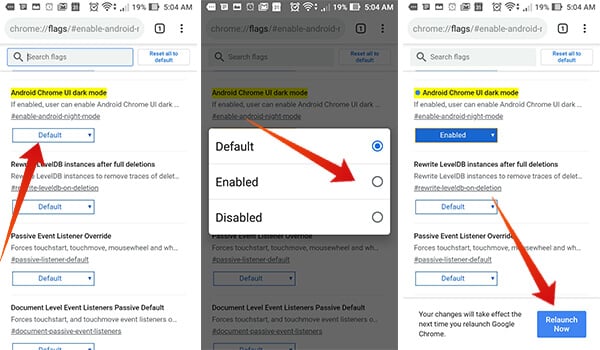
- Install Chrome Canary app on Android smartphone.
- Open the app.
- Enter the following address in the URL Bar
chrome://flags#enable-android-night-mode - Tap the Drop down button labeled “Default” below “Android Chrome UI Dark Mode.”
- Choose “Enabled.”
- Relaunch the Chrome browser.
The Dark Mode on Chrome Canary is based on the Android UI theme, which is available on Android Pie. When your Android skin UI is dark, the Google Chrome theme will also turn to dark.
Chrome-based Third-party Apps
Since Google Chrome is based on the open-source Chromium project, any developers can build apps based on the same engine and similar UI. There are several Chrome-based third-party apps available on the Google Play store. Many of them support the in-built dark theme and other missing features from the stock Google Chrome app. Here is how to get a dark theme on Google Chrome-based browser, Kiwi.
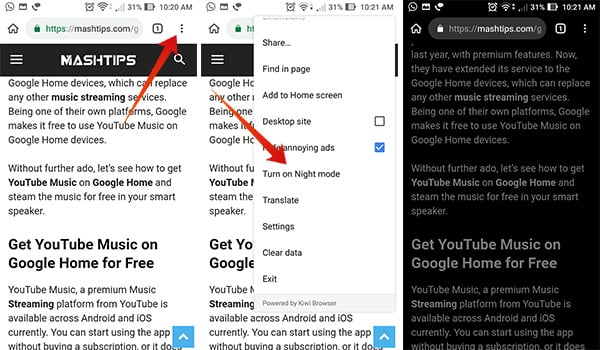
- Install the Kiwi Browser on your device.
- Open the app and visit a webpage.
- Tap the three dots options icon at the top right corner.
- Scroll down and tap “Turn on Night Mode.”
The entire webpage, app interface, and button will turn into dark theme immediately after you choose the Night Mode on Kiwi Browser.
Get Chrome Dark Mode in Windows
Along with the Android platform, Google also worked with Chrome to bring the dark mode to the PC app as well. You can get the Google Chrome Dark Mode within the Windows app. As in the Android platform, the dark mode has not yet rechased the stable version. However, there are various ways you can get the Chrome Dark Mode in your PC as well.
Force Dark Mode
The latest versions of Google Chrome browsers include the Dark Mode by default, but it does not let you enable the feature within the browser. However, you can force to enable the dark mode within then entire browser elements while opening. Here is how.
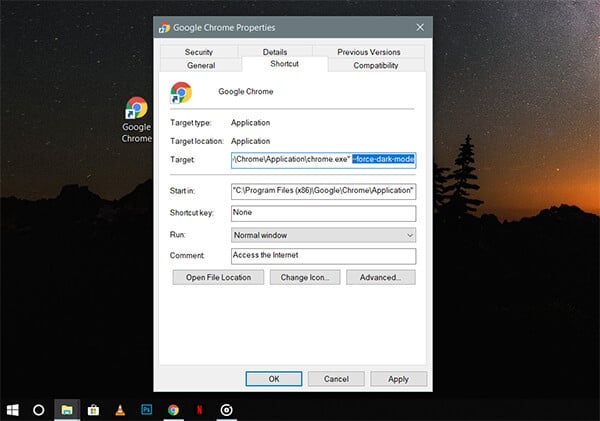
- Update your Google Chrome browser to the latest version.
- Close Google Chrome.
- Locate the Google Chrome shortcut on your PC.
- Right click on the shortcut icon.
- Choose Properties.
- Add the following text at the end of the Target address of the shortcut:
--force-dark-mode - The target will look like,
"C:\Program Files (x86)\Google\Chrome\Application\chrome.exe" --force-dark-mode - Click Save.
- Now, open Google Chrome by double-clicking the shortcut. You will find the browser with dark mode.
In case you want to exit the dark mode, remove the extra part from the shortcut target.
Chrome Canary
Google Chrome Canary for Windows 10 brings the dark mode enabled by default. The Dark Theme for Chrome Canary works based on the system scheme color you choose with the Windows Settings. The browser turns dark when you switch the system color scheme to dark. Here is how to get Dark Mode in Chrome Canary for Windows.
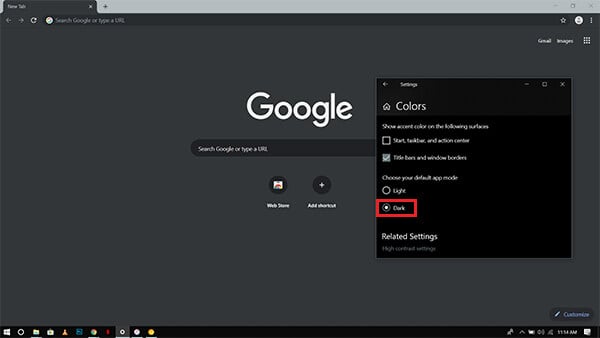
- Install Chrome Canary on your PC.
- Open Settings on Windows 10.
- Go to Personalization > Colors.
- Scroll down to the “default app mode.”
- Choose “Dark.”
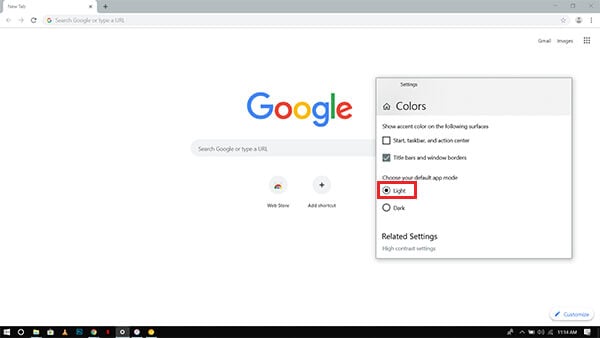
You could find your Chrome interface changes to Dark with the system UI.
Also Read: How to Enable YouTube Dark Mode on iPhone, Android and PC?
Get Chrome Dark Mode in Mac
The Google Chrome Beta and Canary release for both Windows and Mac platforms at the same time. So, you can expect the same features including the Dark Mode from Windows in the Mac versions of the Google Chrome browser. Here is how to get the Dark Mode for Chrome in Mac.
Chrome Canary
Similar to the Chrome Canary in Windows, you can have the dark mode for Chrome Canary in MacOS as well. Likewise, it works based on the system UI Color scheme and switches itself between the Dark or Light modes accordingly. Here is how to get Dark Mode in Google Chrome Canary on MacOS Mojave.
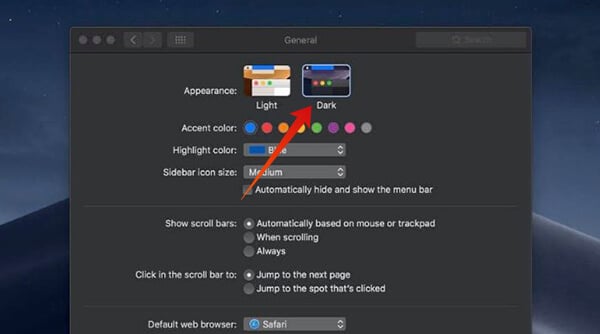
- Install Chrome Canary on Mac.
- Click on the Apple logo from the Menu bar.
- Click Preferences.
- Open General.
- Choose Dark from the Appearance section.
- Watch your Chrome (Canary) browser turns dark.
Chrome Extensions
There are various Google Chrome Extensions available on PC and Mac if you want to get the dark mode immediately. Here are the best of them.
Dark Mode for Chrome
The Dark Mode for Chrome extensions is a Google Chrome browser skin, which turns the default white background into a darker one. Once the extension is installed and enabled, every web page you visit will be turned into a dark theme. You can also exclude websites to turn dark if you want.
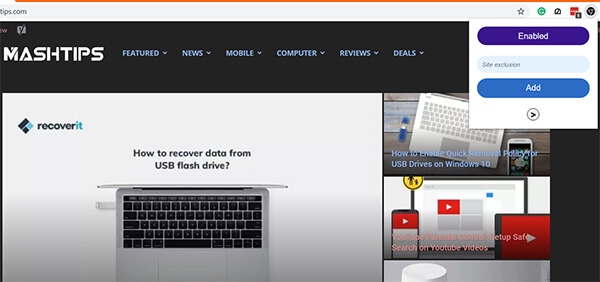
Download: Chrome Web Store
Super Dark Mode
Unlike the Dark Mode extension, the Super Dark mode turns the background of the webpage into pure black and inverts the text elements or button colors. It can help you cut short the power consumption if your system has LED or AMOLED monitors. When you are on a webpage, you can switch between the dak and normal views with a single click on the extension.
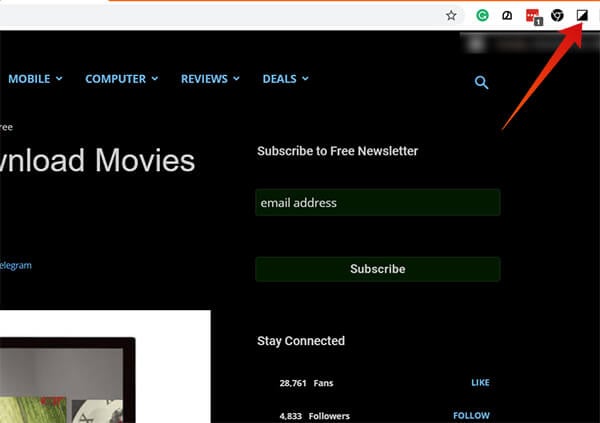
Download: Chrome Web Store
Night Eye
The Night Eye Extensions enables universal dak mode on any website with appropriate visible color combinations. The extension has a wide range of features, which lets you switch between three modes – Dark, Filtered, and Normal. Also, you can adjust darkness, contrast, brightness, blue light filtering, and dimness of the webpage while loaded.
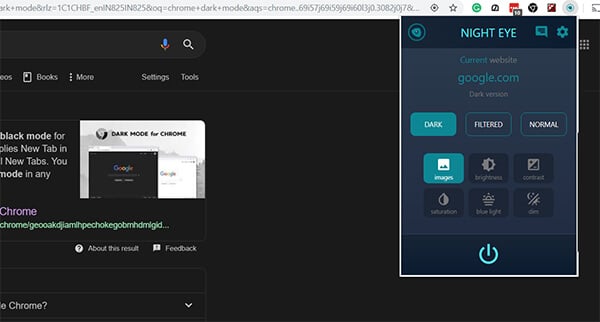
Download: Chrome Web Store
The Google Chrome browser across all platforms have the dark theme in Incognito Mode already. Although, it does not let you save passwords, history or anything since it acts as a private window. With the new dark mode on Chrome normal browsing mode, you can reduce eye strain while browsing through webpages.

It should have an article to compare Dark Mode extensions for Chrome. I saw there are many extensions like that, but I really love Super Dark Mode and Dark Reader. Both of them work fine, but Super Dark Mode is smoother than Dark Reader.