Counting with the number of new additions to the WhatsApp Messenger app on smartphones, the developers continue to add more chat options including the latest feature – Stickers. WhatsApp Stickers have gained the attention a lot, shortly after it rolled out officially. But many users are still unaware of this new feature to make your chat-box great.
In this article, we will guide you through the WhatsApp Stickers, how to get it, use it and make one for yourself.
- What is WhatsApp Stickers?
- How to Get WhatsApp Stickers?
- How to Use WhatsApp Stickers?
- How to Get WhatsApp Sticker Packs?
- How to Create Your Own Sticker Pack?
- How to Check Details About a Sticker?
What is WhatsApp Stickers?
When the WhatsApp recently introduced the WhatsApp Stickers feature, many people welcomed it like a “really-new-feature” in the tech world. The same feature has been with many other Instant Messaging applications like Telegram and Hike. WhatsApp has just blatantly adopted them into the app for Android and iOS platforms.
Stickers are basically standalone pictures in vector format, which can be used like emojis. These are not considered as standard media files, and they are compatible and fit within the WhatsApp‘s sticker tab. Along with the introduction of Stickers, the developers also did manage to release an API that could help you with creating your own sticker packs.
Also Read: 8 Best WhatsApp Alternative Apps for Free Text & Call (2018)
How to Get WhatsApp Stickers?
The all-new WhatsApp Stickers feature is the latest addition to the newest versions of the WhatsApp. The feature was initially introduced only for the Beta versions. The Beta users have tested it out and the company claimed to have made it completely flawless. After the testing, the feature just rolled out to the stable versions of the WhatsApp. Now, you can get the feature directly on your smartphone with the latest update of WhatsApp.
After updating you can check the Emoji keyboard from any chat thread to find out if the sticker tab is present. If it does not, you need to update it ASAP from the App Store or Google Play Store. Make sure you have the version 2.18.361 or later. If you are on Android, you can also install the latest APK from an authentic Android APK store.
Download WhatsApp: Google Play Store | Apple App Store
How to Use WhatsApp Stickers?
After you ensure the availability of Sticker feature on your current WhatsApp version, you can imminently start using it. It is quite easy to get hands on the new WhatsApp Stickers features and here is how.
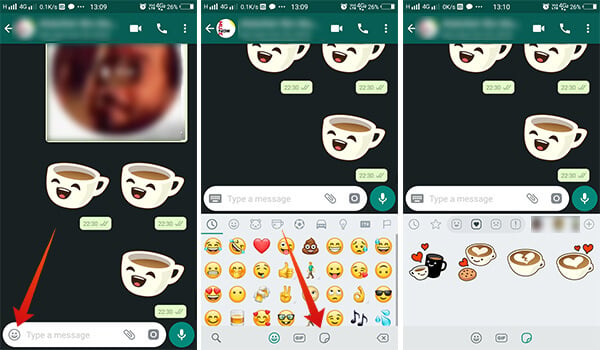
- Go to a chat thread on your WhatsApp.
- Tap the Emoji icon at the leftmost edge of the text box.
- Tap the Stickers icon at the bottom, along with Emoji and GIF icon.
- Choose the Sticker Packs from the tabs.
- Tap the sticker to send.
If you want to add a sticker as your favorite, long tap on it and tap Add. Favorite stickers can be found from the favorite tab, which can be found at the left most of the Sticker section.
Related: Hidden WhatsApp Features You Should Know About
How to Get WhatsApp Sticker Packs?
WhatsApp update brought the sticker feature, along with a couple of inbuilt sticker packs. In order to expand the repository of the Stickers and popularity among users, WhatsApp has made it available for developers to create and distribute sticker packs. The app has options to grab more stickers if you want. Here is how to add more sticker packs to your WhatsApp.
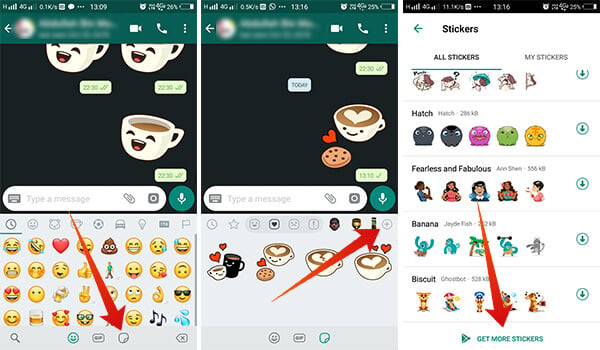
- Open a chat thread and tap the Emoji icon from WhatsApp on your smartphone.
- Switch to the Stickers tab from the bottom.
- From the Sticker packs tab, tap the “+” icon at the rightmost edge.
- There you can see certain WhatsApp Stickers Packs from the All Stickers Tab.
- Go to My Stickers tab to see the sticker packs you have installed. You can also manage and delete them if wanted.
- Scroll down to the bottom from All Stickers tab and tap Get More Stickers. This will direct you to the Google Play Store to get sticker pack apps.
There are many WhatsApp Stickers packs apps launched so far and new ones are also coming to the store. Download the Sticker packs app and add each of the pack to the WhatsApp. The same can also be used with the WhatsApp Business account.
How to Create Your Own Sticker Pack?
As we mentioned above, WhatsApp has made its sticker pack maker feature API public for the developers. Still, they have not yet made it available for public as a standalone application. But, don’t worry. Many apps come with the integrated API that allows you to create stickers at no cost. Here we take the Sticker Studio – Sticker Maker for WhatsApp app for Android smartphones. Here is a guide to create your own custom stickers and merge them into a sticker pack.
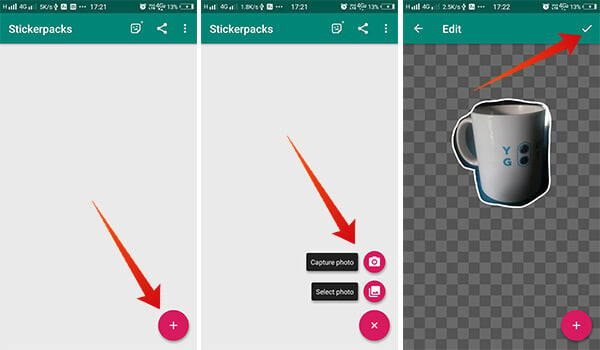
- Download and Install Sticker Studio – Sticker Maker for WhatsApp app on your Android smartphone.
- Open the app and tap the “+” icon at the bottom right corner.
- Choose whether to take the photo or select an image from the gallery.
- Capture or choose the image.
- Draw on the image to cut out the specific portions to add as the sticker.
- Tap the Check Mark at the top right corner.
- Edit the image, resize or add text or doodle. After done, tap the check icon.
- Provide the sticker pack a name.
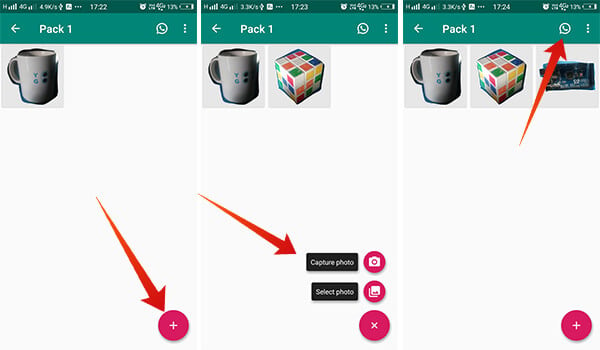
- You are now on the sticker pack with the sticker you just added. Tap the “+” icon to add more stickers to the pack.
- Once you have done adding at least three stickers to the pack, it is ready to export to the WhatsApp. Tap the WhatsApp icon at the top to do it.
- Confirm to add the sticker pack on the WhatsApp.
Similarly, it is possible to add many sets of custom stickers on your own. You can even make stickers with your friends’ faces to make the group chats side-splitting.
How to Create WhatsApp Stickers of Your Face?
Apart from creating stickers from mere images, you would be more interested in creating the WhatsApp Face Stickers of yours as well as your friends. You can use the Sticker Studio app for the same purpose, but it would not even satisfy you at all. You need to trim out the face perfectly in order to get fitting face stickers.
Here is a guide to creating WhatsApp Stickers of your face using your Android smartphone.
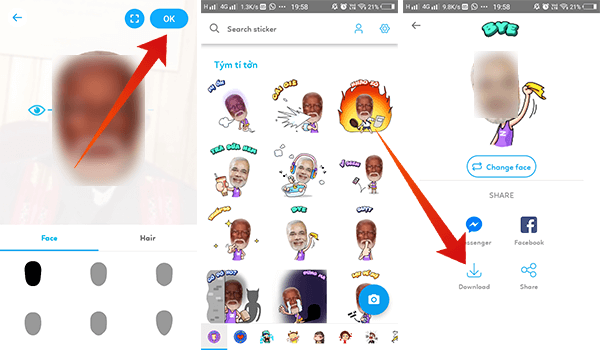
- Install Zamoji app on your Android smartphone.
- Open the Zamoji app on your smartphone.
- Tap the Image icon on the left and choose your image with a face.
- Choose the face shape and pinch & zoom to match the face with the cut-shape.
- Tap OK.
- You will find the Stickers with superhero character body and many other caricatures.
- Tap the one which you wish to save.
- Tap Download.
The above steps involve only in making the sticker with your face, which is currently saved as PNG images. In order to export the image into WhatsApp as stickers, you need to create them as sticker packs and add separately. It is quite easy with Sticker Studio app.
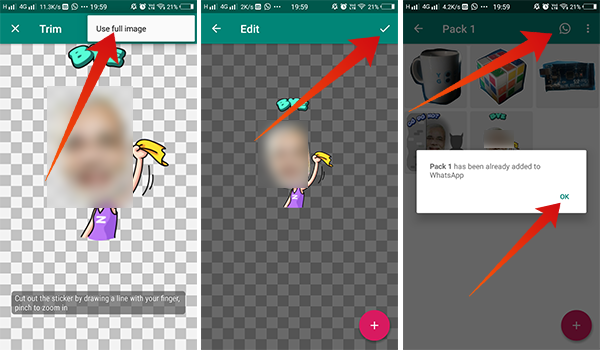
- Open Sticker Studio app on your smartphone.
- Tap “+” icon to create a sticker pack. You can also open existing sticker packs within the app. If you are creating new stickers packs, you will need at least 3 stickers in order to add to WhatsApp.
- Tap the “+” icon within the Sticker Pack window to create stickers.
- Choose the image which you saved using Zamoji app.
- Tap the three-dots menu icon and opt to use the complete image.
- Make appropriate changes and Save.
After finishing the WhatsApp sticker pack, you only require to tap the WhatsApp icon for adding them to WhatsApp. You could find the same on your WhatsApp chat sessions from the Stickers tab and use the face stickers during your usual chat.
How to Check Details About a Sticker?
Have you thought of adding the stickers to your WhatsApp that someone sent you? But is also possible to add others stickers which are not in your device. When you find a sticker on a group or a chat thread, you can simply tap it to see more actions.
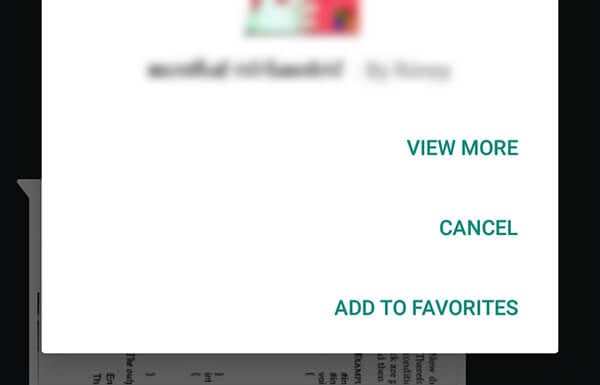
Tap Add to favorites to save the sticker to your repository. In case you want to know more about the sticker, details of the apps the pack included, or the app made to create the sticker, tap View More button.
We hope this article took you through the entire details of the new WhatsApp Stickers feature. Let’s have some unique WhatsApp stickers for your friends. Have some fun with your own face sticker on WhatsApp and share to your team.
