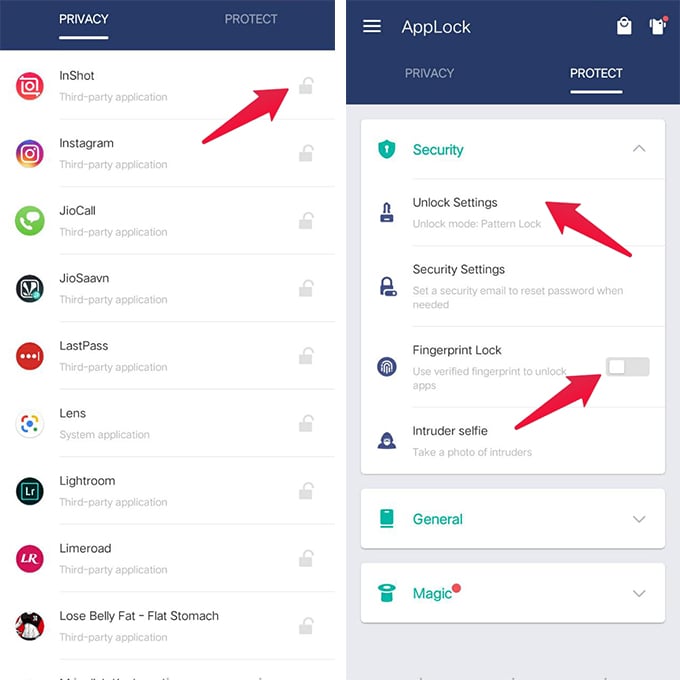When privacy becomes the key statement of our day to day life, it’s the need of the hour to hide personal data from prying eyes. Maybe you’ve got some pictures or files you’d prefer not to seen by others or some apps that aren’t safe to handle by children. Some Android smartphones have features to hide files. But mostly, there is no built-in way to keep your apps secret on Android. You need some third-party apps to hide apps and files on your device.
Here are the best methods to hide apps on Android, and even hide files on Android smartphones.
Content
- Hide Apps on Android Using Nova Launcher Prime
- Hide Apps Using Apex Launcher on Android
- How to Hide Apps Using App Lock on Android?
- Hide Files on Android Using Third-Party Apps
Hide Apps on Android Using Nova Launcher Prime
Launchers give a completely new skin on your device. Nova launcher is a recommended launcher to hide apps and files on your phone. You need to install the Nova launcher from the play store and upgrade it to the prime version to hide apps. You have to set it as the default launcher of your phone.
Here are the steps to hide apps on Android using Nova Launcher Prime.

- Go to Play Store and download Nova Launcher Prime.
- Set it as your default launcher.
- Open the Nova Launcher settings.
- Head to the Hide Apps.
- Check the box next to the apps that you want to hide.
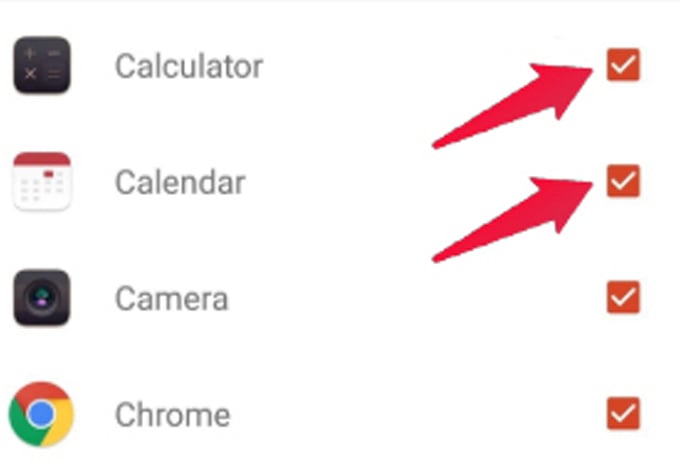
Related: A Complete Guide to Using Microsoft Launcher on Android
Hide Apps Using Apex Launcher on Android
The system apps on your phones can be hidden by disabling it from the app manager. The apps which are pre-installed on your phone can’t be deleted. Apex launcher is a free launcher that lets you hide apps without any cost.
The Apex Launcher can be downloaded from the play store. You can easily hide apps on Android using Apex Launcher and here is how.
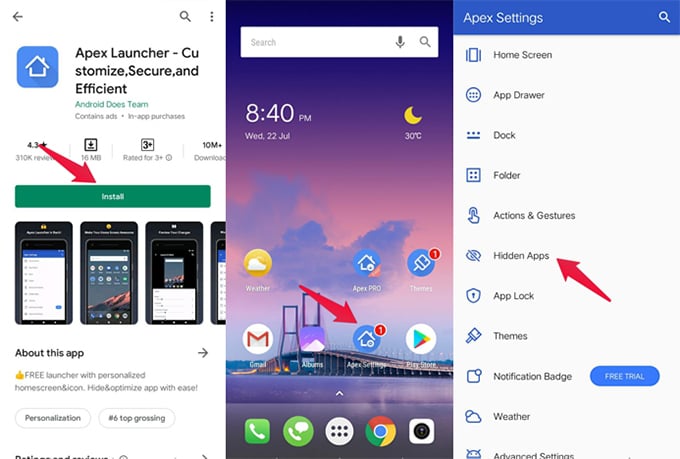
- Go to the Play Store and download the Apex Launcher.
- Open the Apex settings.
- Head to the Hidden Apps.
- Tap on the Add Hidden app option.
- Check the box next to the apps that you want to hide and save it.
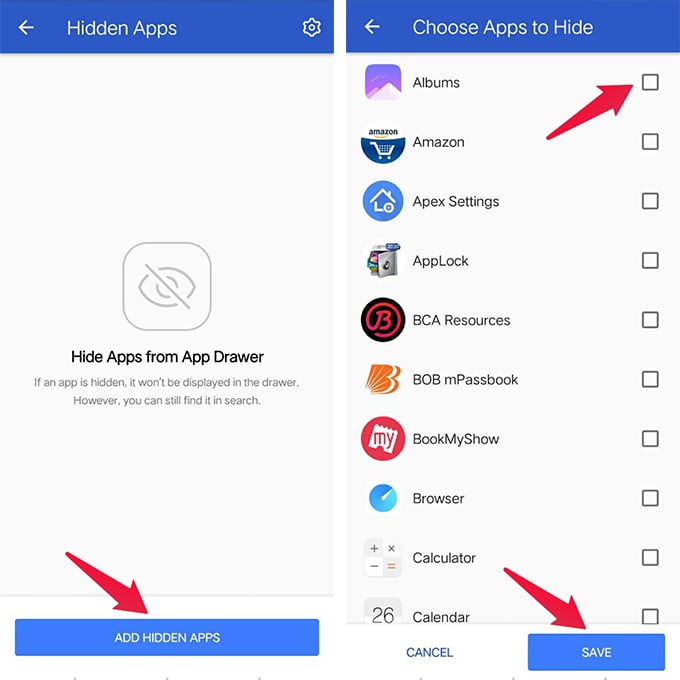
Since Apex launcher is a free alternative for the Nova Launcher, it has fewer features than Nova Launcher. But still, Apex Launcher is pretty good to hide apps.
Related: How to Hide Unwanted Apps from Android Screen without Uninstalling
How to Hide Apps Using App Lock on Android?
Like hiding apps, you can also hide photos and files on your phone. You can use the app lock, which is a third-party app that can be downloaded from the play store. App Lock is the best choice to hide both apps and files on your phone. App lock is very easy to use. You can install the app, open it, and set a password or fingerprint to the app.
You can pick the app which you want to hide from the list and then just tap once to protect it. Each time when you want to open the hidden apps you should use your password or fingerprint.
- Install the App lock and set it up.
- To hide apps scroll down the list and tap on the apps you want to hide.
- Enable fingerprint lock and the protection lab.
- To open the locked app you can use a password or fingerprint.
Hide Files on Android Using Third-Party Apps
If you are already using the App Lock app to hide apps on Android, there is no need of downloading anther app to hide your personal files. You can hide all your files using the App Lock App. Follow the steps below to know how to hide files on Android using the App Lock app.
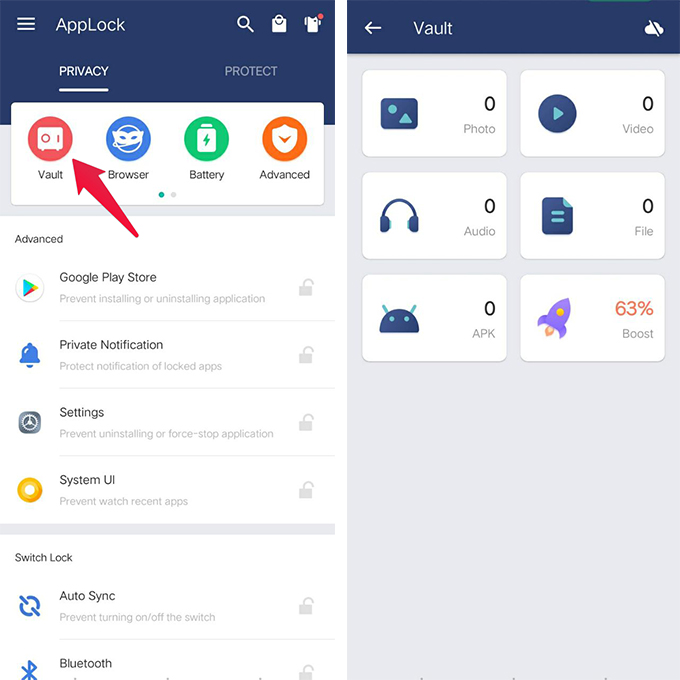
- Open the App Lock app.
- Head to the vault option.
- Select the options according to the type of files to hide.
- Add the files to be hidden.
- To view, the hidden files open the gallery in the vault.
There are plenty of reasons why you’d like to keep the files hidden from others. And a lot more launchers and applications are available to hide apps and files on android.