Group chats help us discuss a variety of topics with a bunch of people at the same time. However, for some topics, it might take forever to arrive at a conclusion. Like, selecting the venue or date for a particular event. Each member will have their own plans and discussing them in the group is time-consuming. To save time, you can create a poll with a fixed number of options and ask the members to cast their votes to finalize things quickly. In this article, let’s create a poll in an iMessage group chat on your iPhone or iPad.
Table of contents
Can you Create Polls in iMessage?
Apple is regularly adding new features to the iMessage. You can create new things like memojis and stickers on iMessage. Or you can edit/unsend the iMessage on your iPhone/iPad.
However, Apple has not added a built-in option yet to create polls. However, it allows using a third-party app to create and send a poll on iMessage.
How to Add Poll in iMessage Group Chat on iPhone
Are you looking for an option to create a poll on iMessage group chat and you don’t wish to use other messaging like WhatsApp for creating polls? Then, you need to install a third-party app to create polls in iMessage.
In this example, we have used the app Polls for iMessage to create a poll in an iMessage group chat.
- Launch App Store on your iPhone with the link Polls for iMessage app.
- Tap Polls for iMessage from the results and install that app.
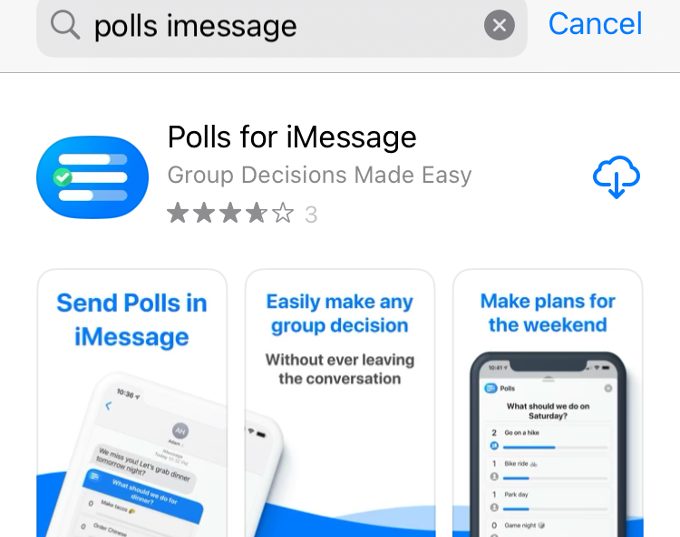
- Once the app is installed, open Messages app on your iPhone and go to the group chat in which you want to create a poll.
- At the bottom of the screen, you will see a bunch of icons below the text box. Go ahead and tap the icon for the app Polls for iMessage.
- In the pop-up screen, tap Get Started.
- In the new screen, you will see the options to create the title and options for the poll.
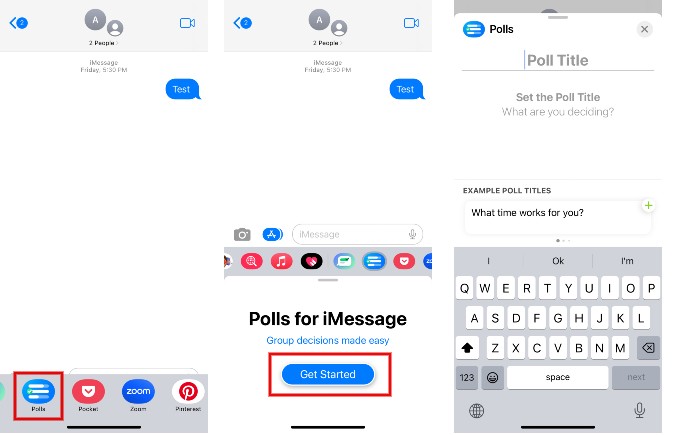
- After entering the poll title tap Next.
- Add the options for the poll by tapping + Create Another.
- Once you finish adding the options, tap Done.
- Tap Send Poll at the bottom to send the poll to the members in the group chat.
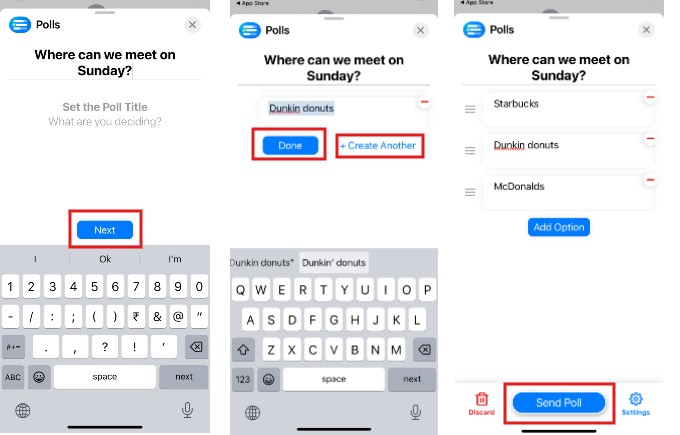
Do remember that the members in the group chat should also install the Polls for iMessage on their devices to view and respond to the polls. This is the only limitation of using a third-party app for creating polls on iMessage.
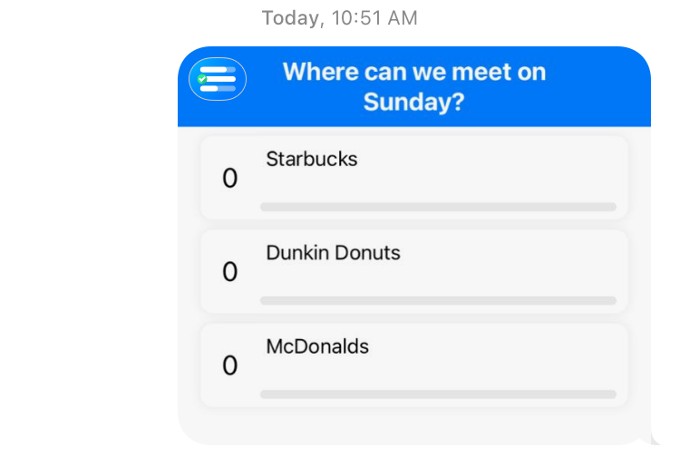
How to Modify Poll Settings on iMessage on iPhone
Besides creating the poll, Polls for iMessage allows you to configure the settings of the poll before sending that to the iMessage group chat. Let’s see how to do that.
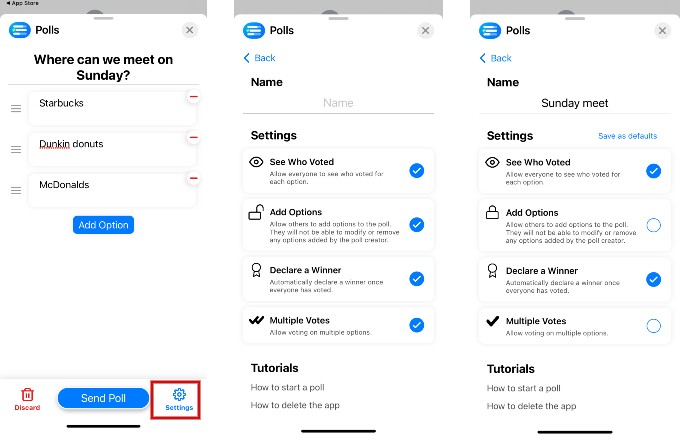
- Before sending the poll, tap Settings on the bottom right of the screen.
- In the new screen, you can see the below settings for the poll:
– Name: You can add a name for the poll.
– See Who Voted: If this option is enabled, everyone can view the votes for the poll.
– Add Options: If this option is enabled, other group chat members can add options for the poll. Of course, they cannot modify or remove the options added by the poll creator.
– Declare a Winner: By enabling this option, you can view the poll’s winner after all members in the group chat have voted.
–Multiple Votes: This option allows members to vote for more than one option in the poll. - By default, all the options are enabled. You can keep whichever ones you want and disable the remaining ones.
You can Now Create WhatsApp Polls, and Here is How to Use It
Alternative Apps to Create Polls in iMessage
Besides Polls for iMessage, you can also check out the below apps to create polls on iMessage.
TinyPoll
The free version of TinyPoll allows you to create only one poll per day with a maximum of 3 options per poll. However, there is no restriction on the number of votes. And, you can change your vote to another option as many times as you like.
Tally
Tally is a simple app that allows you to quickly create polls on iMessage. It doesn’t provide any option to configure the poll settings. And, you need an iCloud account to use the app. Like TinyPoll, the free version of Tally allows you to create only one poll per day.
How to Delete iMessage Poll App
Since these apps work only on iMessage, you cannot see them in the App Library or in the Settings menu on your iPhone. You can delete the app only from the Messages app on your iPhone.
- Launch Messages app and tap the Apps icon to reveal the apps installed on your device.
- Swipe all the way till you find the three-dot icon.
- Tap the three-dot icon to view the list of iMessage apps installed.
- Select the app you want to remove and swipe left.
- Tap Delete to remove the app.
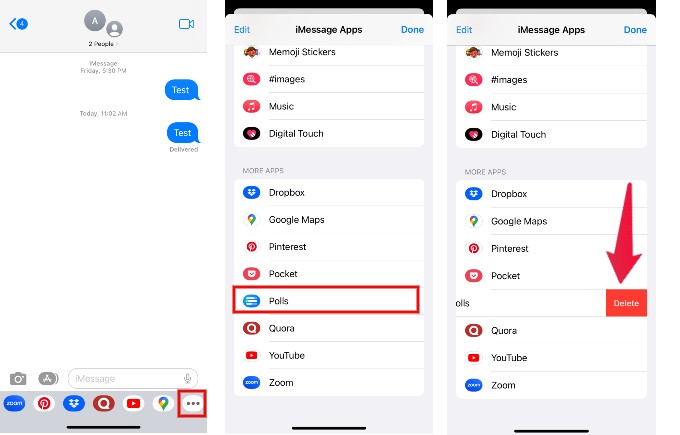
Next time you want to create a poll in the iMessage group chat, you can try out any of the apps mentioned in this article. Or you can also search and find new apps to create polls on iMessage.
These apps allow you to create polls within the iMessage platform and share it with your group members for voting. The results of the poll can be viewed in real-time, making it a convenient way to make decisions as a group. Simply download the app, create your poll, and share it with your group chat in iMessage.
