Ever tried sending someone what you wrote on a piece of paper or a book by typing? That’s a time-consuming and boring thing to do. But what if you can scan your notes and send them as text messages quickly from your iPhone? Yes, your iPhone has a cool feature that allows you to use your camera as a text Scanner. You can just point your iPhone camera on anything to quickly extract all the text information.
Today, with this guide, we will show you how you can scan any note using a camera and add the text to any message, email, or document.
Scan and Add Text From Camera on iPhone
Let’s say that you are reading a classified advertisement in a newspaper and you wish to share that information with your friend via iMessage. Now, let’s see how to scan that text using your iPhone camera and add that information in any text that we type.
Related: What is Live Text on iPhone, Get the Best out of It
Let’s take iMessage as an example here, so launch the Messages app on your iPhone. Then, tap on the Compose icon located on the topmost right.
Tap + icon in the To field, select the contact from the list, and start typing. Then, tap on the text field to see the context menu on iPhone.
In that, if you tap on the Scan Text icon, your keyboard will now be replaced with the scanner camera which you can use to point and scan any text.
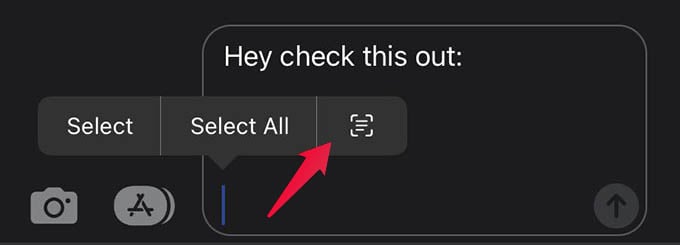
As you point the camera to the text, it will get automatically inserted on your messages screen. Adjust the camera focus by zooming in or out till you get only the needed text. Then, tap the Insert button on the Camera to insert the text to messages.
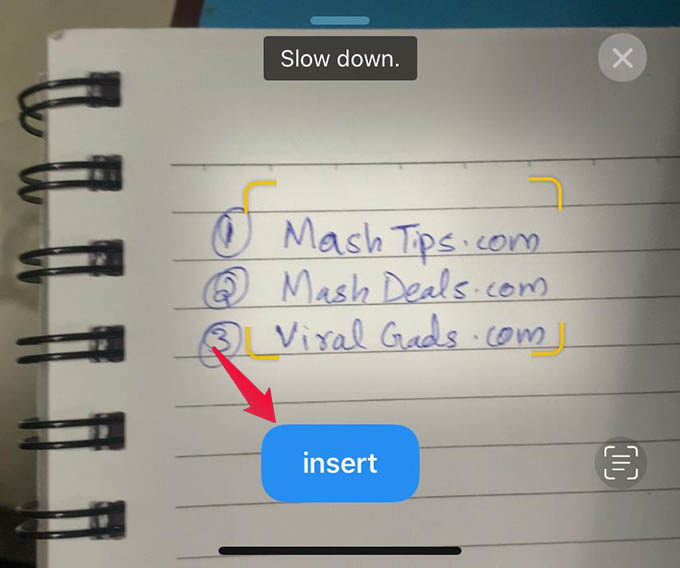
After the text from the camera is inserted into the text field, the keyboard will be back on your screen replacing the camera and you can edit the text before sending the message.
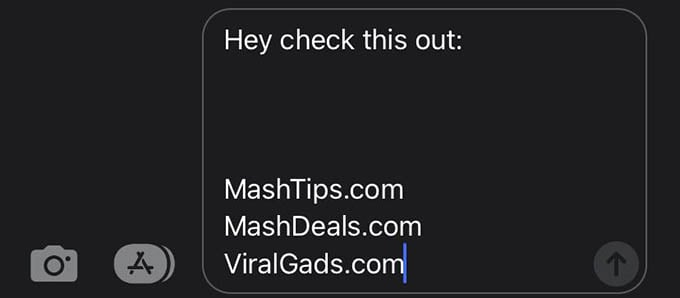
Related: Here Are the Best iOS 15 Features and Tricks You Should Know
Scan and Add Text from Camera in WhatsApp
Apart from the Messages app or other iPhone apps, you can scan any text from any surface using the camera, on apps like WhatsApp, Gmail, Facebook, and much more. Now, let’s see how to scan text and add that in a WhatsApp message.
Launch WhatsApp on your iPhone, open any contact from the Chats screen, and tap on the text field to start typing. Now, if you tap on the text field, you will see a text scanner icon above the text field and keyboard.
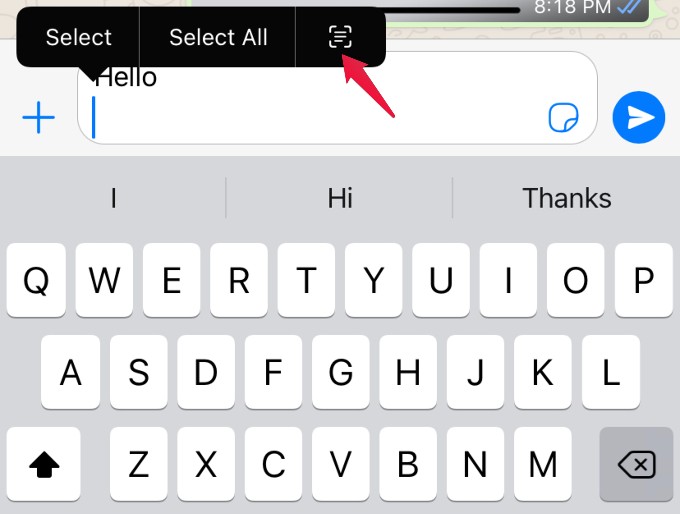
When you tap on that Scan Text icon, the keyboard will be replaced by the Camera app. Then, if you point the camera to any text, it will get inserted automatically in the text field. You can zoom in or out to change the focus area of the Camera. Once you are satisfied with the text displayed, tap on the insert button in the Camera to add the text to the Whatsapp message.
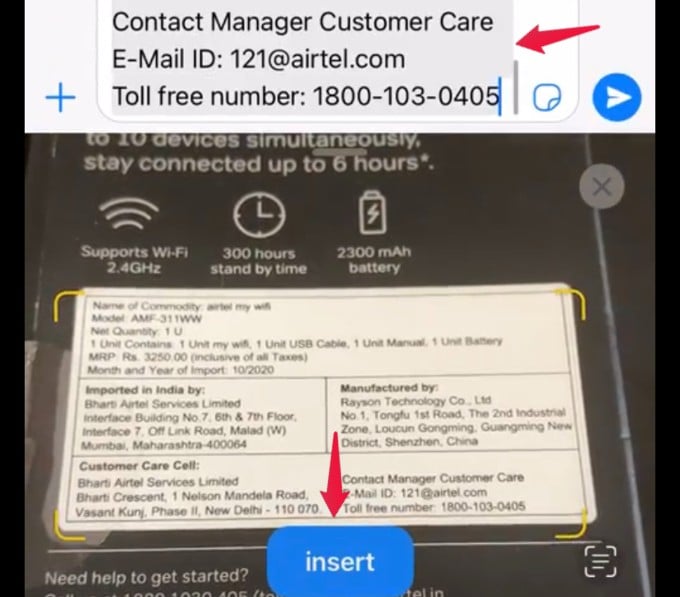
Related: How to Use Siri Without Internet on iPhone
Well, the above two are only just examples of how to scan and text from your iPhone Camera. Using this feature, you can scan text from any surface and add the text only without even typing them in. This is a very useful feature as you are capturing the text and sending that on the go without the need of typing them again. As you saw here, you can even scan a handwritten note using your iPhone. Additionally, apps like MS Excel lets you scan and insert data using the camera as well.
