We all tend to leave our phones behind on the dining table or working desk. The one thing I wished for was an option to get notified when I forget my iPhone and leave it behind. With the latest iOS 15, Apple lets you get an alert on Apple Watch when you leave your iPhone behind.
Let’s see how to enable separation alerts on Apple Watch when you leave your iPhone behind.
Enable Separation Alerts for iPhone on Apple Watch
It is not a big deal if you forget your iPhone at home. What if you leave your iPhone behind somewhere else, like your office? You would already be driving when you realized you forgot to carry your phone. If you always have your Apple Watch on your wrists, a reminder on the watch is enough. No app or extra installation is needed; you can enable a separation alert for your iPhone to get alerts on Apple Watch when you leave your iPhone behind.
Related: How to Unlock Apple Watch with iPhone Automatically
Let’s see how to enable iPhone separation alerts on Apple Watch.
First, we need to make sure that iPhone runs on iOS 15 or newer and that the Apple Watch is on watchOS 8 or newer. Once you are ready, launch the Find My app on your iPhone.
Before you start, ensure your Apple Watch and iPhone are on the Find My App list. If not, please make add them before moving to the next step.
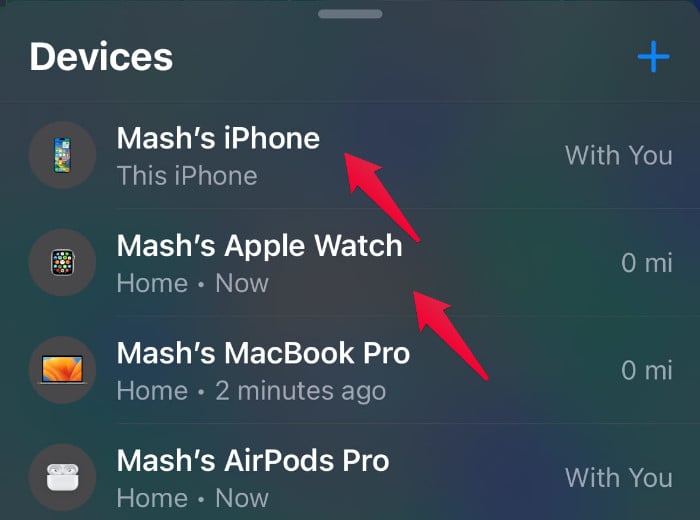
From the Devices tab, select your iPhone from the listed devices.
Now, swipe up the window to see all available options.
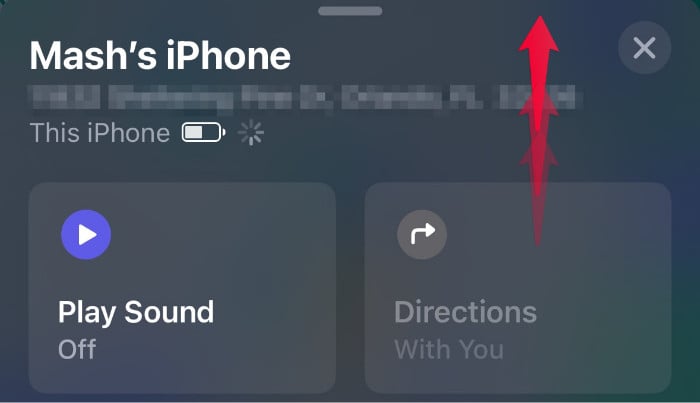
On your screen, tap on Notify When Left Behind option. By default, it is in turned-off mode.
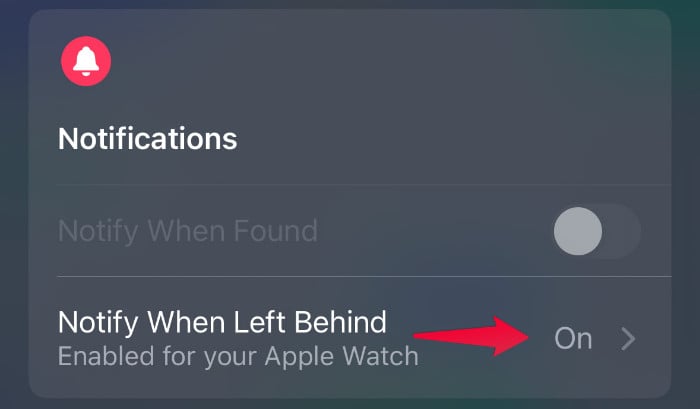
From the next screen, toggle on “Notify When Left Behind.”
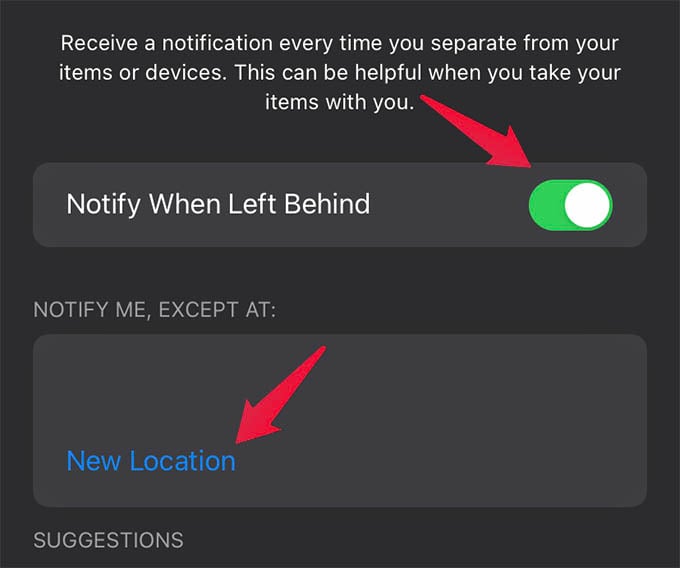
Below, you can select locations you do not want to get iPhone left behind alerts on Apple Watch. You can set your home address here so your Apple Watch will not make any alerts when you get out of the house without an iPhone. Otherwise, you will get annoying notifications on your iPhone if you go for a run in the morning without taking the iPhone.
Related: How to Monitor Blood Oxygen Level with Apple Watch
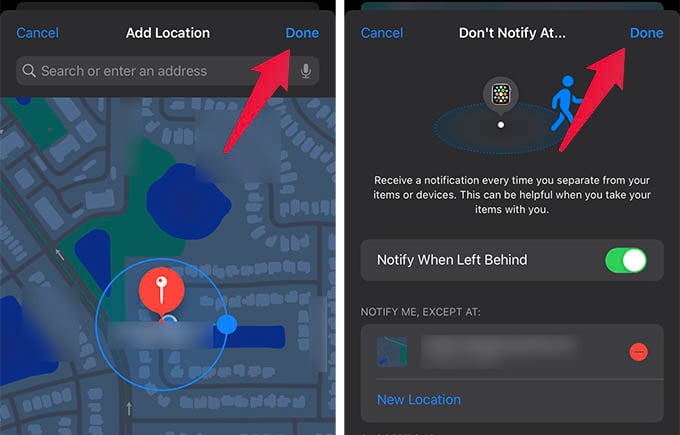
Once you select the location, tap Done on the window to save the settings.
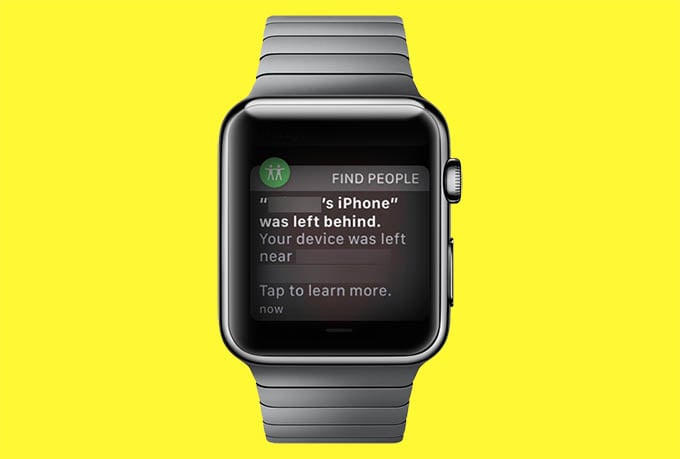
Related: How to Change Fitness Goals on Apple Watch
Now you are all set with the separation alerts on Apple Watch when you leave your iPhone behind. Now you can carry around your iPhone without having a fear of forgetting it somewhere. As soon as you leave your iPhone behind, your Apple Watch will chime to alert you about the missing iPhone. You can then go back and get your device back before driving away.

I have IOS 19 and watch version 9. There is no notify when left behind option in my phone.
I guess this is iOS 16. Please make sure both iPhone and Apple Watch are the Find My App.
sgrdev is either a troll or an idiot…since iPhone is currently just 17.5.1 and this is in 2024…:(