Google Photos is basically a cloud photo management service, but it also has some unique and advanced photo editing features. It does all this while looking like a basic photo editing tool, unlike more advanced tools like Snapseed. You can even make collages in Google Photos, and it’s pretty easy.
If this is somehow the first time you’ve come across the word ‘collage,’ it’s a group of photos combined in a single frame. Starting December 15, Google Photos has also added some new year-themed collage frames to help you share your 2022 memories with friends and family.
Create Collage in Google Photos (Android and iOS)
The new year themes have been created in partnership with Australian husband-and-wife visual duo DABSMYLA and renowned watercolor artist Yao Cheng Design. But if you’re seeing this after or before the new year 2022, there are still plenty of other collage frames to pick from.
You can create a collage on the Google Photos app, which works the same regardless of your operating system. The only requirement is that the photo you want to include in the collage must be accessible to Google Photos.
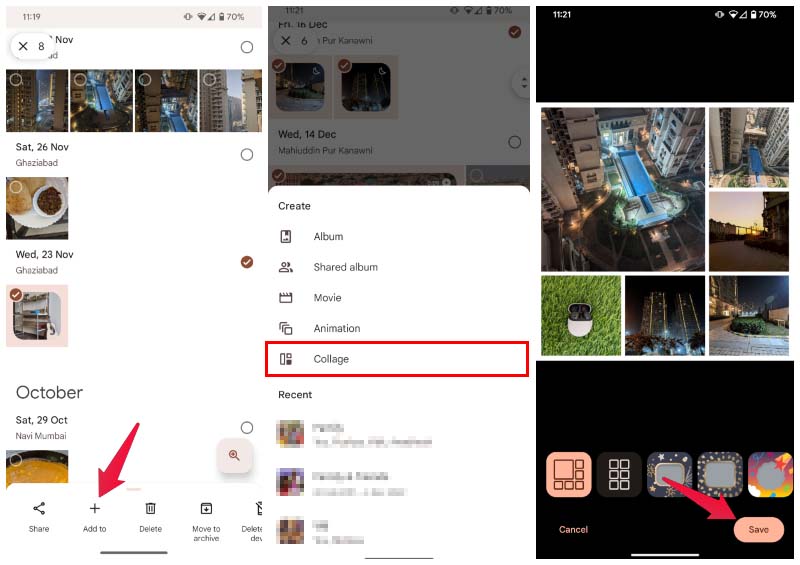
- Launch the Google Photos app.
- Touch and hold the first photo you want to include in the collage.
- Tap on all the other photos you want to add to the collage. A blue checkmark should appear on all the selected photos.
- Select up to 9 photos to add to your collage.
- Tap the Add to (+) icon at the top and select collage from the menu.
- Scroll the bottom row to find and select the frame you prefer.
- Drag the photos around to adjust them.
- Tap Save when ready to save the collage.
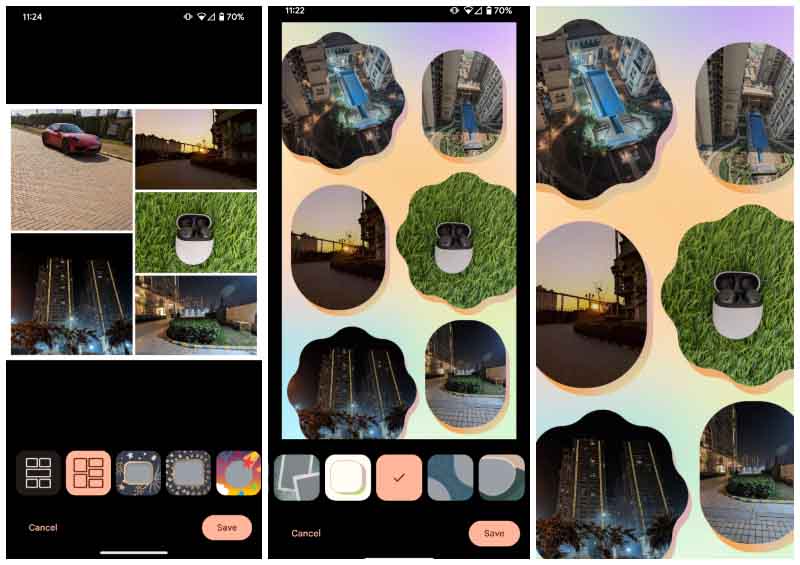
The saved collage will be added to your Google Photos library, where you can view it and share it with anyone or anywhere you want.
Google Photos Collage on PC
You can also make collages in Google Photos on your PC if you want. You can do this from the Google Photos web app. However, you won’t get any frame options here and will have to settle for the default one.

- Open your web browser and go to photos.google.com.
- Hover the cursor over a photo and click on the checkmark that appears in the top-left corner of it.
- Now click to select up to 9 photos that you want to add to your collage.
- Click on the Plus (+) button at the top.
- Select collage from the list.
- Wait for Photos to create your collage.
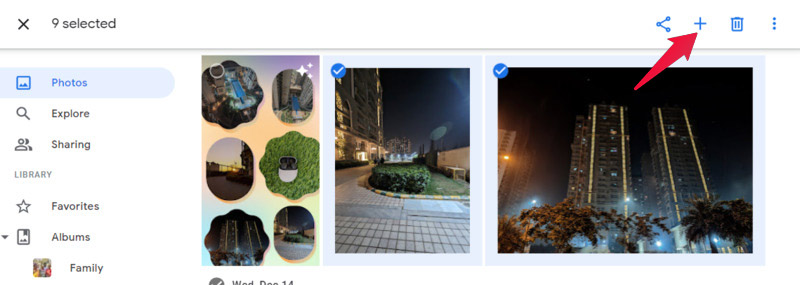
Google Photos will automatically add the created collage to your library. Unfortunately, the Google Photos web app does not give you any control at all over your collage. It will automatically pick whatever it thinks is the best layout for you. The new year festive frames are only available on the Android and iOS apps.
Google is also planning to contribute to the lunar new year in the next few weeks if you celebrate that. For this, Google will continue its partnership with Yao Cheng Design. So if you celebrate the Lunar New Year, you may see some new frames around the time.
