Google Home is one of the most popular smart speakers out there with plenty of features and universal compatibility with almost every device. The calling feature has been one of the most awaited additions to the smart speakers, and Google has added Google Voice number calls in the U.S several months ago. Now, you can make calls using Google Home with your Duo account, wherever you are from.
In this article, we will show you how to set up your Google Duo account, connect with Google home and make voice calls for free.
Setup Google Duo Account
To start making voice calls using Google Home, you need a Google Duo account, which will be used to make the communication. International calling does cost a lot in terms of cellular connection. However, using Google Duo, you can make calls over the internet, and Google Home makes use of the same here as well. Using the Google Duo integrated Google Home or Google Nest products, you can make free calls to any Google Duo users anywhere in on the earth.
Most of the Android users must be aware of Google Duo since it is the “FaceTime” alternative from Google, but not many iPhone users. Here is how you can create and use the Gooogle Duo account if you have not been using it.
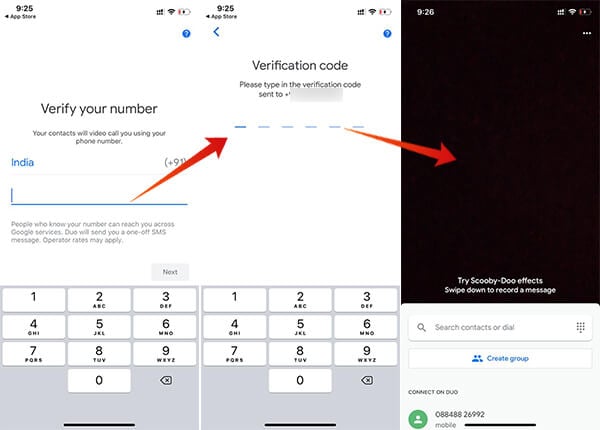
- Download and open Google Duo app on your smartphone (Android or iOS).
- Provide your primary phone number.
- Verify your number using the SMS Verification Code.
- If you are using an Android phone, your Duo account will automatically get linked to your Google account.
In order to link your Google Duo account with your Google Home device and make calls, you have to link it with the same Google Account. If you are using the Google Duo for iOS, here is how you can link Google Duo number and Google Account.
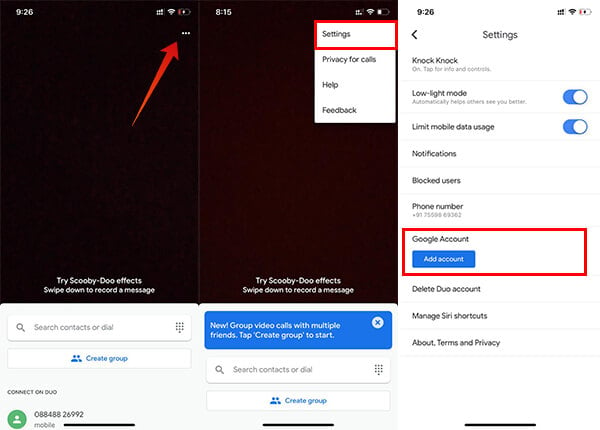
- Open the Google Duo app (Android | iOS) on your iPhone or iPad.
- Sign in using your Mobile number.
- Tap the three dots icon on the top right corner.
- Choose “Settings” from the menu.
- Tap “Add Account” button under Google Account section.
- Choose your Google Account.
- Connect your Google Duo mobile number with Google Account.
Now, you are all set with the Google Duo account. Now, let’s move on to the steps to connect the Google Duo account with Google Home.
How to use Google Voice as A Free Second Phone Number for Android?
Connect Google Duo Number with Google Home
This is the most important section. You have to link your Google Duo account with your Google Home or Google Nest devices in order to make the call. Once you link your account, you can make direct calls using Google Home device without even picking up your phone. It uses your Wi-Fi network to contact the people using Duo service so that you do not have to worry about the carrier charges whenever you make calls using Google Home.
Follow the below steps to connect your Google Duo account with Google Home device using Android smartphones and iPhones.
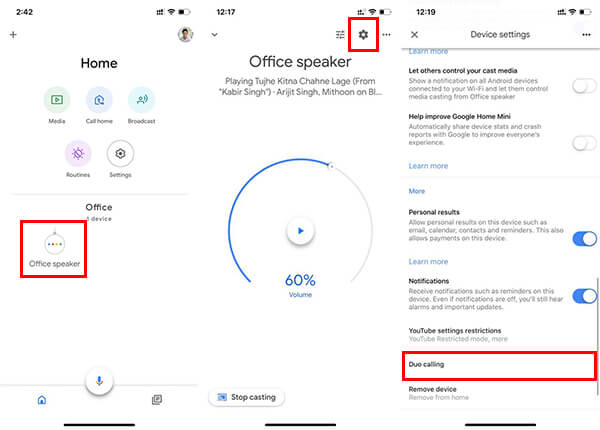
- Open the Google Home app on your phone.
- Make sure you have signed in to the correct Google Account and have connected to the same Wi-Fi network.
- Choose your Google Home device from the home page of the app.
- Tap the gear icon on the top of the window to enter the Settings menu.
- Scroll down and choose “Duo Calling.”
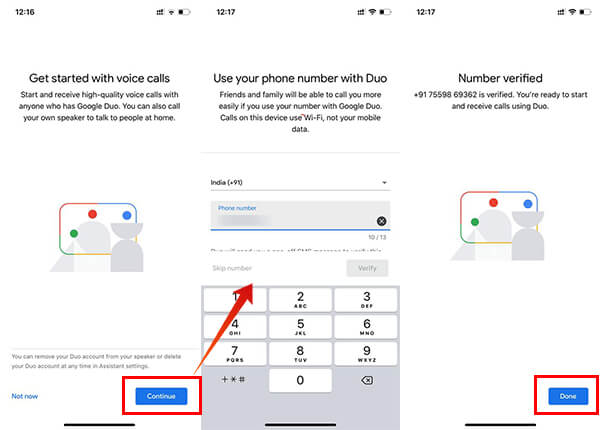
- Tap the “Continue” button to get started with Duo Calling.
- Provide your phone number which you set up your Google Duo account with.
- Verify your number using the SMS Verification method.
- Tap “Done” and you are all set.
If there are multiple users to your Google Home, there is a higher chance that your Duo account will get misused. In case you want to avoid it, you can unlink your account from Google Home, as follows.
- Open the Google Home app.
- Select your device and tap the Settings icon.
- Tap Duo Calling.
- Choose “Unlink Duo from this Device.”
Nobody using the Google Home will no longer be able to make calls over your Duo account.
Allow Access to Your Contacts and Data
If you have already set up linking the Google Duo account with Home, you can now get straight into making calls using Google Home smart speaker. Before that, as final steps, you have to go through a few little steps as well. In order to make calls to the people in your contact list, you need to allow contact access through Personal Results.
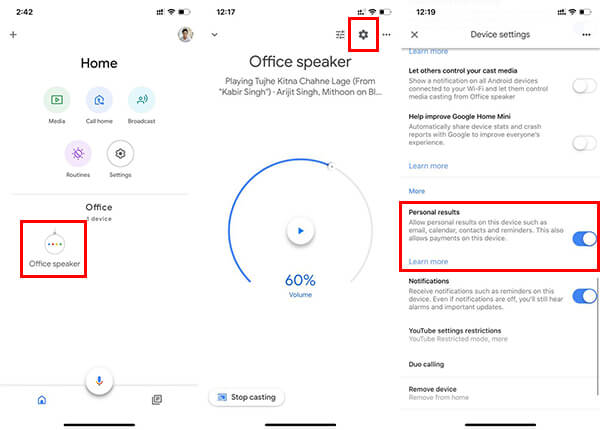
- Open the Google Home app and select your device.
- Tap the gear icon in the top right section.
- Scroll down and toggle on “Personal Results.”
After setting up Personal Results for your Google Home, make sure you have already set up the Voice Match. If you have not, follow the instructions.
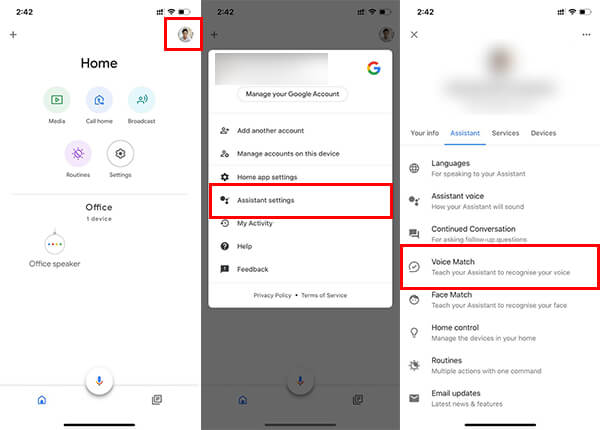
- Open the Google Home app on your iPhone or Android device.
- Tap the display picture on the top right corner of the display.
- Choose “Assistant Settings.”
- Go to Assistant ta and tap “Voice Match.”
- Tap the “+” button and choose your Google Home device.
- Follow the on-screen instructions to set up your Voice Match for the Google Home.
Make Calls Using Google Home
After finishing up setting the Voice Match and the Personal result for your Google Home, you can now start making Duo calls using Google Home, directly through voice commands. Here is an example:
“Hey Google, call Richard.”
Call your Google Home Device Using Phone
Once you link your Google Home account and Google Duo accounts, you can make free voice calls to both sides. You can make calls to your Google Home using your smartphone easily and speak to everyone in the room over the speaker. If you are using the Google Duo app, swipe up the contacts window and choose “Call my Home devices” to call your Google Home. In case you are using Google Home Hub, you could even make video calls as well.
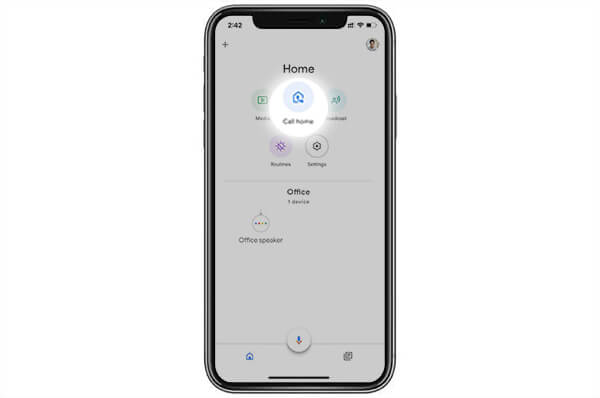
It is also possible to call your Google Home without having the Duo app. If you are on the latest version of the Google Home app and have already connected the Duo Calling account, you could find the “Call Home” button on the home page itself.
Share your thoughts on making calls between smart home devices and your smartphones.
