The wireless connection of your Android Phone or Tablet automatically connects to the Wireless Access Point or Router in normal circumstances. In such cases, the IP settings will be assigned by the router during the setup phase of your wireless connection. The IP addresses will be different each time you are connecting to the wireless network. This is called a Dynamic IP address. You can, however, set a fixed IP address for your Android device if you want. This is called a Static IP address. In this post, we’ll show you how to set a manual static IP address on your Android device.
The process to set a manual static IP address settings on Android is pretty simple but also pretty hidden. It’s rather difficult to stumble upon these settings on Android unless you know exactly what you’re doing. This makes sense, since most people won’t ever need to fiddle with things like IP addresses on their Android devices. But in this case, we do need to access those settings. So here’s how you can set a manual IP address settings on Android.
Set Manual Static IP Address Settings on Android
- Open the Settings app on your Android device.
- Go to Network and internet.
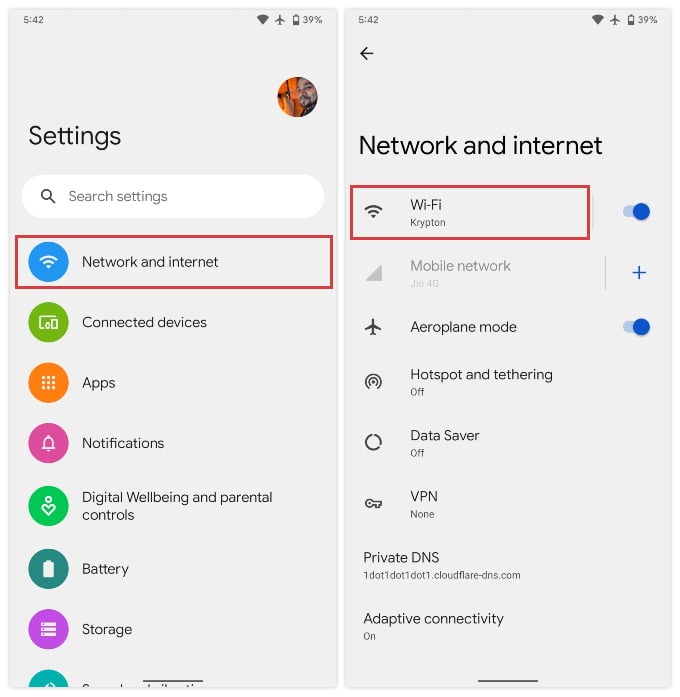
- Select Wi–Fi.
- Here you can a list of available Wi-Fi networks.
- Tap on the gear (cogwheel) icon next to the network you’re connected to.
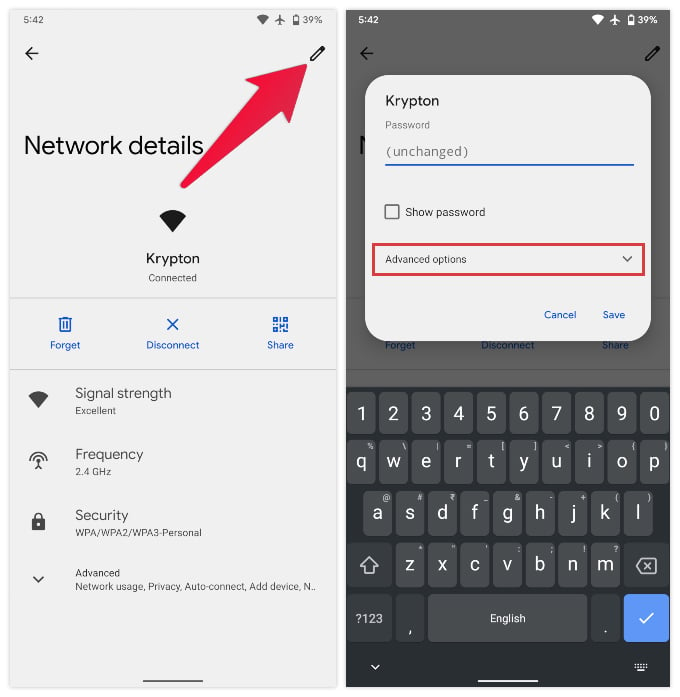
- On the Network details page, tap on the edit icon (Pencil) in the top-right corner.
- On the pop-up window that appears, expand the Advanced options section by tapping on it.
- Under the IP Settings label, you’ll see a drop-down menu with DHCP selected by default.
- Tap on it and select Static.
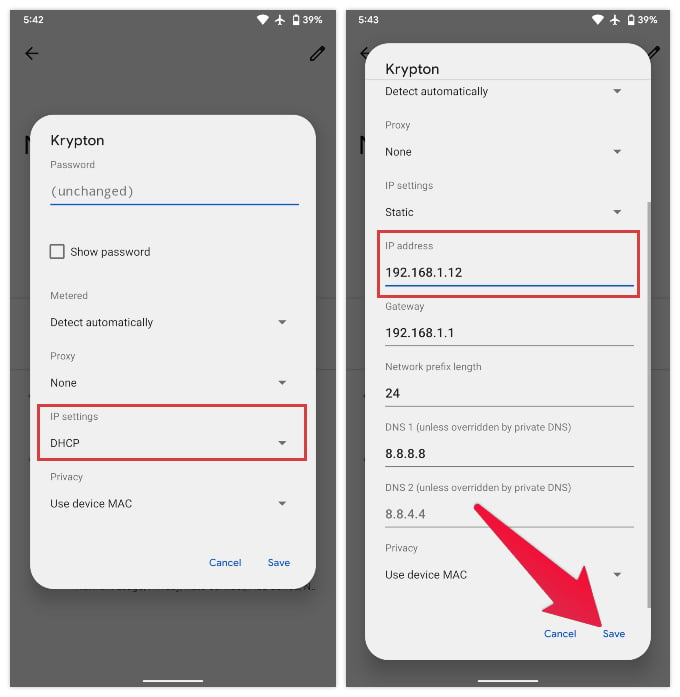
- You’ll now be able to manually set an IP address for your Android device.
- You can also edit other related settings such as Gateway, Network prefix length and DNS (primary & secondary).
- When you’re done, tap Save to apply your manual static IP address settings.
You can set the IP settings of your Android Phone or Tablet to connect with a constant IP address each time you are connecting. This can also be used to set up Advanced privileges in your Router if you are connecting the Android device with a constant IP every time.

Simple and clear, thank you
Please update – IP addressing is not available sometimes on newer versions
Does not work NOW as others have said