There are many Chrome flags hidden inside every version of Chrome, be it on the desktop or your Android smartphone or tablet. These are features Google is currently testing and does not deem fit for regular use or just doesn’t want to release yet. We’ve seen what Chrome flags can do before. If you use social media apps a lot on your Android phone, in this post, we’ll show you one of the best Chrome flags to enable right now.
When you open a link from an app on Android and it opens a browser, you’ve switched to a different app. This can be confusing for some people, especially older people or tech-savvy. Moreover, this was not ideal for app developers who want users to stay in their app. That’s why app developers incorporated those basic built-in browsers within their apps, which was an even worse browsing experience.
To solve this, Google introduced Chrome Custom tabs. This allows app developers to use Chrome to open in-app links simply without opening Chrome and keeping the user within the app. This offers a more uniform experience between apps while opening links. Not to mention, the links you open are added to your Chrome history, too, which Google wants. However, it is also more convenient for you if you already use Chrome on your devices.
Enable #cct-minimize – One of The Best Chrome Flags on Android
Chrome Custom tabs are indeed better than the bare-bones third-party in-app browser implementations. You get helpful features such as a Find-in page, Add to the Home screen, Translate, view the Desktop site, bookmark the page, reload, etc. However, what if you quickly want to look back at the app from which you just clicked the link?
Maybe you want to check the conversation again, in which this link was posted. Or perhaps, you want to see the caption of the post. Since you’re still in the same app, you cannot simply swipe right on the bottom to switch back to the app. Your only option is to close the link, and open it again when you’re ready to open it again.
This is even worse if you happen to be in a slow network area and have to just stare at your screen while the link takes forever to open. That’s a problem that a new Chrome flag solves. And that’s why I call it one of the best Chrome flags on Android.
If you don’t already know what Chrome flags are, you can check out this link.
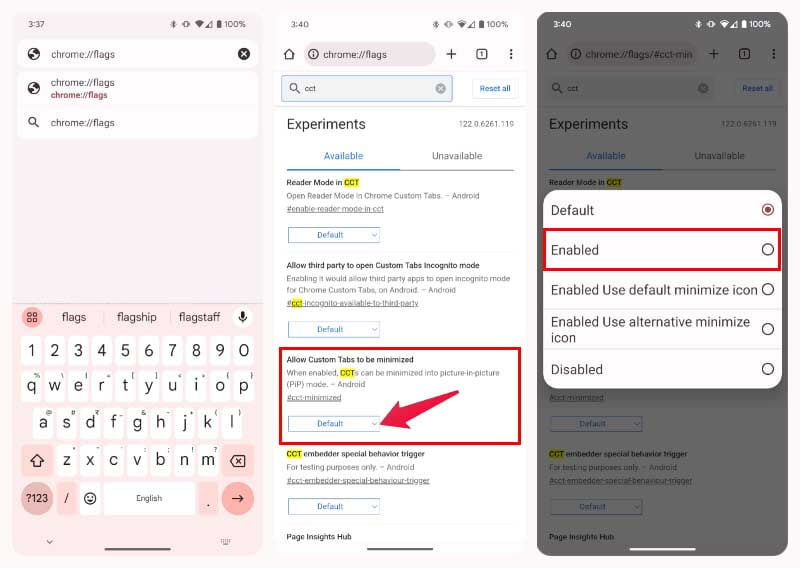
- Open Chrome on your Android device.
- Go to chrome://flags
- Type cct and look for a flag labelled Allow Custom Tabs to be minimized.
- You can also just go to chrome://flags/#cct-minimzed directly from the URL bar.
- Tap on the drop-down menu under Allow Custom Tabs to be minimized and select Enabled.
- Tap on the Relaunch button that appears at the bottom.
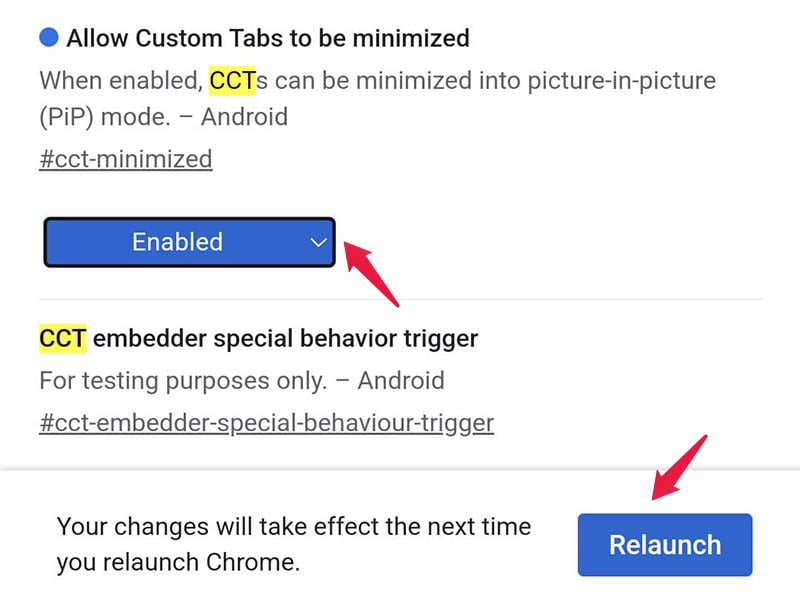
Minimize In-App Links Opened in Chrome Custom Tab
You can close Chrome now when it comes back up again. From now on, when you open a link from an app, and it opens within it, you will have a new minimize icon at the top. Tap on it, and the link will be minimized to a Picture in Picture Chrome tab. It may remind you of how a video minimizes. You can easily open or close this Picture in the Picture Chrome tab. It works just as any other Picture in the Picture window.
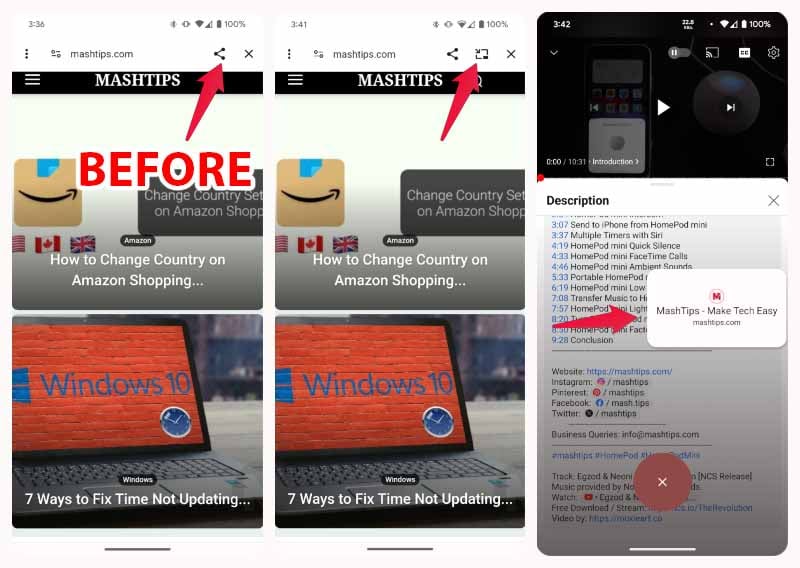
On a smartphone, web browsing is not very comfortable. Moreover, it is rather easier to switch to a different app with a simple swipe, compared to switching tabs. That is to say, handling multiple tabs inside a browser on a smartphone is a hassle. Apps simply provide a better experience on a smaller screen.
That’s why many people like the idea of having social media apps on PC like Facebook, Twitter, Instagram, Snapchat, etc. But these apps just wouldn’t work on a PC. Because browsing their website in a web browser is already a better experience. When you come across a link that was shared, or even if you want to open a post to see comments, you can simply do so in a new tab. This does not disrupt your browsing, and you’re still in the same app. In an app, you can only open a single post at a time or view a single link at a time.
While it’s not quite the same, you now have the power of one of the best Chrome flags that brings you a little closer to that experience on your smartphone.
