Many of us will keep the Netflix app always logged in to quickly browse and play our favorite content on Smart TV, smartphone, taicblet, or computer. If it is your device, there is no issue in keeping your account always signed in. What would you do if you forgot to sign out of your Netflix account on someone else’s device?
You don’t need to panic, as Netflix recently introduced a new feature that allows remote signing out of your Netflix account.
Table of contents
Remotely Sign-out of Your Netflix Account on a Device Using Phone
Let’s say you were watching your favorite TV shows on Netflix on a smart TV in a hotel during your vacation trip. And you forgot to sign out of the device before leaving the place. Now, let’s see how to sign out of your Netflix account from that device.
- Launch Netflix app on your iPhone or Android.
- Tap your name on Who’s Watching screen.
- On the Home Screen, tap your profile icon on the top right
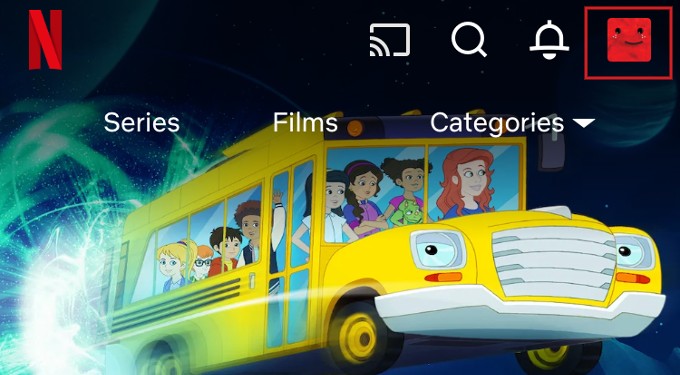
- In the profile screen, tap Account.
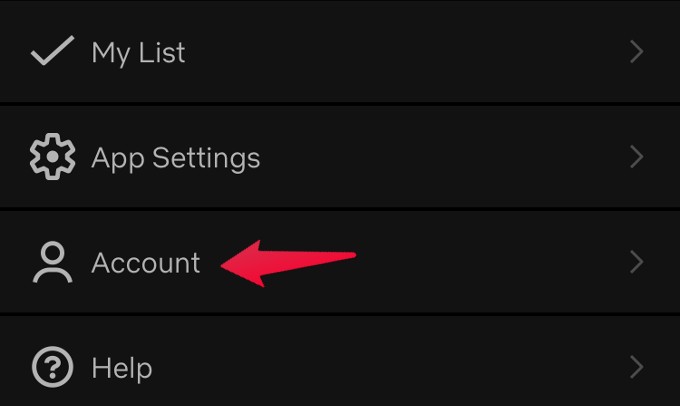
- On the new screen, scroll down to the section SECURITY & PRIVACY and tap Manage access and devices.
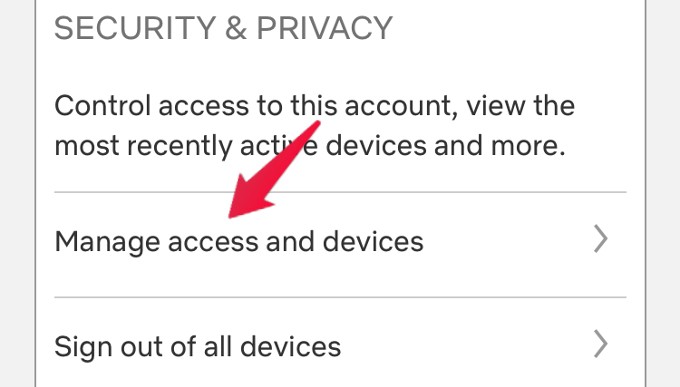
Now, you will see the list of all devices that t were recently signed to your Netflix account. along with the time stamp and location.
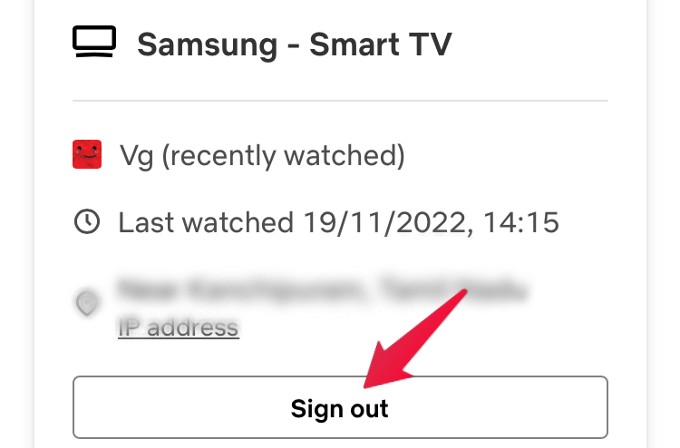
If you come across any unfamiliar device, just tap Sign out to sign out of the Netflix account on that device.
Remotely Sign out of Netflix Account on a Device Using Your Computer
You can also use your computer to sign out of your Netflix account from a device remotely.
- On any browser, navigate to Netflix website and log in to your account.
- Click your profile icon on the Who’s Watching screen.
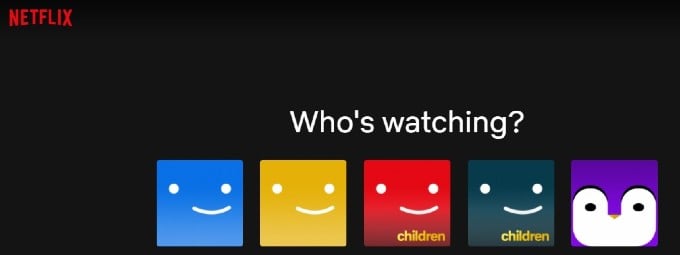
- Move your cursor over the profile icon on the top right of the Home screen.
- Click Account from the drop-down menu.

- In the Account Settings screen, scroll down to the SECURITY & PRIVACY section and click Manage access and devices.
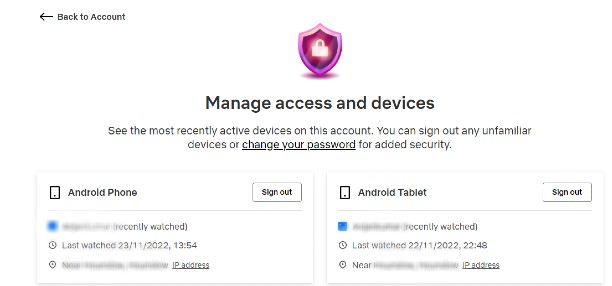
The new screen will show the list of your account’s most recently active devices. Just click Sign out to log out of your Netflix account on any unknown device.
How to Sign out of All Devices at Once
Do you want to sign out of your Netflix account on all devices as you cancel the subscription or for other reasons? Netflix has a cool setting that lets you log out of all devices simultaneously.
On the Netflix app or the web, navigate to the SECURITY & PRIVACY section. Then, click the option Sign out of all devices to log out from your Netflix account on all the devices.
This feature can check if someone is accessing your Netflix subscription. You can easily find unknown devices by checking the list of active devices on your account. In that case, you can immediately change your password to keep your account secure.
