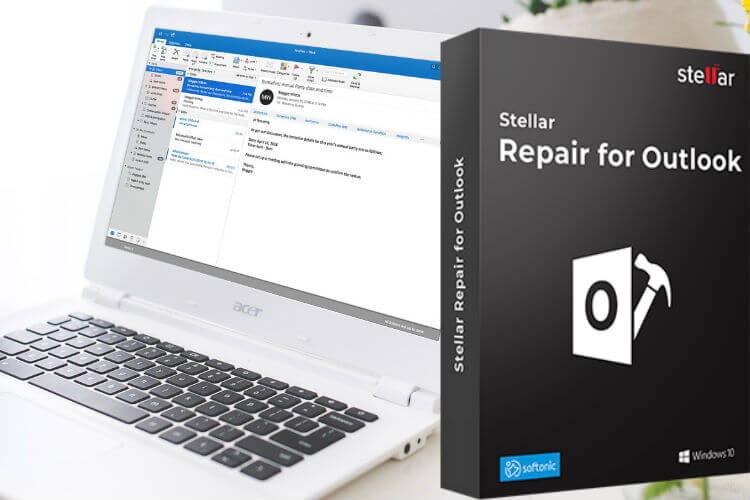This article brings you a concise review of ‘Stellar Repair for Outlook’. Herein, we’ll be looking at the main features, benefits, and overall functionality of the “foremost” Outlook repair program.
So, if you’re a regular Microsoft Outlook user or just a PC owner, follow through this article, as we bring you credible insights into the most widely used Outlook (PST) repair program. Read on!
Stellar Repair for Outlook: What is it about?
The software is widely considered as the ultimate repair tool to fix various forms of corruptions or damages encountered in Microsoft Outlook.
Basically, as a regular Outlook user, you must have come across one form of corruption or another; whether severe or crude. Often, these corruptions are easily repaired in-app, within few clicks of buttons. This swift repair is made possible by the in-app repair function, known as “Inbox Repair Tool”, or the more technical term, “ScanPST.exe”.
However, in many instances, where corruptions are somewhat severe or the magnitude of damage is too much, the in-app repair tool becomes practically ineffective (useless). Hence, a more advanced repair solution needs to be introduced, and the foremost choice is no other than “Stellar Repair for Outlook”.
In a nutshell, should you encounter any corruption/damage or file loss on your Outlook account, your best bet at repairing the damage, and recovering the lost file(s) is Stellar Repair for Outlook. And interestingly, it supports virtually all versions of Outlook; from the most recent Outlook 2019, 2016, 2013, 2010 to the vintage/classic edition of 2000 on Windows OS.
Related: How to Repair Outlook Email Database
Features of Stellar Repair for Outlook
Any good software is an assemblage of top-end components/features, and this is no different in Stellar Repair for Outlook.
Below is a summary of the unique features of the repair tool, including their respective benefits/functions:
1. Outlook Repair & Recovery
The primary function of this tool is to repair corrupt PST (Outlook) files and restore them to their original states to get back every bit of mailbox data. It hosts a powerful engine, which is capable of running penetrative scans to unravel even the most insignificant corruptions and repair them in a quick time. More interestingly, the integrity of repaired files is kept in check throughout the repair and subsequent recovery process.
Put aptly; the software guarantees complete recovery of corrupt/damaged PST/inaccessible Outlook data files; be it calendar(s), email attachment(s), email message(s), mailbox contact(s), journals or any component other than all of these.
2. Recovery of Encrypted PST
Envisage a scenario, whereby an encrypted Outlook file becomes corrupted or has accidentally got the content deleted in it. To recover such a file, two layers of repair are needed. First, the encrypted file would have to be unlocked and then repaired/recovered.
To simplify such a complicated procedure, only a handful of repair tools are noteworthy, and Stellar Repair for Outlook stands out as one of them.
3. Selective Repair & Multi-format Recovery
With Stellar Repair for Outlook, you are afforded the flexibility of recovering a handful of mailbox files, emails and/attachments from a pool of corrupt Outlook files. How?
The software is built for precision, and thus, can draw out the desired file(s) in the midst of numerous corrupted ones, and repair or recover it accordingly.
Furthermore, you can save the repaired file in up to 6 different formats, basically like a new “PST file” “MSG file,”, “HTML file”, “PDF file”, “RTF file” or “EML file”. The technician edition of the software additionally helps to export complete repaired data from Outlook PST file to Office 365 account directly. It can also save in “MBOX” and “DBX” file formats.
4. Recovery of Deleted Emails
We are all fallible individuals; hence, as an Outlook user, you may delete important files/emails accidentally. On this note, Stellar Repair for Outlook provides users with a simple, fail-safe function, to restore deleted email, attachments, and contacts.
5. Split or Compression of Outlook Files
To prevent the Personal Storage Table (PST) from becoming oversized, Stellar Repair for Outlook’s Technician edition hosts a built-in “file compressor” which would reduce the size of your PST files. Also by using the “Split PST” function, for splitting large repaired file data by ‘Mail ID’, by ‘Date’ or by ‘Size,’ i.e., in small PST files of preset sizes of 250MB, 1GB, 2GB, 5GB, 7GB or 10GB. This way, you can prevent your PST from becoming oversized, which is the chief cause of severe corruption in Outlook.
6. Other Notable Features Include;
Multilingual Support: English, German, French, Italian, and Spanish.
Intuitive GUI: Matches the interface of MS Office themes: Office 2016 (Colorful Theme, White Theme) for making users more comfortable in a familiar GUI and hence minimizing chances of any errors & operational complexity.
Recovery Preview: This feature enhanced a complete preview of all repairable components in a 3 Pane structure including a tree view of emails, calendars, tasks, journals, contacts, etc. The preview also facilitates users to arrange scanned emails by using criteria such as ‘Date’, ‘From’, ‘To’, ‘Subject’, ‘Type’, ‘Attachment’, and ‘Importance’.
Stellar Repair for Outlook: How Do I Use It?
For users’ convenience, below is a simple outline, showing how to deploy Stellar Repair for Outlook:
- Go to the official webpage of Stellar Repair for Outlook and install the software.
- Launch the Outlook repair tool and “Browse” or “Find” the PST file you want to repair.
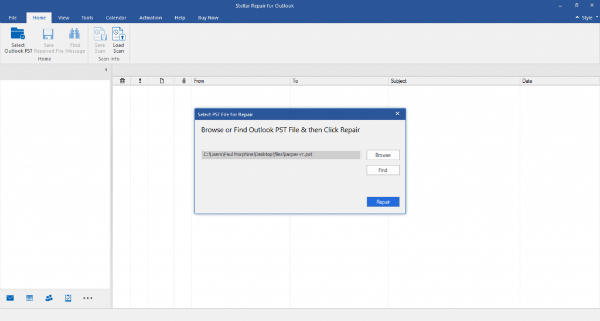
- Proceed by clicking “Repair”. The software starts scanning the selected file.
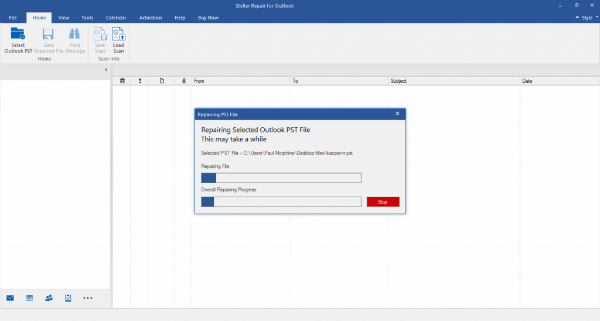
- After a while, software completes the scan and notifies it. Check the preview of the complete repaired data.
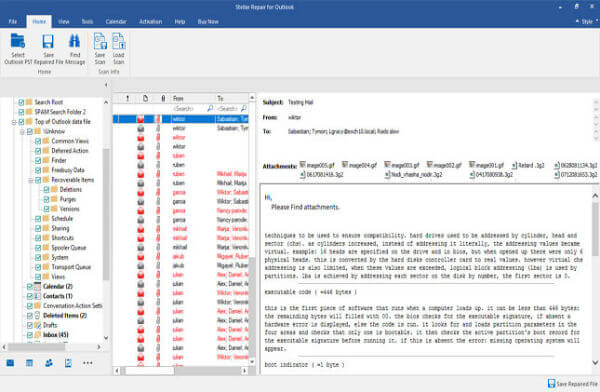
- Select “Save Repaired file”.
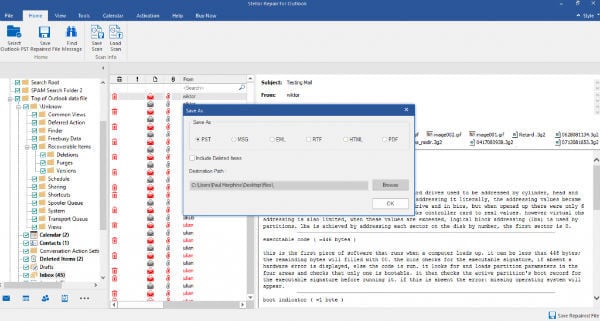
- Click on “Save Options” and select a new file format from the prompted options.
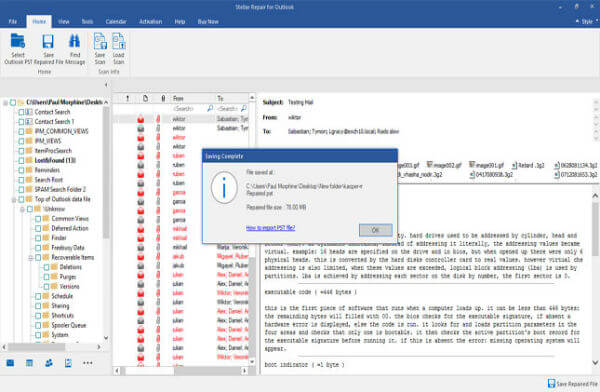
- After successful saving of the repaired data, launch Outlook and sign in as appropriate to import the saved data.
How to Get the Software?
Stellar Repair for Outlook is available for free download and trial, albeit for the complete preview of the repairable mailbox data (and support) before saving. It is available in three editions below: Professional, Technician, and Toolkit (Stellar Toolkit for Outlook).
You can download it from Stellar’s official webpage, here. Scan your Outlook data file to preview its components. Once satisfied with the repair results, Stellar Repair for Outlook can be purchased by clicking the save button. It leads to the activation code received via email that can be added to the activation page of the software.
Conclusion
Stellar Repair for Outlook software is one of the tested tools and helps every outlook user to repair the Outlook file when time is of the essence to recover the important mail data. This smart software is easy to install, run, and use, and get your data back in all original format. If you have any doubts about trusting this tool, one can go for a free trial version to preview the recoverable data. With multiple available editions, it helps you with lots of advanced features to manage Microsoft Outlook Data file on Windows systems. Overall, Stellar Repair for Outlook is a safe, easy & secure tool for Microsoft Outlook and Office 365 users.
Begin exploring the value of Stellar Repair for Outlook to address an unexpected Outlook mailbox corruption issue proactively! If you are a part of the organization, then communicate with peers about how Stellar Repair for Outlook can help you on the inaccessible mailbox data. Share the results with your team and determine your next steps.
Learn more about the Microsoft Outlook repair software in Knowledge Base Centre.
This article has been sponsored by Stellar