The PC and Smartphone manufacturers are started to incorporate night mode feature on Computer and phone screens. The emission of blue light in digital displays causes interruptions to the sleep cycle which will affect Laptop and Mobile phone users.
The PC manufacturers are incorporating the remedies by allowing some apps or programs to control the emission of blue light in displays. Microsoft is the latest one offering night mode for PC on their latest OS, Windows 10.
Related: How to Get Night Shift Feature for Windows and Mac OS X
This feature named “Night Light” in Windows 10 and available as Action Center icon for the user to switch on your Windows 10 to night mode. This “Night Light” feature can also be scheduled to automatically Turn-ON and OFF in the specified intervals. Here we will see how to schedule your Night Light in Windows 10 Creators Update.
Windows 10 Night Light Feature
The “Night Light” feature reduces the blue light emission without affecting the entire display quality. When turned-ON the display will be changed to slightly reddish hue which is better for long time Laptop and Mobile users to reduce the eye fatigue.
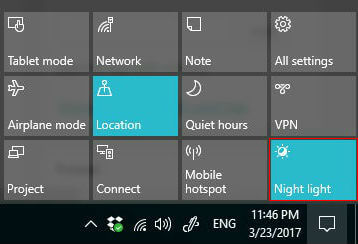
Microsoft introducing this night mode PC feature in the latest Windows 10 Creators Update which provides a manual control by means of Action Center button and scheduling feature. The Action Center button is self-explanatory that anybody can Turn-On and Turn-OFF the Night Light in Windows 10 Creators update by a Tap or Click.
Scheduling the Night Light on Windows 10
We will start scheduling this Night Light feature from “Settings” of Windows 10 Creators Update. Open Settings and select “Display” in it. In Windows 10 Creators Update, the first setting under “Display” is “Color” which deals with this Night Light. You can also Turn-On or OFF this windows 10 Night Mode feature from here. For scheduling the Night Mode for PC, it gives another “Night Light Settings” there and we need to click on that.
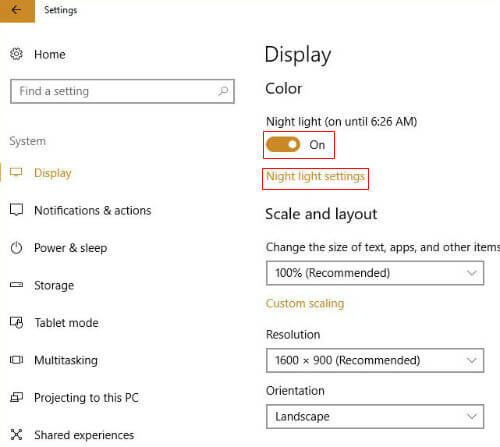
Microsoft provided the Color temperature settings along with the scheduling settings here. By using color temperature, we can set comfortable viewing levels by reducing the intensity of blue light. Under the “Schedule” settings, Turn-On to enable the scheduling feature and to see the additional time settings for scheduling. We can also use the provided context sensitive “Turn-ON” or “Turn-OFF” button to start scheduling.
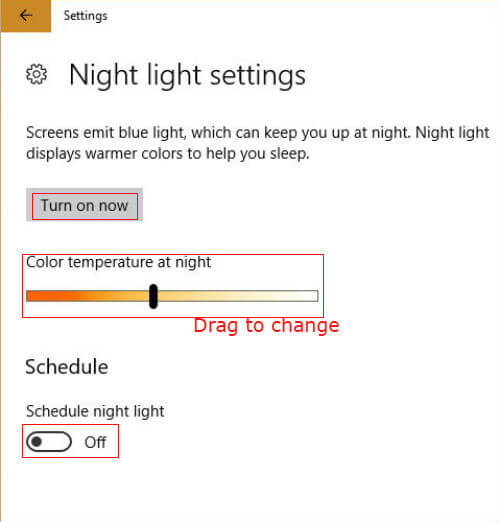
All we need to set the time using either “Sunset to Sunrise” option or the given time settings. “Sunset to Sunrise” option will cover your entire night since it will set to 6:00 PM to 6:00 AM approximately. We can use the time settings to specify exact timing of Turn-ON and Turn-OFF Night Light in Windows 10.
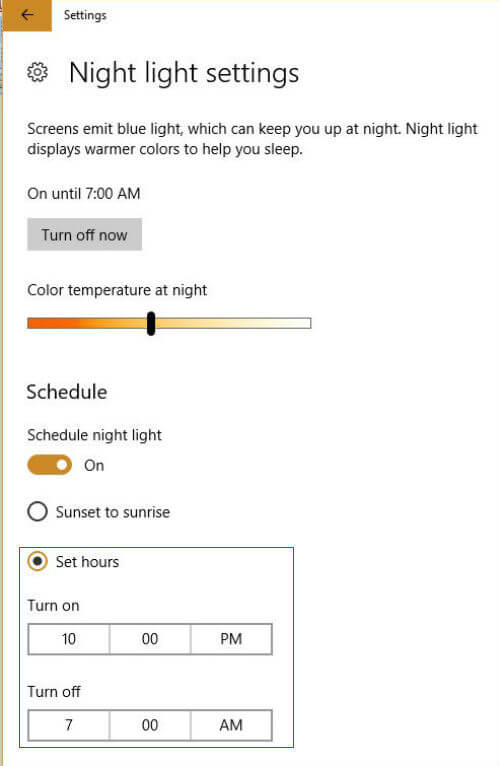
Once scheduled, the Windows 10 night mode feature will adjust the display hue at the specified time. This night mode for PC is a better option for long time Laptop and Mobile users.
Windows 10 night mode reduces the eye fatigue to a comfortable level. With Windows 10 Creators Update, there is no need to use third party apps and software to automatically control the blue light emission and switch to windows 10 Night Mode.
