You can send messages on WhatsApp to anyone anytime you want. But, if you want to send someone a message sometime later, you probably are thinking about scheduling it. Unfortunately, WhatsApp does not have a message scheduling option. If you have an iPhone, you can automate sending messages on WhatsApp for a certain time and forget about it.
Let’s find out how to schedule WhatsApp messages using your iPhone.
Schedule WhatsApp Messages on iPhone with Automation
Are you someone who regularly sends ‘Good morning’ messages on WhatsApp every day to some of your contacts? Or do you need to send a weekly reminder message to someone? Let’s see how to automate this task and save your time by using the Shortcuts app.
Open the Shortcuts app on your iPhone.
Tap the Automation icon displayed on the bottom of the screen.
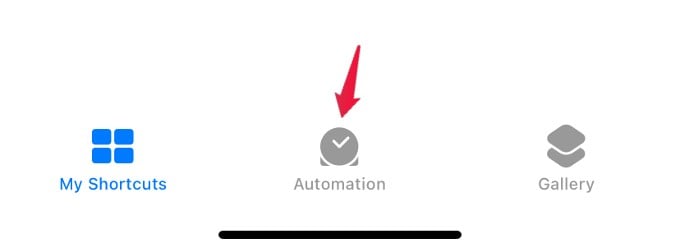
In the screen titled Automation, tap on Create Personal Automation if you are using Automation for the first time. Otherwise, tap on the ‘+’ icon shown on the top right to create a new automation.
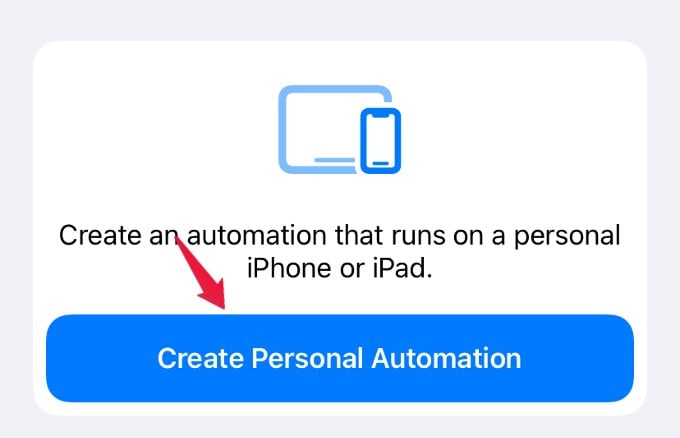
From the list of options shown, tap Time of Day.
Here, you need to select the time at which you need to schedule the message and the frequency. Either you can select the time duration after/before Sunrise or Sunset. Or you can select the exact time of the day as well. For the messaging frequency, you can select Daily, Weekly, or Monthly based on your need.
Related: How to Send WhatsApp Message Without Saving Number on iPhone
Once you have selected the options, tap Next to proceed to the next step.
In the Actions screen, tap Add Action.
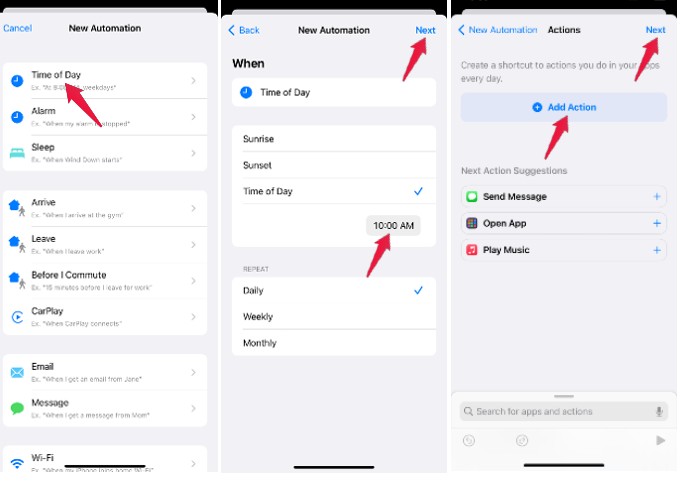
Next, in the search box displayed on the bottom, type ‘text’ and select Text from the list of options.
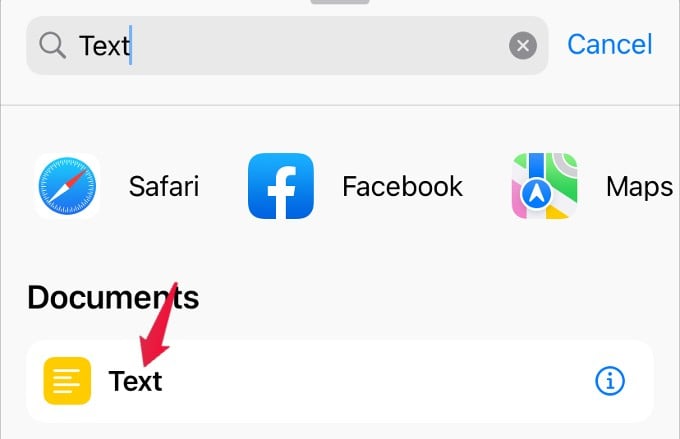
Go ahead and compose the message you would like to send in the provided text box.
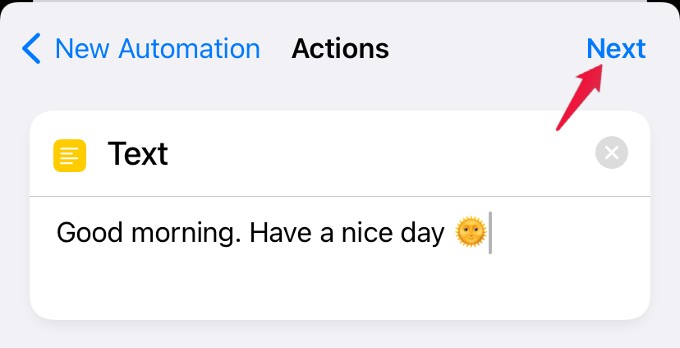
Then, type “WhatsApp” on the search box and tap Send Message via WhatsApp.
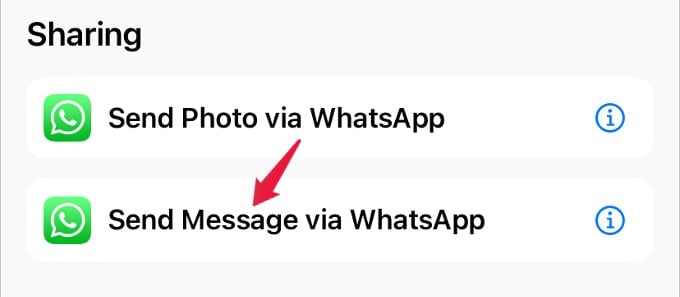
Tap on the ‘+’ icon displayed to add one or more recipients.
After you add recipients, tap on Next located on the top right.
You will see the description or preview of the automation from the next screen. If you want to be notified before sending the message, then make sure the field Ask Before Running is turned ON. Otherwise, you can disable it so that the message will be sent automatically at the specified time.
Finally, tap Done to save this automation.
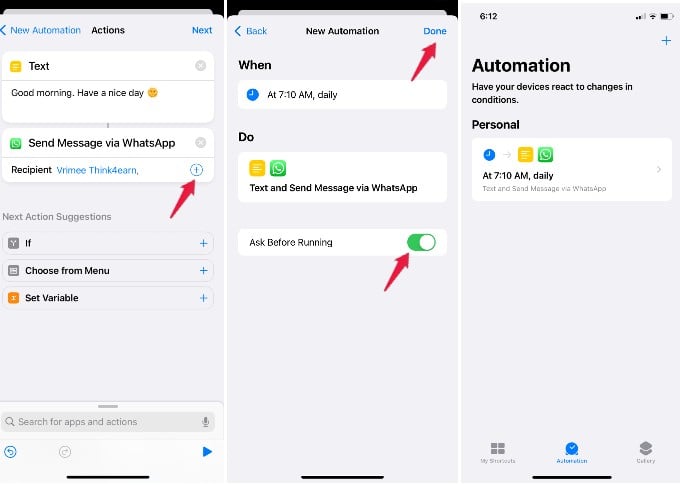
Now, the WhatsApp message will be sent to your contact automatically at the scheduled time.
Likewise, you can create multiple automation to schedule and send WhatsApp messages to your contacts. This feature will come in handy for those users who are using WhatsApp for business purposes.
