You could easily find if someone accessed your WhatsApp through the Web since it allowed only one login at a time. With the new WhatsApp multi-device, many WhatsApp Web can be opened from your number, which puts you at risk. Also, third-party apps and extensions can sometimes get into the WhatsApp Web you are logged in to.
To prevent this, WhatsApp now has a tool named Code Verify, which protects your messages and WhatsApp data when logged in to your computer browser.
Content
What Is Code Verify from WhatsApp?
Code Verify is an open-source web browser extension that checks whether you are using the authentic version of WhatsApp web on your computer. If there are any issues, the extension will alert you about the same so that you can take further action. By running malicious codes on your computer, hackers might access your WhatsApp even without having spyware on your phone. The new safety measure from WhatsApp prevents such attacks.
Related: How to Use WhatsApp Web Without Your Phone Online
How to Get Code Verify Extension on Chrome
At the moment, Code Verify is available for Google Chrome and Microsoft Edge. If you are using Chrome, navigate to Chrome Web Store and type “Code Verify” on the search box. Then, you will see the extension Code Verify in the search results.
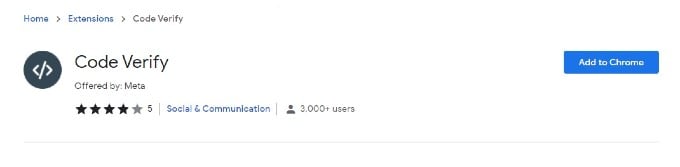
Next, click Add to Chrome to install the extension on your computer. For quick access, pin the chrome extension to the Chrome toolbar. To do that, click the Extensions icon on the Chrome toolbar to view all installed extensions. Then, click the Pin icon on the extension named Code Verify. Now, you can see the shortcut for the extension on the toolbar.
Related: WhatsApp on iPad: Here is How to Install and Use the WhatsApp Messenger
Use Code Verify for Secured WhatsApp Chat on WhatsApp Web
You don’t need to do much to use the Code Verify extensions. When you launch WhatsApp web on your computer, Code Verify will be activated automatically. It then validates that the code on WhatsApp web is the same as the code everyone is using.
If there are no issues in WhatsApp web, then the Code Verify extension on the toolbar will turn Green. And if you click on that icon, you will see a message like the one below:
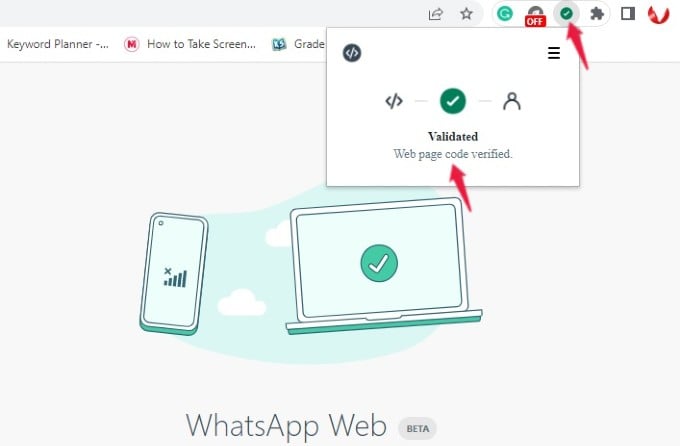
In case the code used by WhatsApp Web on your computer is not the same as others, then the Code Verify icon on the toolbar will turn Red. In this scenario, it is not recommended to use WhatsApp Web on your computer.
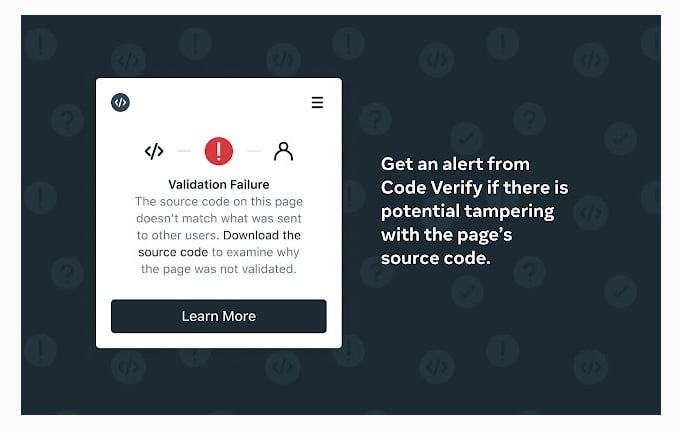
If the extension is not able to validate the code due to interference from other extensions or a network timeout, then the Code Verify icon will turn Orange. In this case, you can temporarily remove the other extensions or restart the connection to WhatsApp web and see if it helps.
Related: How to Send WhatsApp Message Without Saving Number on iPhone
As per the information available on the WhatsApp website, this Code Verify extension doesn’t log any kind of user data and is completely safe to use. At the same time, make sure you secure your WhatsApp account with two-step verification to avoid any kind of privacy issues.
