LIke your Android phone, the Android TV you use also supports installing apps from outside the Google Play Store and other sources. You can even transfer the apps from your Android phone to your smart TV just by using a trick.
We’ve already discussed one of the methods, which is using a cloud service to transfer an APK to your Android TV. Today, we’ll see how to sideload apps on Android TV using your Android smartphone.
What Do You Need to Sideload Apps on Android TV from Phone?
The first thing you’ll need is an app called Send files to TV. It’s well known that you can simply download APK files, then open them with a file explorer to install them on Android. The process is the same on Android TV, except a TV is not exactly the best device to browse the internet and download a file. You can do this more easily using a PC or your smartphone.
Download: Send files to TV
Related: How to Install Apps and APKs on Your Android TV
Enable APK Installation on Android TV
As on an Android smartphone, the ability to sideload apps on Android TV is disabled by default. But you can easily enable it as you can on your Android smartphone.
- Install Send files to TV app from the Play Store on the TV.
- From the top row of tabs, navigate to the right and click on the Settings (cogwheel/gear) icon.
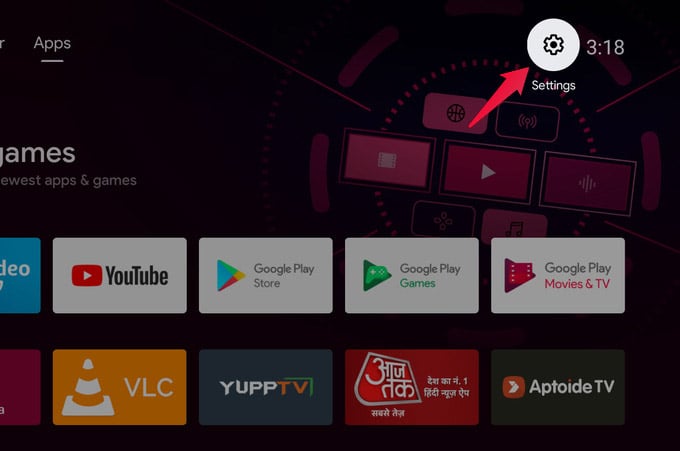
- Select Device preferences in the settings panel.
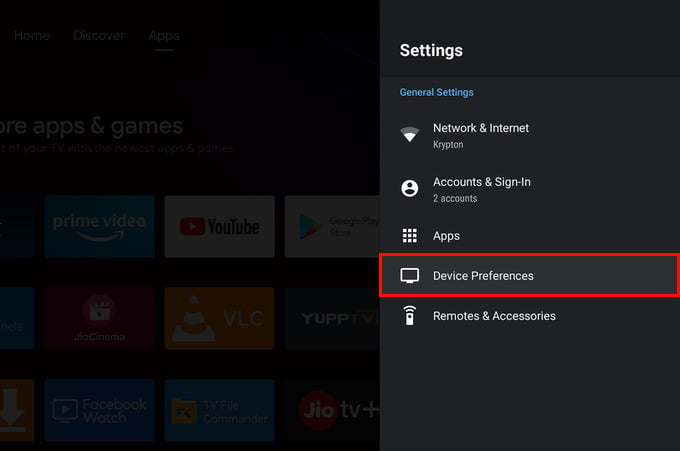
- Under Device preferences, scroll down and select Security & restrictions.
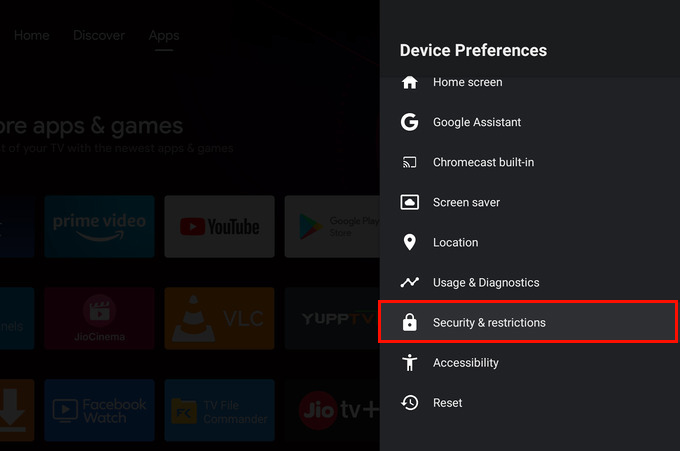
- Next, click on Unknown sources.
- Turn on the toggle for the Send files to TV app to allow it to sideload apps on Android TV.
Related: How to Fix Netflix Not Working on Android TV
How to Transfer App from Mobile to Android TV
To sideload an app, you need the app. So, use your phone to download the APK file that you want to install on your Android TV. When you have the APK file on your phone, follow the steps below to sideload apps on Android TV.
- Install Send files to TV app from the Play Store on your phone.
- Open the app on your phone as well as on your Android TV.
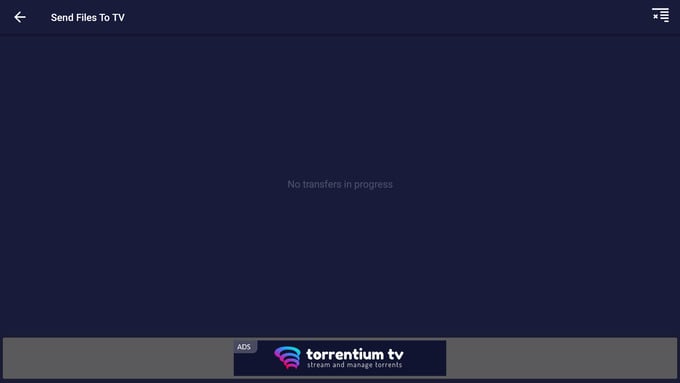
- Complete the initial setup, granting storage permissions to the app.
- Next, simple tap SEND on your Android smartphone.
- Browse for the file that you want to send. This can be any file, generally, but in this case you want to send the APK file that you want to install on the TV.
- Select the APK file you want to send.
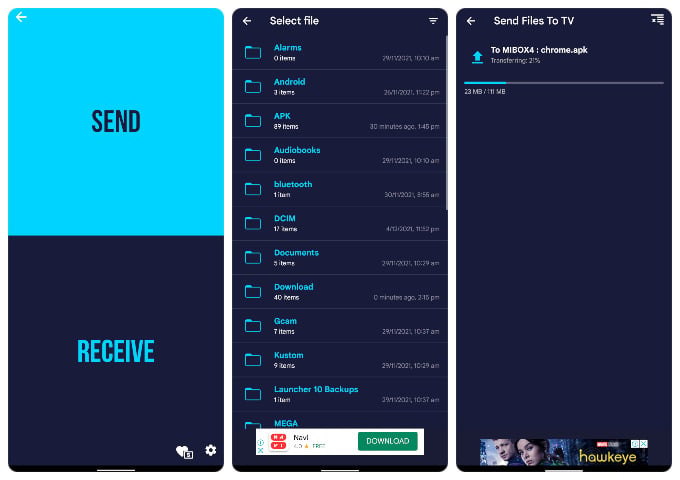
- Select your Android TV from the list of available devices.
- The file transfer will then begin, and the transferred file will be saved in the Downloads folder of the Android TV.
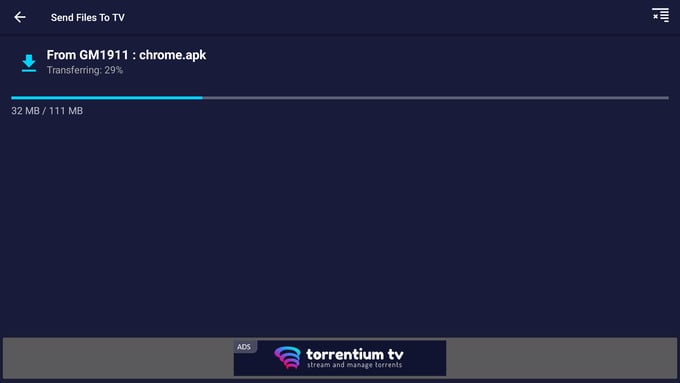
- Click on the APK file within Send files to TV app on the TV.
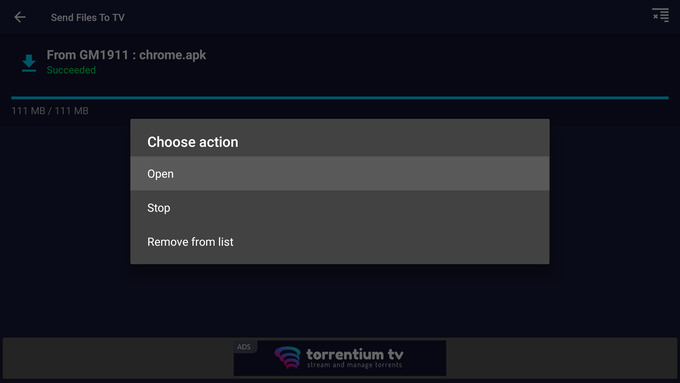
- Select INSTALL.
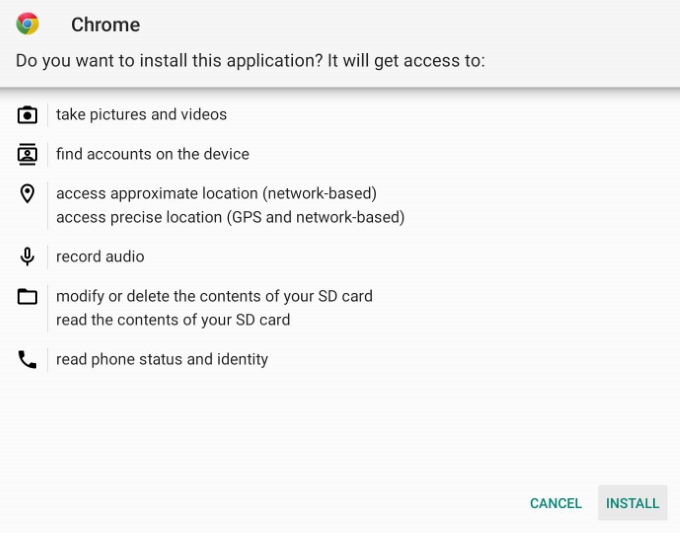
- Once the app is installed, click DONE.
And that’s how you sideload apps on Android TV using your phone. Keep in mind that for this to work, your Android TV and your Android phone must be on the same Wi-Fi network.
Related: 10 Best Android TV Boxes for Your Big Screen TV
FAQ: Sideload Apps from Phone on Android TV
Since Android TV runs on Android OS, you can install mot compatible APK files and apps on your TV that can run on your mobile phone. Most apps do have an Android TV version to install on your bigger screen.
There are many ways you can transfer an APK file from your phone to an Android TV. One of them is to use the “Send files to TV” app from the Play Store and use it to send APKs to your TV.
Android TV supports installing third-party apps by downloading and opening the APK file packages. You can download the APK file for any third-party app and install the file on your TV.
The Google Play Store has plenty of apps. There’s a very good chance that any streaming services you use will have an app on the Play Store. However, sometimes, that may not be the case, especially when it comes to niche apps. On such occasions, you now know how you can sideload the app on your Android TV.
