Discord’s one favorite option is its ability to set an animated profile picture or animated avatar. Discord needs no introduction among gamers. If you have been a long-time user of Discord and see other players using animated pfp on Discord, you must be wondering how you can do that.
In this guide, we will show you how to set an animated Profile picture in Discord.
Set Animated Discord Avatar
Discord’s many features and hidden behind a paywall called Disord Nitro. This premium subscription costs $9.99 monthly or $99.99 yearly. Unless you’re running your own server, you probably wouldn’t really need this subscription. But if you already have it, you can have an animated Discord avatar, just like you can set an animated profile picture in Windows 11. Let us see how to set an animated Discord pfp (profile picture) on your account.
Provided that you have the Discord Nitro subscription, follow the simple steps below to set an animated profile picture on Discord.
- Open the Discord desktop app.
- Click on the User Settings icon at the bottom.

- Then click on the Edit user profile button.
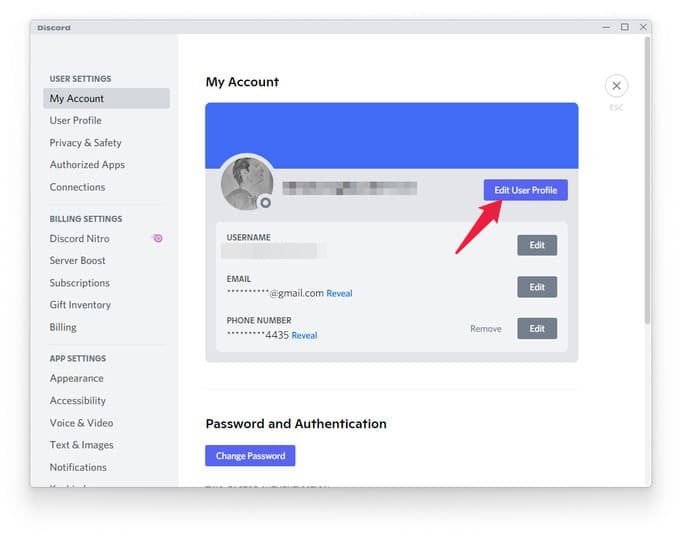
- Next, click on your current Discord avatar.
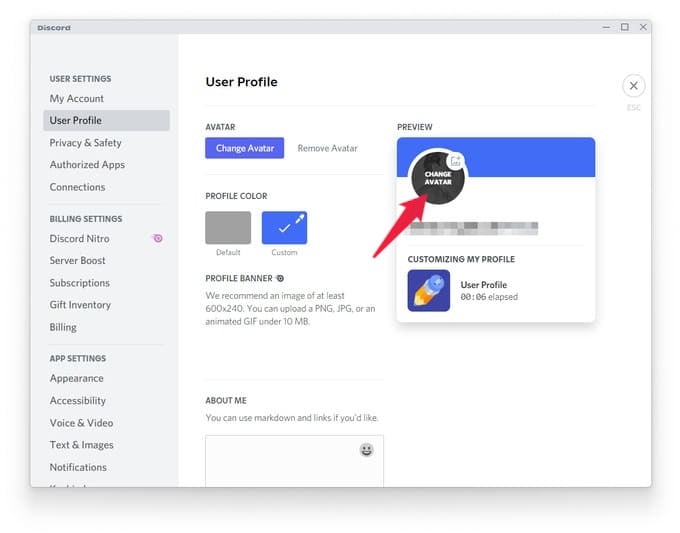
- You can then click Try animated avatar and have the option to select a Tenor GIF as the avatar.
- You can also click Upload file to upload your own GIF.
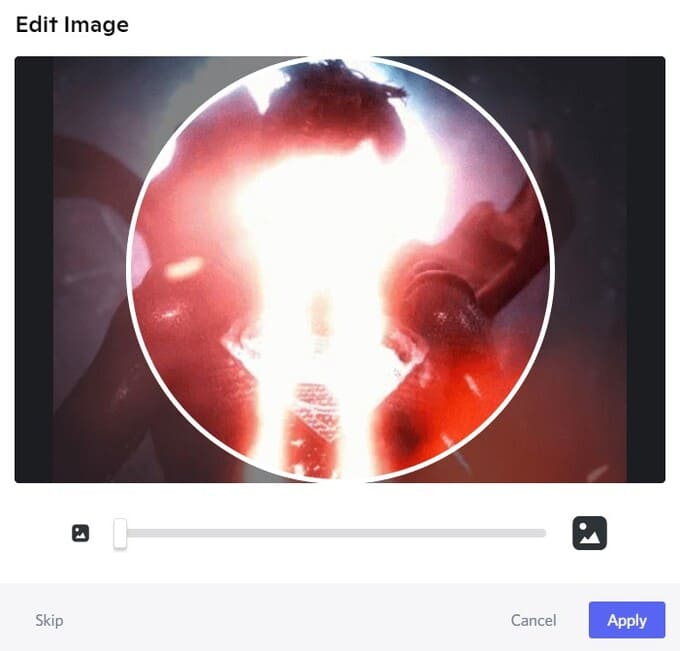
- Use the slider at the bottom to resize and click Apply when you’re ready.
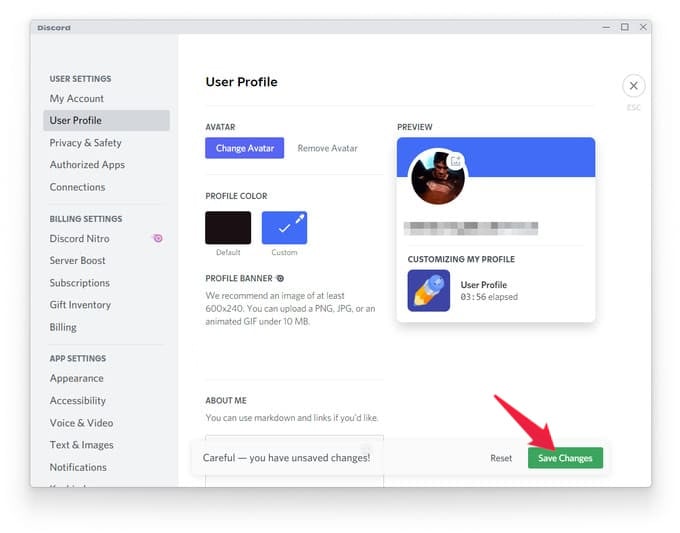
- You can now see your new animated Discord avatar in action, but make sure you click the Save Changes button to actually apply it.
That’s it, pretty much. As of now, there’s no way to set animated Discord pfp or avatar unless you do have the Nitro subscription.
Related: How to Change Nickname on Discord from PC and Mobile
How to Remove Animated Avatar in Discord
To switch back to a non-animated avatar in Discord, you should change the avatar to a still image as before. In case you are looking to remove the animated avatar in Discord, you can follow the steps again.
From there, instead of choosing Try animated avatar, click Upload file. Then, instead of selecting a GIF, select an image file such as a JPEG or a PNG. You’ll have similar editing options as before. When you’re ready, click Apply. Similarly, as before, make sure to click on the Save Changes button that now appears at the bottom.
Related: How to Report a Message in Discord DM
Discord animated profile pictures are so fun and cool while chatting in a Discord server so that others will notice you quickly. You can set any GIF as your profile picture to use as your animated Discord avatar.
