Custom ringtones help you to identify the calls from your favorite ones and family members. What can you do when you want to put your phone in vibrator mode? There has a standard vibration pattern for the calls and messages that you normally use.
Instead of using these standard vibrator pattern, you can set custom vibration patterns on your Samsung smartphone for your favorite contacts without using any apps. This feature is supporting for the devices with Android 4.2 and above.
This help you to identify important callers and notifications without opening your device by setting up different vibration patterns to these callers and notifications.
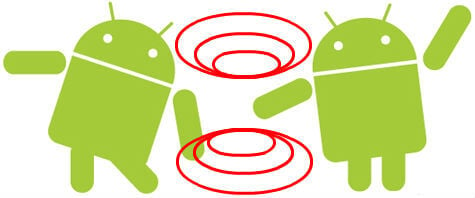
You can set multiple patterns for each caller and different notifications. You can easily change these vibration patterns as per your needs and can be set a unique pattern for a caller groups.
To set up custom vibration pattern, you need to open the settings menu of your device. There you can find settings menu for “My Device”. Open that menu to start with.
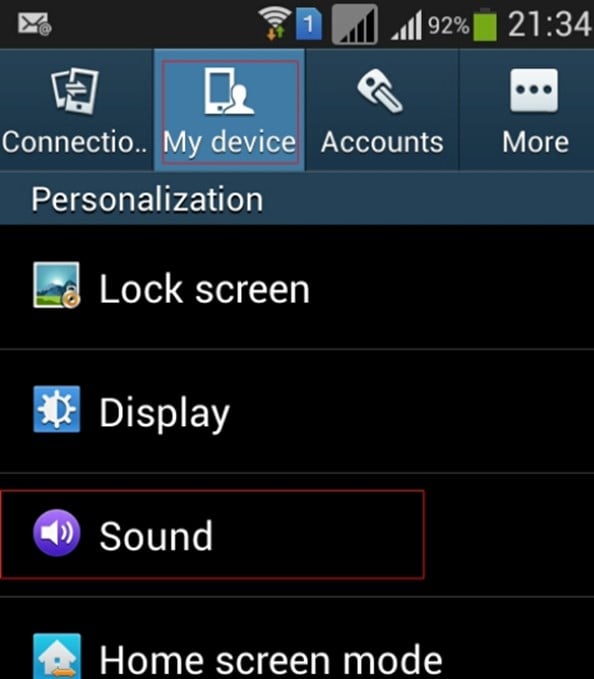
In the settings menu, we can go to “Sound” settings menu to continue. Sound settings menu used to change the notifications like ringtone and volumes for each type notifications and more. The vibrations settings are also a part of this sound settings menu.
Also read: How to Experience A Samsung Device Before Making Purchase?
In the sound settings menu we may find out a menu named as “Vibrations” to proceed further. This is the place where we need to go change the vibration notification of the device in almost all the Android devices. Normally this menu will offer a set of default pattern to us for selection. Next to vibrations menu, we can also find out the setting to enable or disable vibrations during ringing.
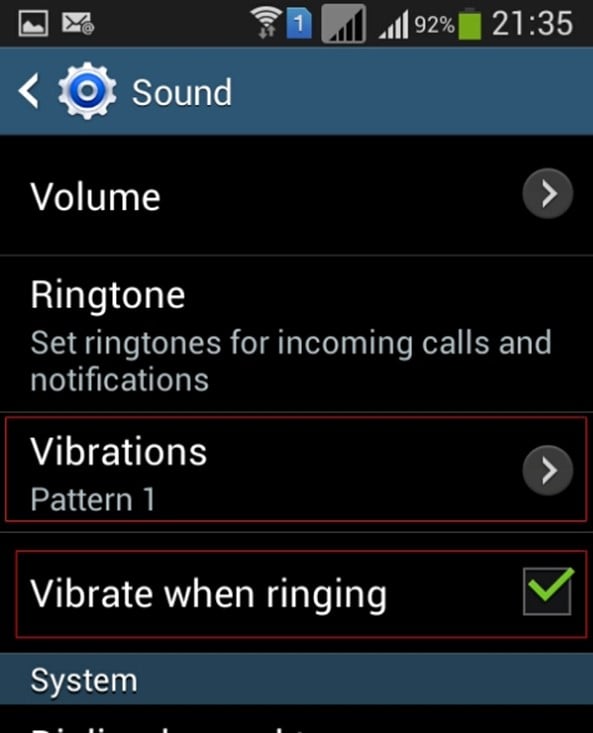
In the “Vibrations” menu we can see the already available vibration patterns for selection. Normally we will select these available vibration patterns as our notifications. To set a custom vibration pattern we need to tap on “Create” button on this menu window, so that we can create our own vibration pattern.
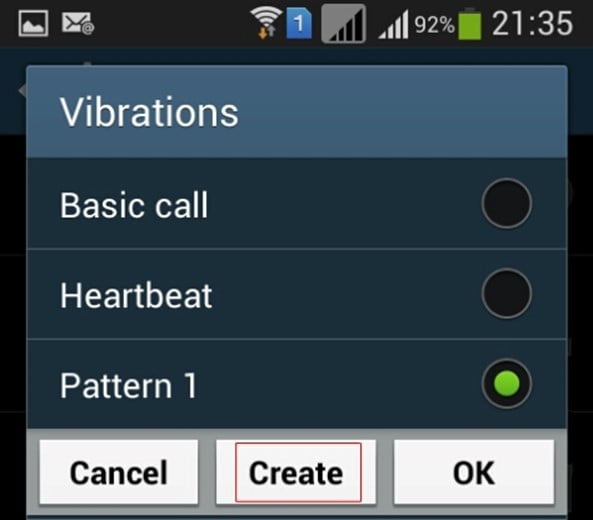
The screen for creating the custom vibration pattern will open up. Just tap to start the recording of vibration pattern in that screen. We can hold the tapping on that screen to make the vibration during that period and if we release, there won’t be any vibration.
Likewise we can make a pattern as vibration (tap) or no vibration (release) according to our choice. We can take our own time to get used with it. After completing the finite time, the device will give option to replay the recorded pattern without saving it. We can use this option as many times to reach a satisfactory result without saving it.
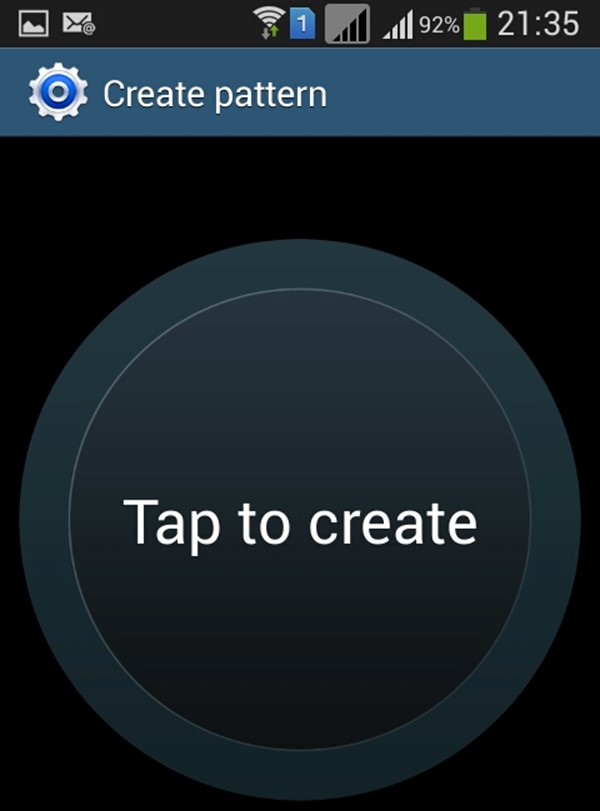
After recording these pattern, the screen will offer you to save the pattern with a custom name. Just tap the save button and give the name for it to complete the setup. Care should be taken to save the pattern after proper checking that the saved patterns will take up your memory unnecessarily.
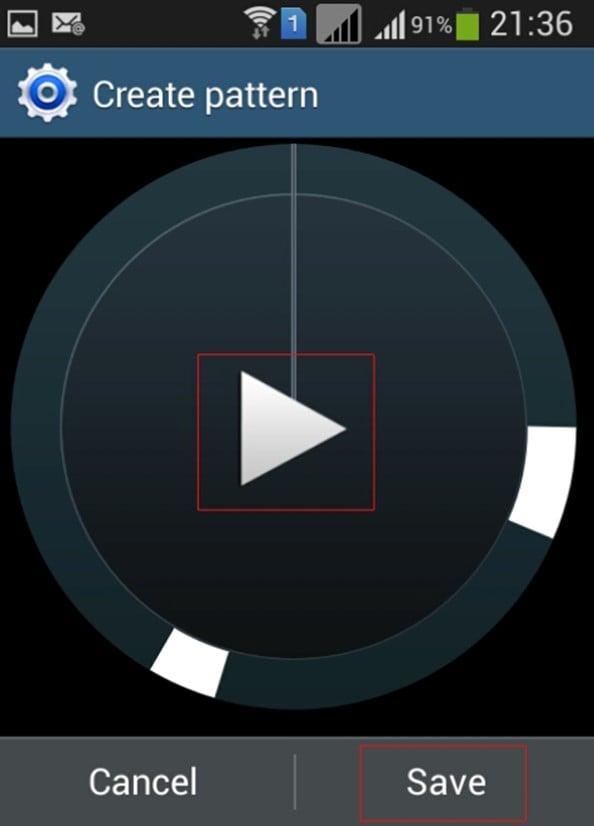
After saving this vibration patterns, we can use these patterns for our notifications to different contacts or contact groups to distinguish between them. And that thing will be much easier to us as we are setting that things so many times.
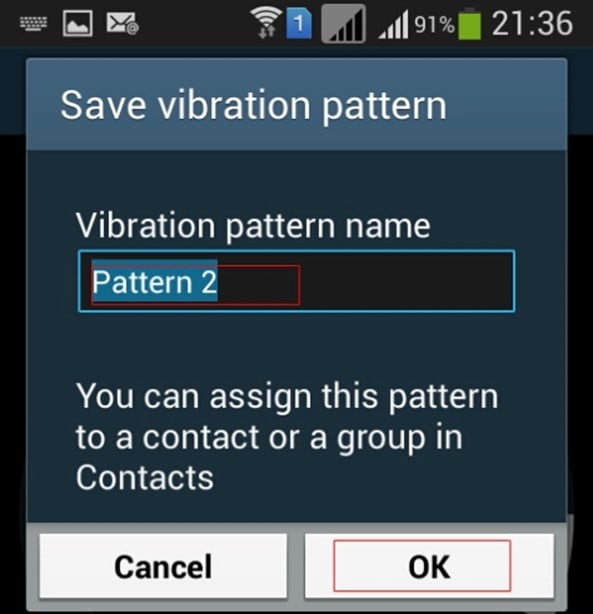
Once set up, these vibration patterns will help us to identify the individual important calls or messages without picking the Android device.
Though these settings may be done in most of the Android devices with versions from 4.0 and above, the procedure described here is based on Samsung Galaxy Smart phone. Other devices will offer the same settings in different menus other than this, hence we need to check the corresponding menus for vibration for these settings. This feature is particularly useful to check the important calls in situations like meetings or lectures without changing our attention.
