Clubhouse finally lets you send messages to anyone in Clubhouse and slide into anyone’s DM. But it only lets you send text messages to each other and no media is allowed. You cannot send photos, videos, or audio messages to each other on Clubhouse. However, we found some workarounds to share photos in Clubhouse with anyone.
Let’s find out how you can share and send photos in Clubhouse.
Can You Share Photos in Clubhouse?
Clubhouse, as of now, is just an audio-only platform at the messaging feature is quite limited. To keep its primary motive as an audio chatroom app, there is no media sharing or photo-sharing, unlike other apps. Though, it lets you share links and open them without any restrictions.
This is where we found our workarounds to share photos in Clubhouse. If it does not support images, you can still send images as links. You just have to upload your photos somewhere and share its link with people in Clubhouse.
If you think uploading images to the cloud and sharing comes at a cost, here are some ways you can upload and host images for free.
Best Ways to Share Photos in Clubhouse
Since the Clubhouse Backchannel messaging only supports links, here are some best methods to share photos via Clubhouse:
- Share Photos Using Imgur Link
- Send Google Photos Link
- Upload and Share via Google Drive
- Share Photo Link Using iCloud Drive
1. Share Photos Using Imgur Link
Imgur is one of the most popular image-sharing websites where you can upload images and share the links for free. If you use Reddit, you must be already aware of Imgur. Images you upload to Reddit are always hosted in Imgur and shared with the Imgur links as well.
Android:
We can use the same method to upload photos from our phones and share the link in Clubhouse. Whether you are using an Android or iPhone, Imgur has an app you can install. All you need is to open the app, upload the picture and share the link in Clubhouse.
iPhone:
There is an even easier method to convert photos into Imgur links if you use an iPhone. We created a Shortcut that with you can easily share photos from your iPhone as a link just in a matter of seconds.
Once you visit the link on your iPhone, tap the “Add Shortcut” button at the bottom to install the above shortcut on your iPhone.
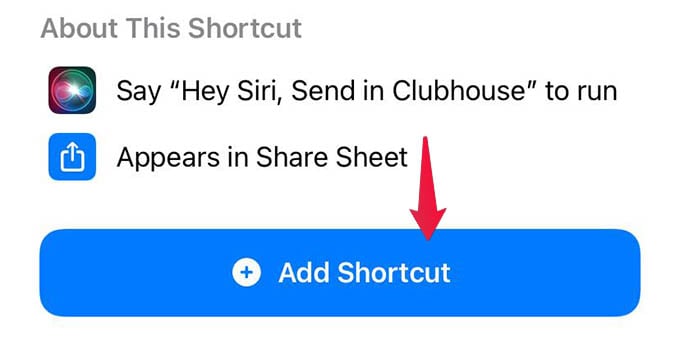
Once you finish doing this, go to the Photos app and open any picture you want to share in Clubhouse. Tap the share button on the screen to open the Share Sheet.
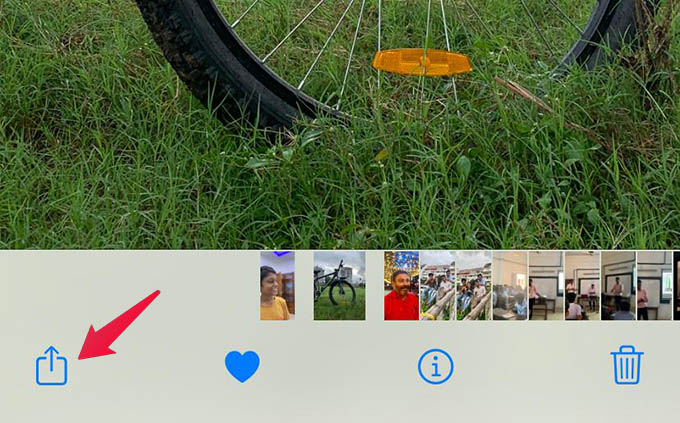
From the iPhone share sheet, scroll up and find the option “Upload to Imgur,” tap on it.
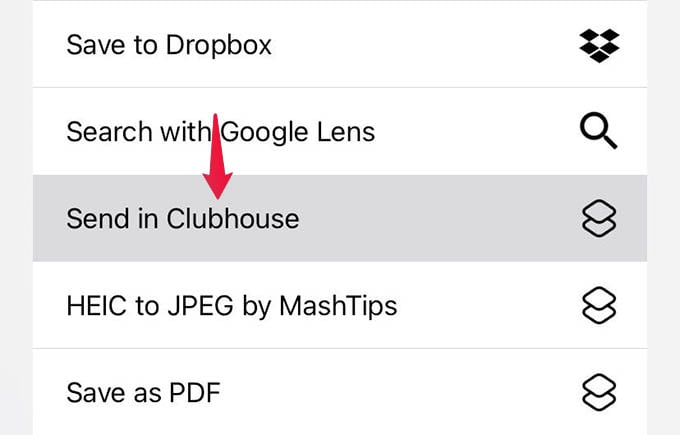
Grant any permissions to the shortcuts if asked. Otherwise, you will get an alert saying the upload is complete. Once you see the success message, it means that the image is uploaded to Imgur and the link is already copied on your iPhone.
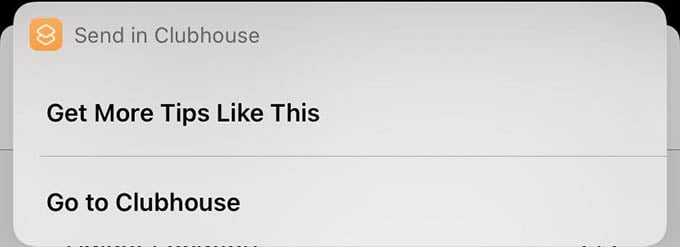
Since the Imgur link will be copied, you will only need to go to any chatbox and paste the link. Go to the Clubhouse chat, paste the link, and send it to anyone.
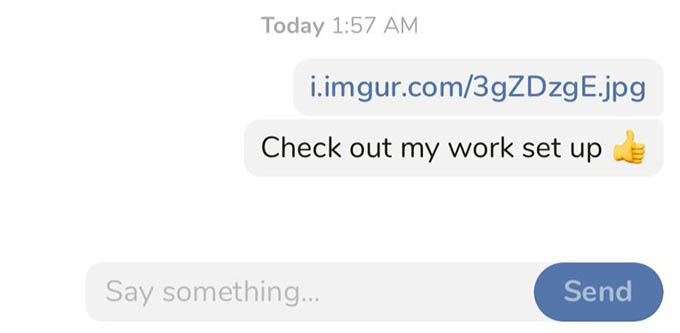
Anyone who opens the link will see your message. This will also save you some time since you can share images as URLs.
Related: How to Transfer Photos from iCloud to Google Photos Quickly
2. Send Google Photos Link
If you use Google Photos to save or backup your photos, this is the right app to use when you want to share an image link with someone. This comes in handy mostly for Android users who use Google Photos as the primary image viewing app. Either way, you can share the link to any photo in your Google Photos app.
To share a photo link from GooglePhotos, open any image in the Google Photos app and tap the Share icon at the bottom left corner.
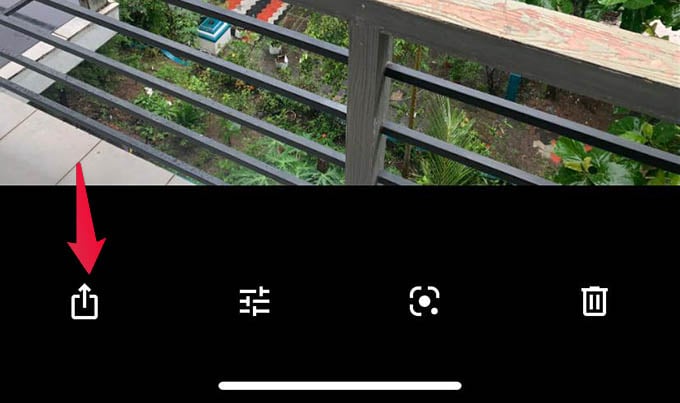
Tap the “Share to…” button at the bottom.
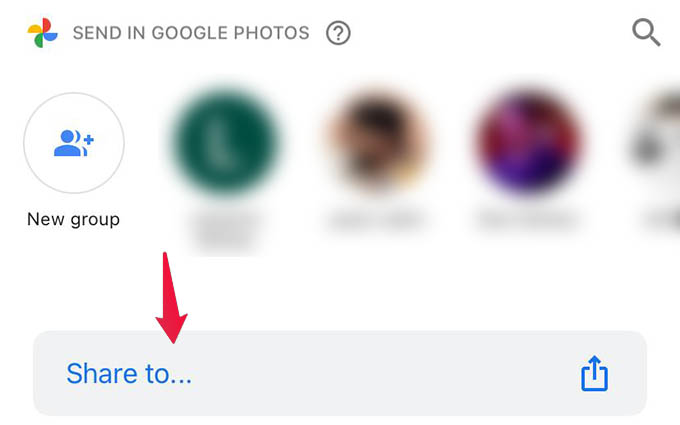
Now when the share sheet pops up, select “Create Link” to get the link to the image you want to share. Once the link is created, it will be copied automatically to your clipboard.
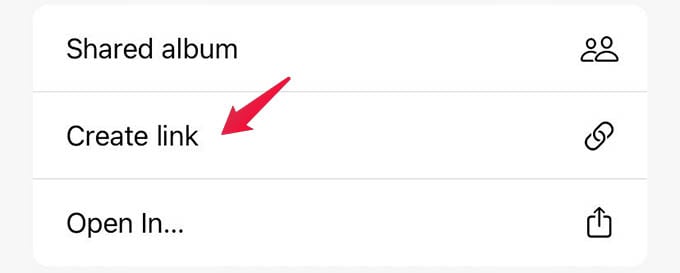
You can then paste this link to the Clubhouse messages to send a photo to anyone.
If the recipient has a Google Photos app, they can open the link and save the image to their albums as well.
3. Upload and Share via Google Drive
In case you want to share the photos at the highest quality possible, cloud storage options are the best. You can use any cloud storage options like Google Drive, Dropbox, and so on. Since Google Drive is more popular and available with almost everyone, we can focus on it for now.
You can upload any images to Google Drive from your Android or iPhone. It will be best to create a folder for Clubhouse sharing and upload your photos there.
Once you upload the photos, you can share the image file sharing the link. To get the link to a file, tap the three dots menu icon against the file in Google Drive.
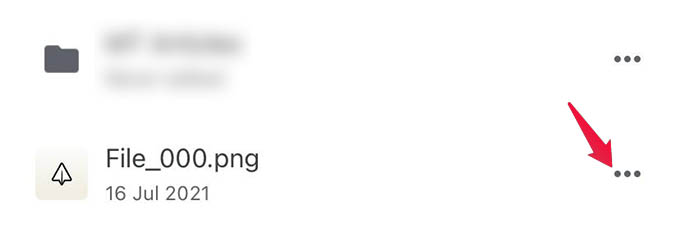
From the popup menu, tap on the Share option.
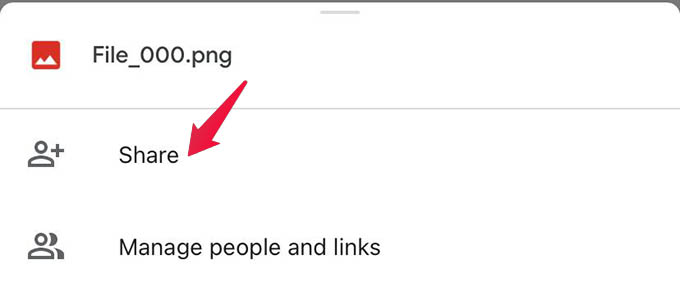
On the next screen as well, tap the menu icon at the upper right corner of the screen.
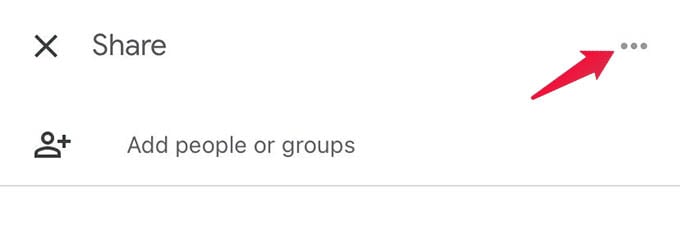
Now, select “Who has access” from the menu.
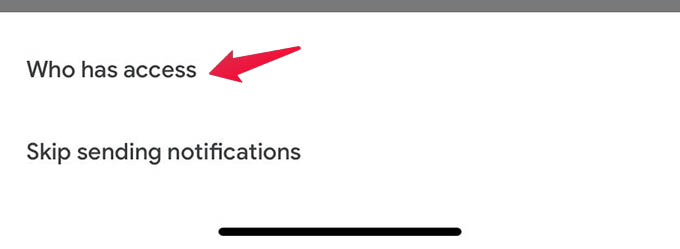
Tap the “Change” option above the link from the next screen.
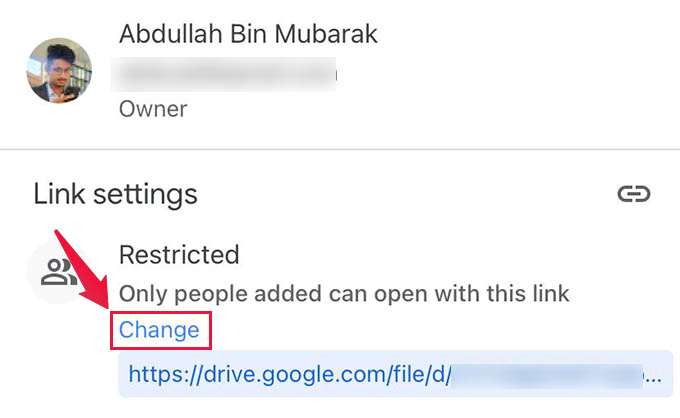
Choose “Anyone with the link” from the permission screen and go back to save the settings.
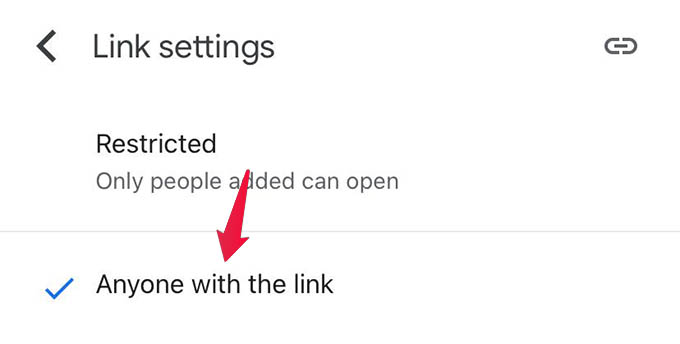
From the previous screen, copy the link to the photo, and there it is. You can share the Google Drive file link with anyone in Clubhouse. A thing to note is that the 15GB free Google Drive storage will run out if you keep uploading more images and videos. Always keep an eye on your Google Drive free storage space.
Related: How to Get the Best Out of Google Drive
4. Share Photo Link Using iCloud Drive
If you are an iPhone user and want to share photos using a more secure way, Apple iCloud will work for you. Adding photos to iCloud Drive and sharing the link is going to be a hefty task every time you do it. but it is worth the effort if you want to protect the privacy of the picture.
First, you need to save the photo in your iCloud Drive. For that, open a photo using the Photos app on your iPhone and tap the share button.
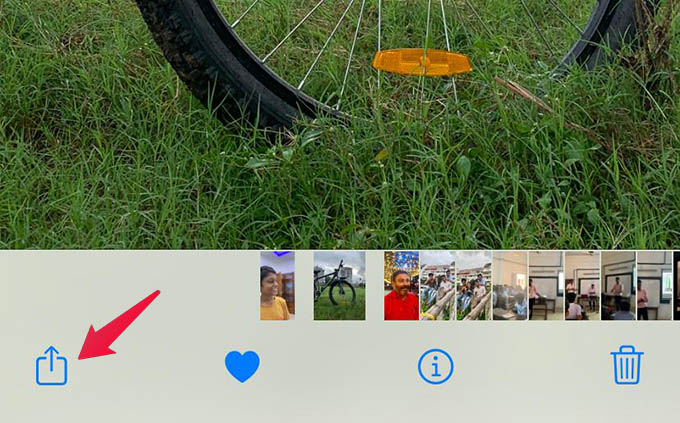
From the share sheet, select Save to Files.
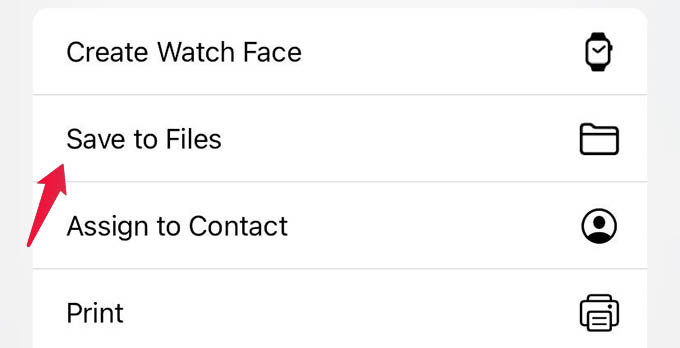
Choose iCloud Drive or any folder within the iCloud Drive and tap Save.
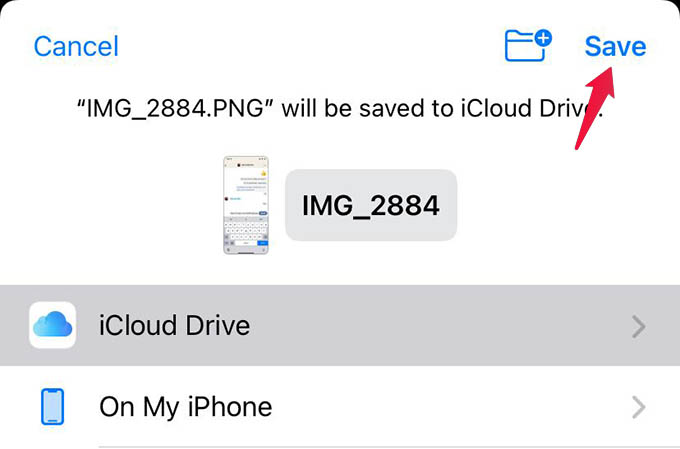
Now, open the Files app on your iPhone and go to iCloud Drive.
Long-press the photo you just saved and tap “Share” from the context menu.
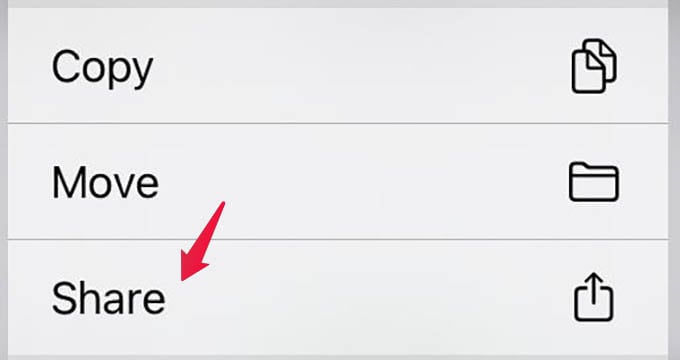
When the share sheet pops up, tap the “Share File in iCloud” option.
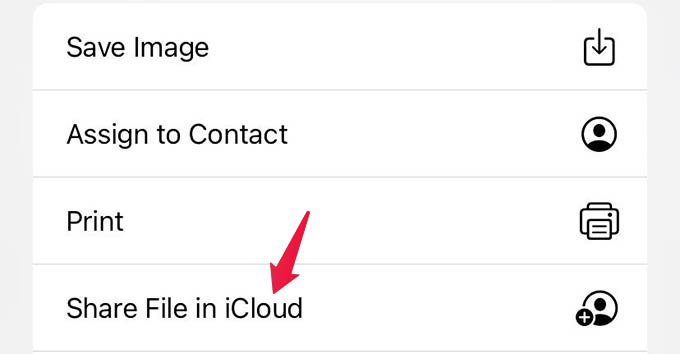
On the next screen, tap “Share Options.”
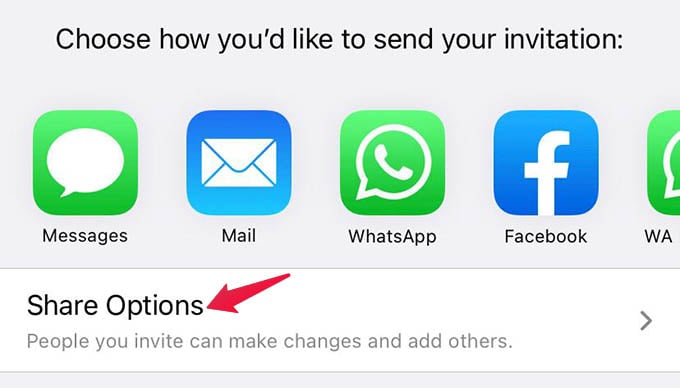
Choose “Anyone with the link” under “WHO CAN ACCESS” and set “View Only” as the permission.
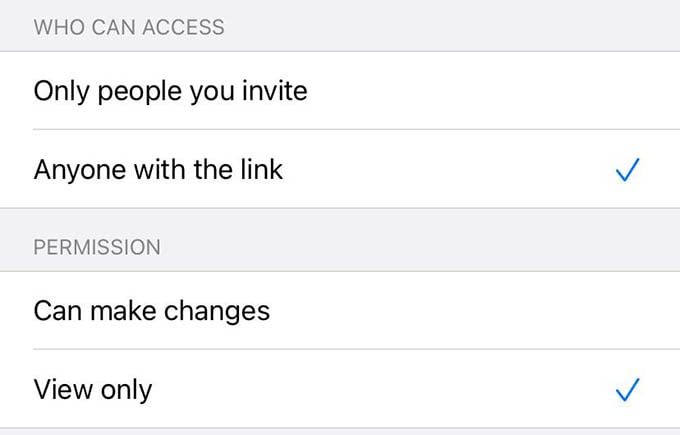
Now, go back to the previous screen. If you want to copy the sharing link, scroll to the right end of the apps icons shown on the screen and tap “More.”
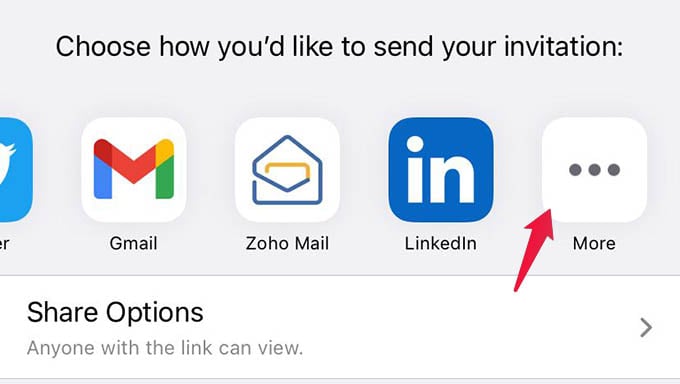
Select “Copy Link” from the next screen and that’s it. You now have the iCloud sharing link for the photo you want to share on Clubhouse.
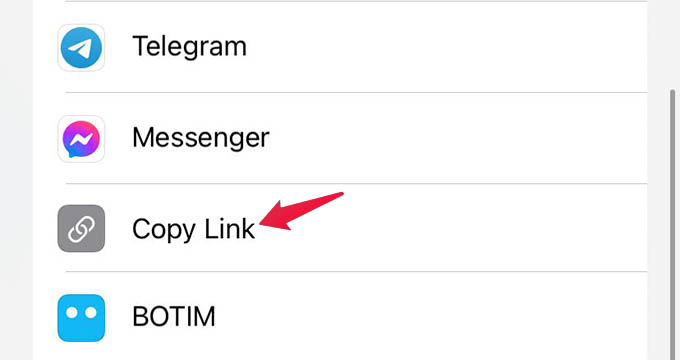
Although this is difficult to do, you get the utmost protection and privacy with iCloud Drive. Anyone with the sharing link can now see your photo or download it in full quality.
Like Google Drive, adding so many photos to the iCloud Drive will also eat up the free iCloud storage you have on your Apple ID.
Related: How to Copy Files from iCloud Drive to Google Drive on iPhone
FAQ: Share Photo in Clubhouse
Clubhouse Backchannel now lets you send DM to anyone in the Clubhouse app. Once they accept your message requests, you can start messaging each other.
Clubhouse does not allow sending photos, videos, or any media. You can instead share the photo links with others so that they can view them quickly.
Sending photos and videos on Clubhouse may sound difficult and almost impossible. However, with these workarounds we covered here, you can easily share photos on Clubhouse with anyone.
