Windows recommend you to save all your files save into my documents folder by default. We like to save most of our files directly into the desktop to get easy access and keep always on your eyesight. Either way, there is a potential risk of losing your files and data if your Windows OS crash or hard disk fails. The best precaution is the keep a backup always for your files. Still, you won’t get a real-time backup of your files.
This article is coming into the picture in this scenario. You can get an instant backup of both your Windows desktop and My Document folder or any other folder location by syncing with Dropbox. Dropbox is amazing cloud storage platform that you can use to share any files between your mobile devices, MAC, Windows etc. It is stable, reliable and fast and you can get a free account with an email address.
Related: How to Access Local Dropbox files in Android Phone and Tablet?
Dropbox offers you almost real time sync between your local files with Dropbox account. If you don’t have Dropbox account, please go to this link to get a free Dropbox account.
How to Sync Windows Desktop folder with Dropbox?
This is a simple one-step solution to sync your Windows desktop location with Dropbox. You have to go and find desktop folder as the first step. In Windows 7 you can go C:\Users\username\Desktop. Once you locate this folder, please right click on this desktop folder and select properties.
Click on Location tab and you can see the default location specified in this tab. You have to change this location to Dropbox folder. Go to your Dropbox folder and create a folder for your desktop say WinDesktop. Get the location of that folder and paste as a new location for your desktop as per the screen shot.
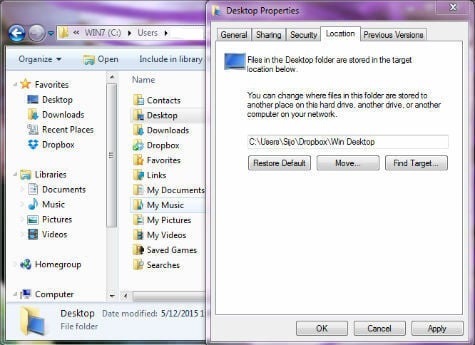
Click on Apply and you are done. Now whatever you put on your desktop, it will instantly automatically go to Dropbox and save there. No duplicate files make this process or no need to drag and drop files each time to sync.
Also read: How to Digitize Documents with Android & iPhone
How to Sync Windows MyDocuments folder with Dropbox?
By default, Windows save all documents and files into My Documents folder. It is a wise idea to keep a backup of My Documents folder with Dropbox. Go to C:\Users\username\My Documents and right click on the folder. Select properties and come to Location tab. Change the default location of My Documents folder into a folder on Dropbox.
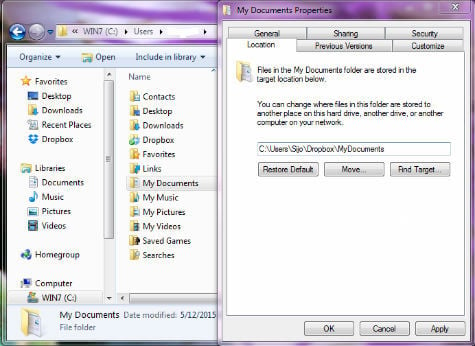
In this screenshot, we created a folder named MyDocumnets in Dropbox and set that folder as a default location. You all set. Now all files that you save into My Documents will go to Dropbox folder.
Also read: How to Sync Mac Folders with Dropbox and Google Drive
How to remove Windows Desktop and My Documents Sync from your Dropbox account?
You can revert this and stop syncing by changing the location of desktop and my documents to the default location and your file will no longer sync with Dropbox. You may need to copy and paste the old file that you already put into documents and desktop folder from Dropbox folder into your local machine folder if you need.
You can access this synced filed from any other machine if you want. Even though the Dropbox account is stable and reliable, we recommend you to keep a monthly backup of your file in an external hard disk for additional protection.
